Once a template is created, it is added to the Templates list (refer to Templates for more information).
1.If the Template Manager is not already open, click the name of the template to edit.
2.Click the edit icon  to open the Edit Template screen.
to open the Edit Template screen.
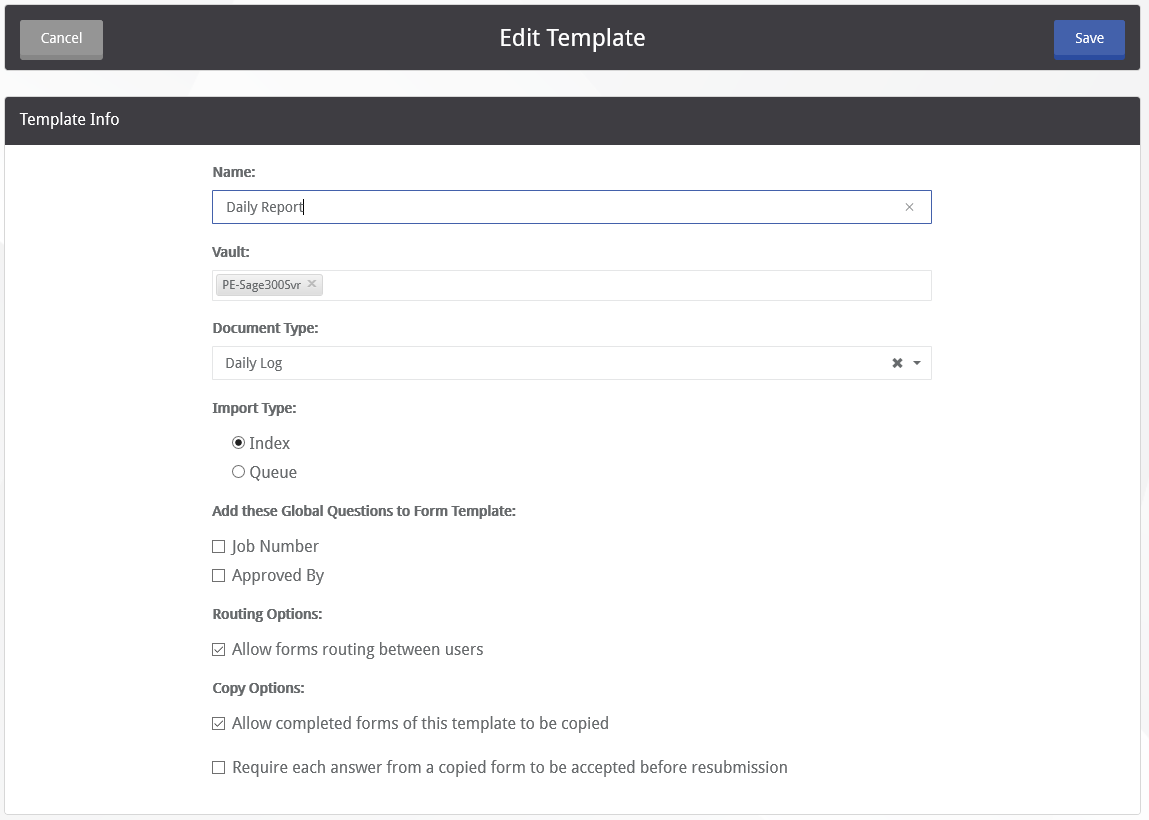
All the characteristics selected during the Create a New Form Template process are carried over.
3. Make changes as needed.
Shared Additional Information
The Shared Additional Information section allows a question requesting additional information to be created.
Important: A question created in this section will be added as an additional information request for every question on an eForm--based on this template. The user will see a vertical ellipses icon to the right of each question on their screen.

1.Click the +Add button in the Shared Additional Information banner to open the Add Additional Information screen.
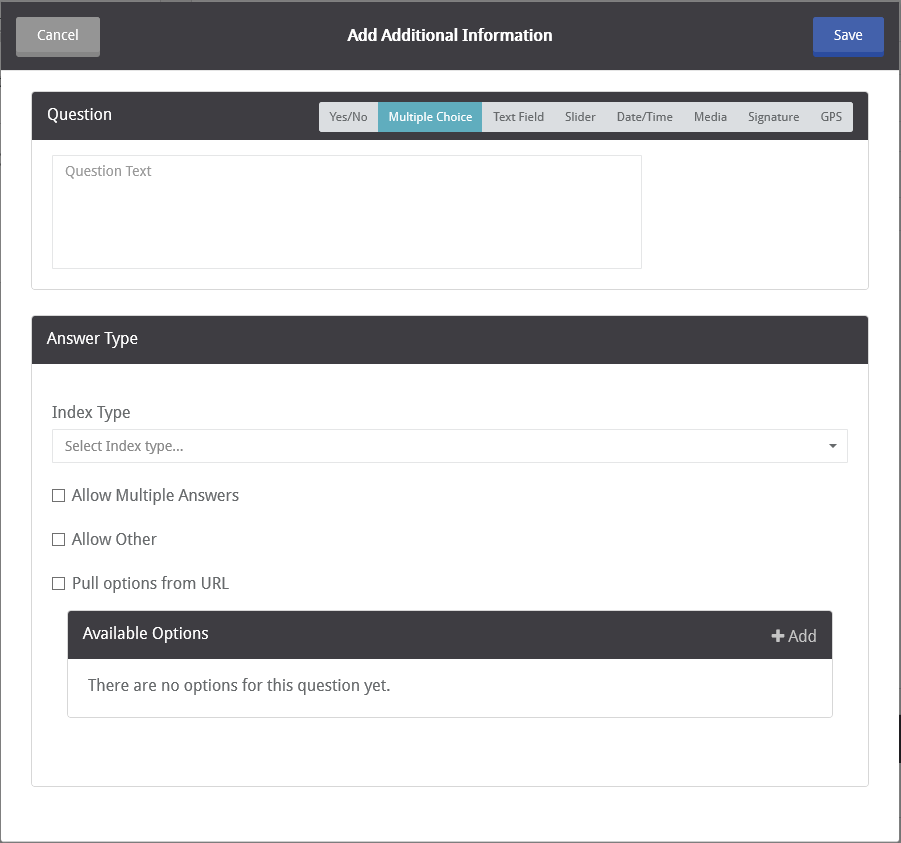
2.Select a question type and enter the respective characteristics (refer to the different question types under the Questions section for more information).