Individual user settings for the eInvoice™ application are found under Web User Properties screen.
1.From the ribbon toolbar, click Administration.
2.Click the Users dropdown, ![]()
3.Click Web Users.
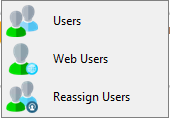
A Web User Accounts window similar to the following displays:
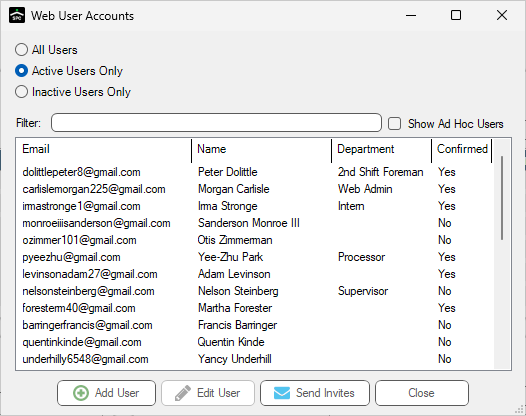
4.Click the user name to highlight it.
5.Click Edit User.
Web users accessing any web-based Sage Paperless Construction application must first be set up on the Web Users configuration screen. Refer to Web Users.
The Web User Properties window similar to the following displays with the General tab active:
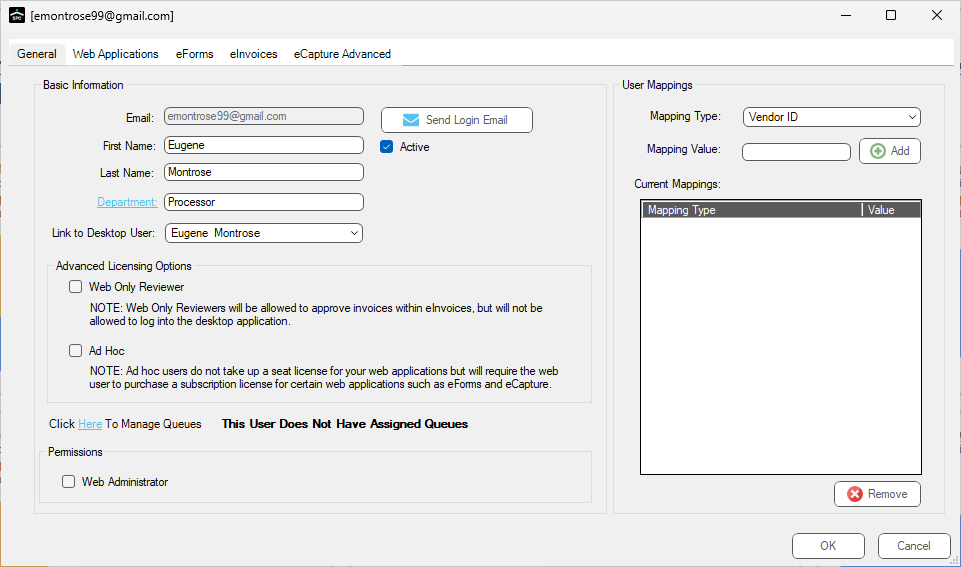
6.Click the Web Applications tab.
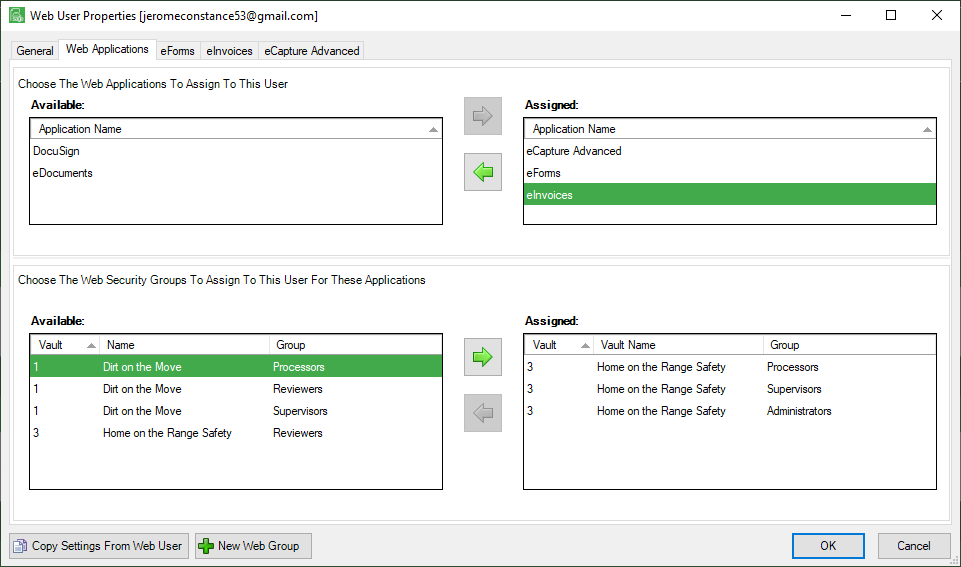
7.Assign the eInvoice™ application to the user by selecting eInvoice™ in the Available applications section and clicking  to move it to the Assigned applications section.
to move it to the Assigned applications section.
8.Assign the web user to the web security groups that gives them access to the needed document type(s) by selecting the security group(s) in the Available security group section and clicking  to move them to the assigned section on the right as shown above.
to move them to the assigned section on the right as shown above.
Important: When you are a web only reviewer with access to the eInvoice web app, you have access to all documents and invoices that are routed to you in that space.
Note: To add new web security groups, click 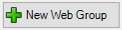 . Refer to Web Security Group Tab.
. Refer to Web Security Group Tab.
9.Click the eInvoices™ tab.
A window similar to the following displays:
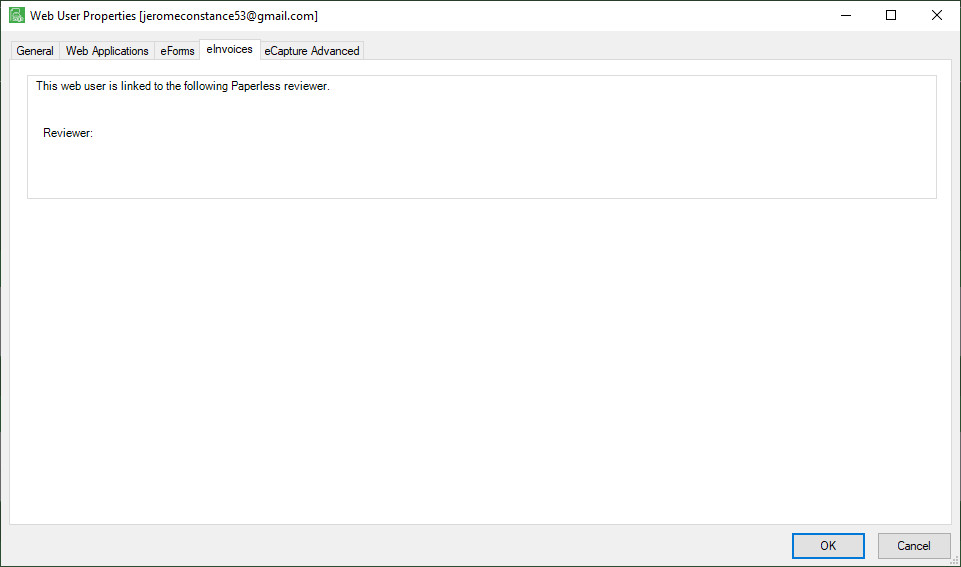
10. Click OK.