Note: This pane can be hidden to view more result columns by clicking the blue Hide Search Criteria tab displaying to the right of the pane.
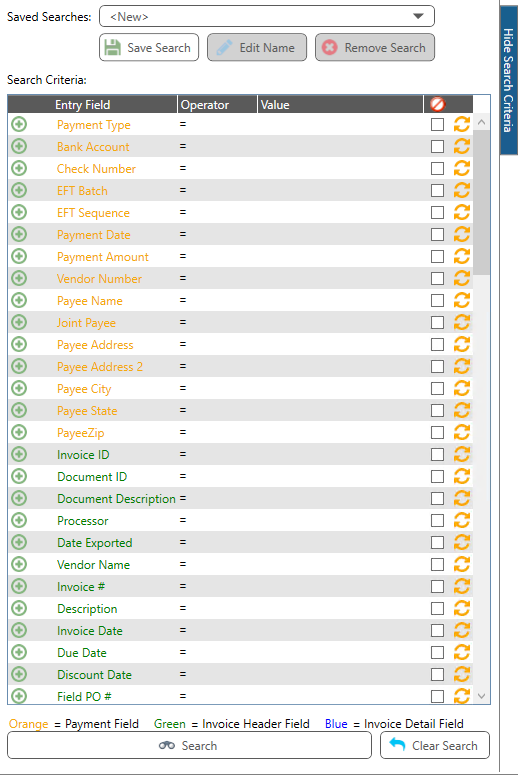
1.Click to select an Entry Field.
If more than one specific Entry Field is necessary because a different value will be entered in the Value column, click the Add icon, ![]() . In this instance, a second Payment Type entry was added. The result is the following:
. In this instance, a second Payment Type entry was added. The result is the following:

This functionality allows you to search in two distinct ways. in this example there is the search for this Payment Type or that Payment Type. you could search across a Payment Date range. There is also the ability to search a "relationship". This could be a Job Cost search of a specific Job and its different Phases.
Note: To remove a multiple Value row, click the ![]() .
.
2.The Entry Field column of the Search Criteria pane lists all the payment fields (displaying in orange font), header fields (displaying in green font) and the detail fields (displaying in blue font) that can be selected. Click to select any appropriate fields in this list. These will be your column headings on the Search Results pane. This list includes any custom fields.
3.In the Operator column, the equal (=) sign is the default, click the field dropdown arrow to select the appropriate numeric symbol or wild card that best reflects the criteria.
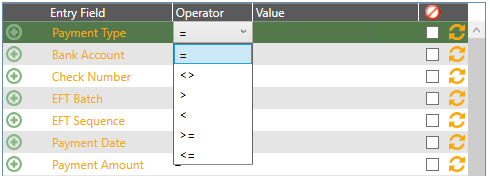
The symbol or wild card selected in this column determines the connection between the Entry Field and the Value.
Proceed through the Entry Field list to select as many Entry Fields as appropriate. The more criteria selected, the narrower the search.
4.The Value column is directly associated with the Entry Field through the Operator column. These are F4 lookups. This is where you enter the criteria on which the search will be based. The Value column functionality allows the user to enter a portion of the actual value.
5.To locate an Entry Field left blank on any payment, click to select the Entry Field, keep the default of equal in the Operator column and click to select the Search Blank Value, ![]() .
.
During the search criteria process, to deselect a single entry, click the associated Reset Search Value Column icon, ![]() . The Value entry will be removed along with the checkmark in the Search Blank Value column.
. The Value entry will be removed along with the checkmark in the Search Blank Value column.
To deselect all entries in the Search Criteria grid, click 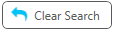 .
.