•If you are not logged in to Payment Manager, you can access the Job Properties window to add the Payment Retrieval Job Poll job. Click here for details.
•If you have logged in to Payment Manager for the first time and the Payment Retrieval Job Poll job is not in place, the following prompt will display:
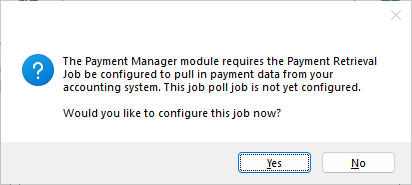
1.Click Yes.
A Payment Retrieval Job Poll Job Setup dialog box will display:
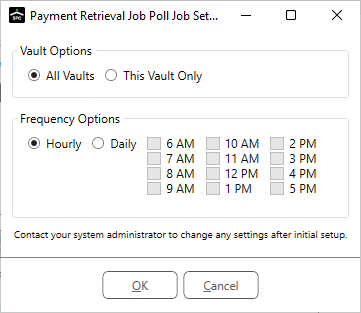
This dialog box is a substitute for the Job Poll Job Properties window. From here, in this dialog box, you can quickly set up the required job poll job and continue you work in the Payment Manager module.
2.In the Vault Options grid, click the appropriate radio button (All Vaults, This Vault Only).
3.In the Frequency Options grid, click either Hourly or Daily.
If you select Daily, click any time(s) when the Payment Retrieval Job Poll job should run.
4.Click OK.
The following dialog box displays:
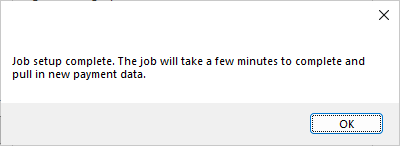
5.Click OK.
After completing your work in the Payment Manager module, if you want to update the Notification Options (Email On Success, Email On Failure) or make other job poll job changes, access the Job Poll Configuration screen. Highlight the Payment Retrieval Job Poll job and click Edit to access the Job Properties window.