The integration with the Sage 100 Credit Card Management module provides functionality to replicate entering credit card receipts and/or paid invoices through the Sage 100 Credit Card Receipts 4-7-3 screen.
There are two use case scenarios.
•Paying a Credit Card Bill - click here for details
•Paid an Invoice by Credit Card - continue reading
You are entering an invoice that you have already paid by credit card. This is equivalent to entering the invoice on the Credit Card Receipt 4-7-3 screen in Sage 100 and populating the Vendor field. This will create a paid invoice in AP and the invoice will post as a single transaction in the Reconcile Credit Card Statement screen.
In Sage Paperless Construction, on the invoice header:
1.Enter the account in the Credit Issuer Account field.
2.Click in the Create Paid AP Invoice check box to select it.
3.In the Credit Card Number field, enter the number used to pay the invoice.
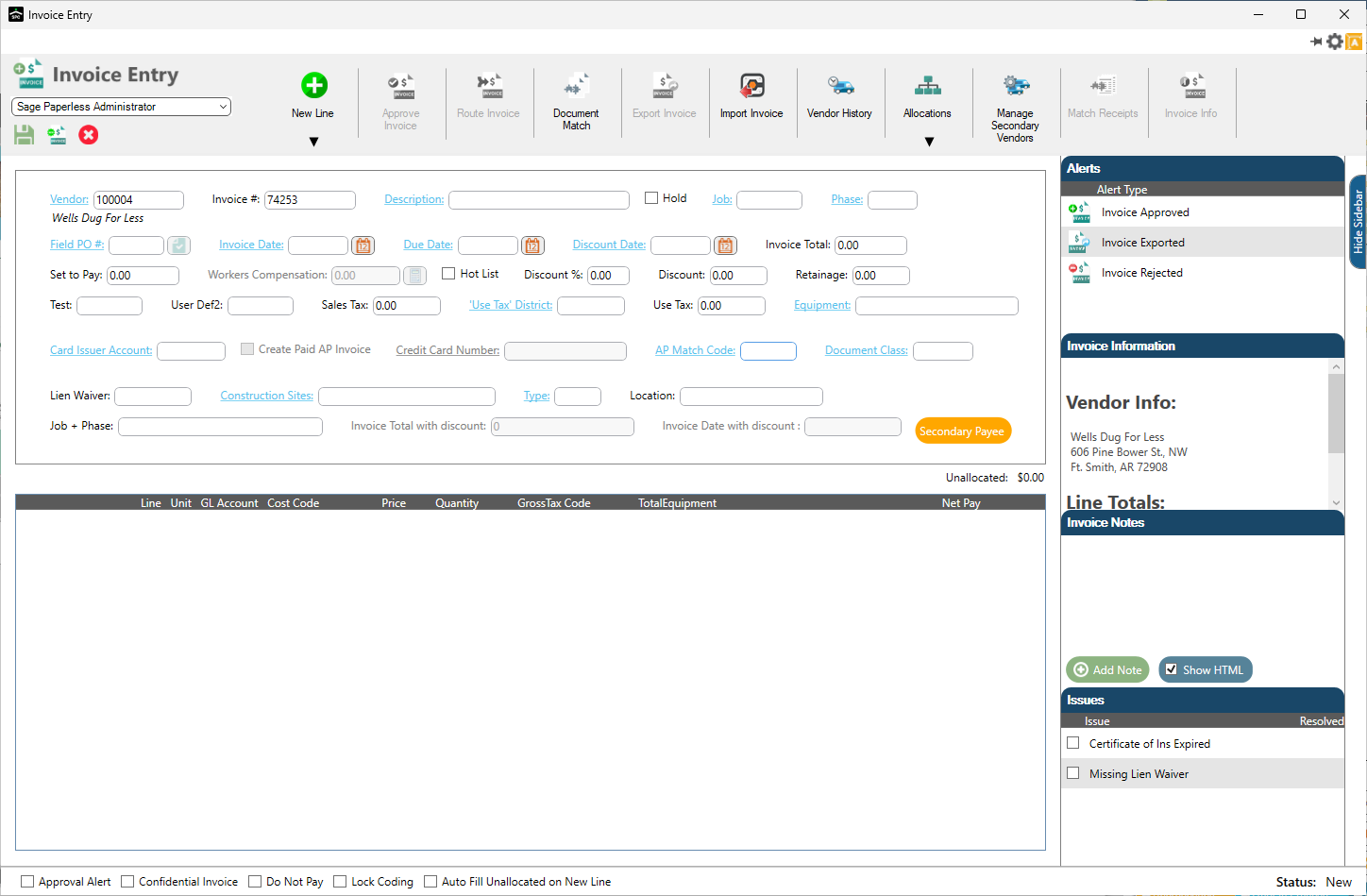
Invoices posting to Credit Card Management in Sage 100 can only contain Job, Expense or Equipment line types.
If you select Purchase Order from the New Line dropdown, the following dialog box will display:
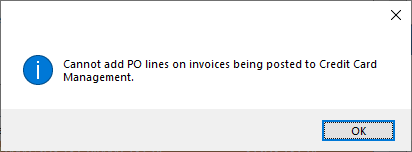
If you select Subcontract from the New Line dropdown, the following dialog box will display:
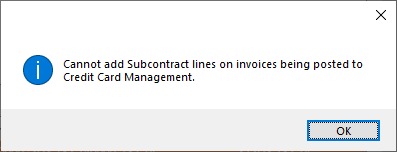
The following invoice header fields will be disabled when a card issue account is selected:
•Discount
•Discount %
•Retainage
•Workers' Compensation
If you click the Secondary Payee button, the following dialog box will display:
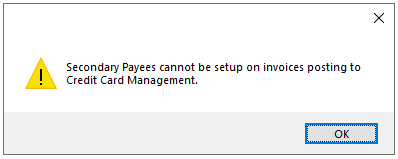
If any of those fields considered invalid has existing data when the Card Issuer Account field is populated, the following dialog box will display:
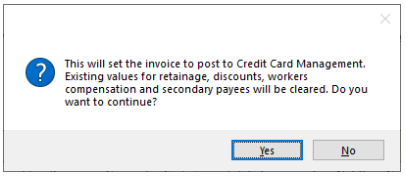
Click Yes to systematically remove the data and disable those fields.
There is a visual indicator in the Invoice Information pane of the APFlow™ sidebar that identifies the current invoice as exporting directly into Sage 100's AP and Credit Card Management module as a paid AP invoice and a credit card receipt entry into Credit Card Management:
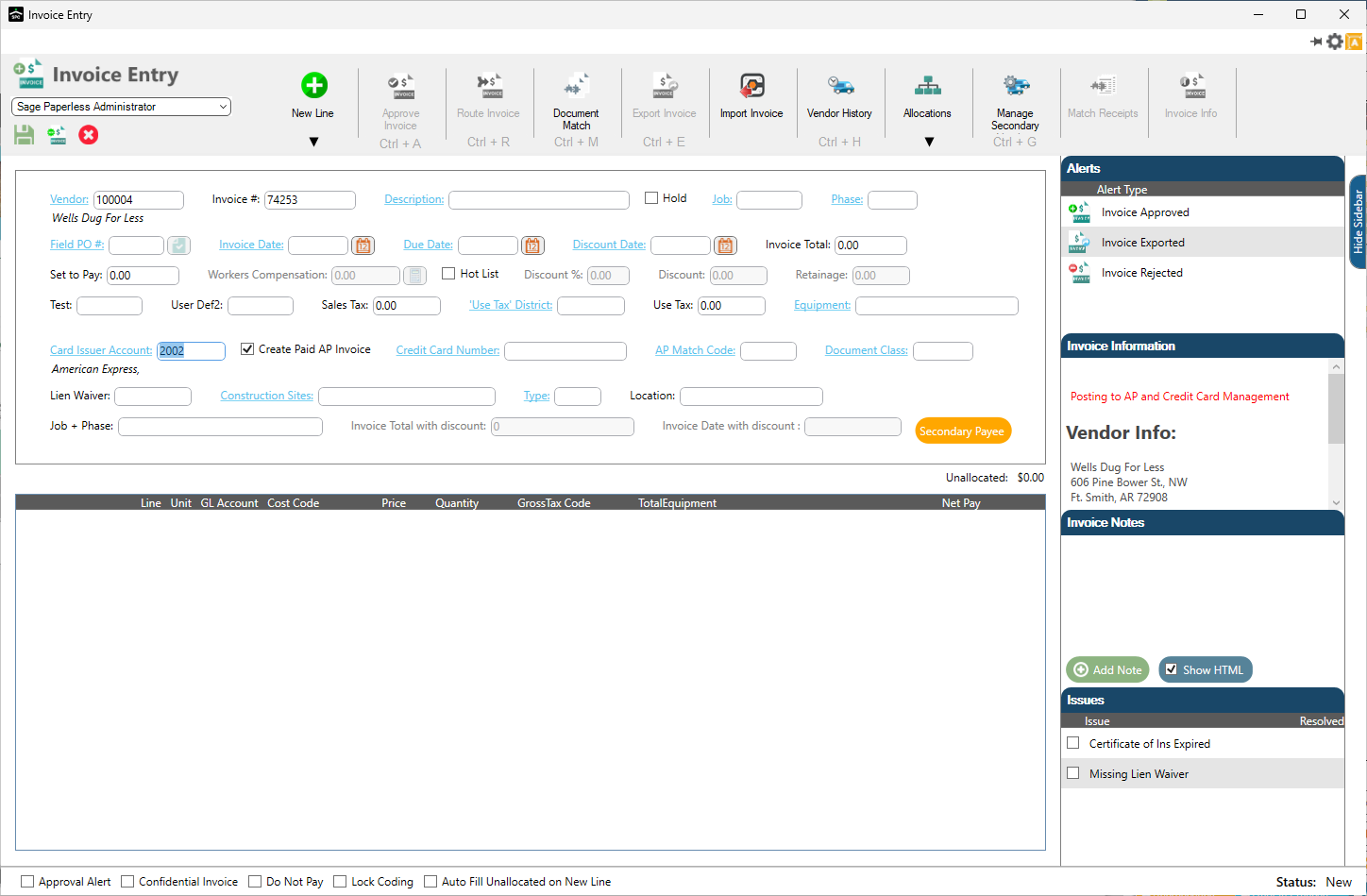
Sage 100 Credit Card Management integration provides the ability to code a single credit card transaction across multiple expense accounts, jobs or equipment codes while still preserving the transaction as a single credit card change in Sage 100. This flexibility enables you to code each credit card transaction while maintaining the credit card receipt amounts in Sage 100 that will match one-to-one with your bank statement.
The numbered fields on this 4-7-3 Credit Card Receipts entry screen example:

correspond to the following fields on the invoice in Sage Paperless Construction:
Invoice Header |
|
1 |
Card Issuer Account |
2 |
Credit Card Number |
3 |
Invoice Number |
4 |
Invoice Date |
5 |
Vendor Name |
6 |
Description |
You can add Purchase Order and Subcontract lines and export them into the Sage 100 Credit Card Management module.
When you reconcile your credit card statement from the Reconcile Credit Card Account 4-7-5 screen in the Sage 100 Credit Card Management module, the invoice will display as a single entry with the Vendor Name listed under the Payee column the Invoice # listed under the Transaction # column and the Invoice Date listed under the Date column.