The integration with the Sage 100 Credit Card Management module provides functionality to replicate entering credit card receipts and/or paid invoices through the Sage 100 Credit Card Receipts 4-7-3 screen.
There are two use case scenarios.
•Paid an Invoice by Credit Card - click here for details
•Paying a Credit Card Bill - continue reading
You are paying your credit card bill and each line on the invoice represents a credit card receipt. In Sage Paperless Construction, populating the Card Issuer Account field on the invoice header determines that the invoice will post the transaction to Credit Card Management module in Sage 100. Each line on the invoice posts as separate credit card receipt transactions and each lists individually in the Reconcile Credit Card Statement screen.
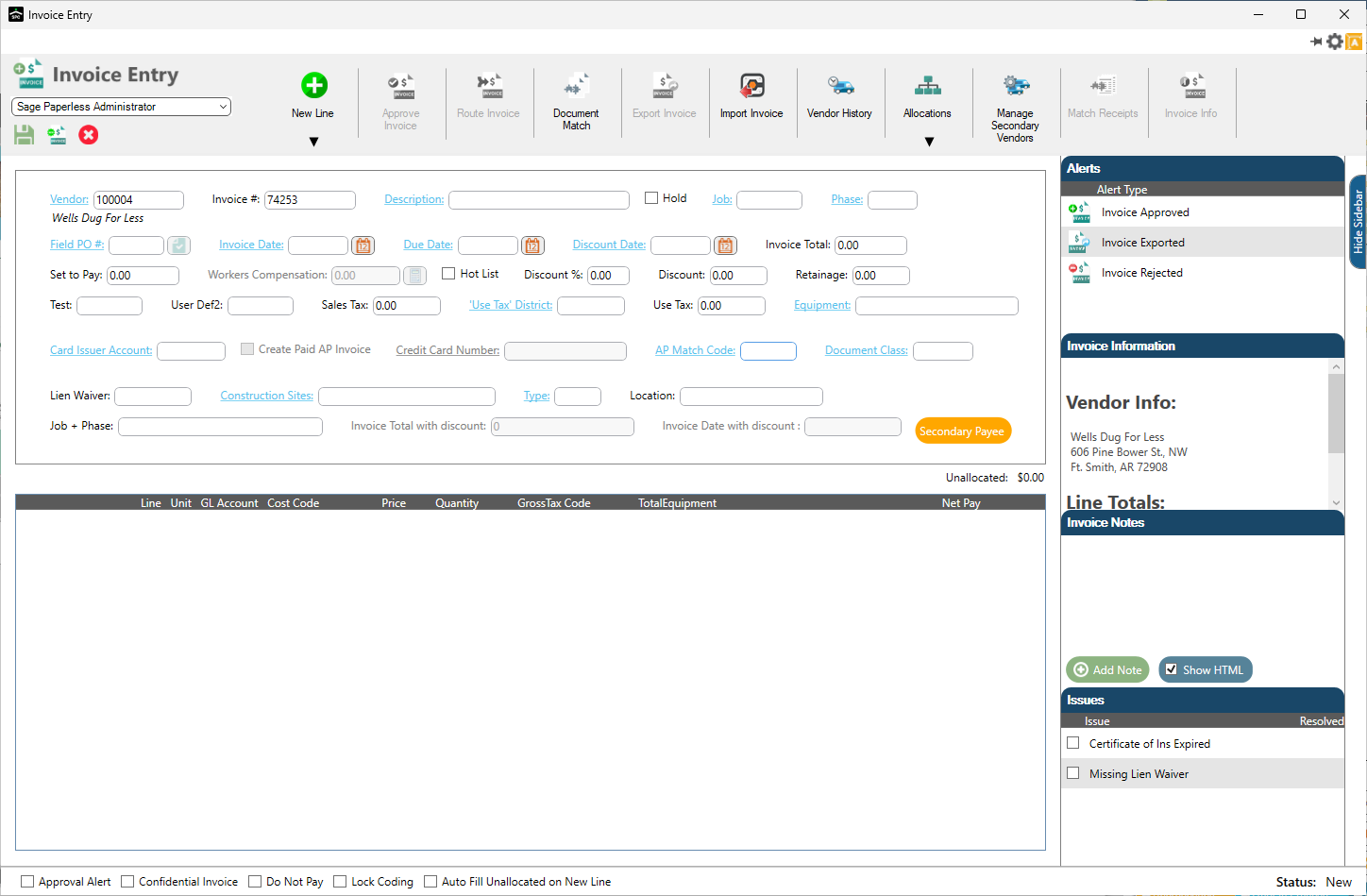
Invoices posting to Credit Card Management can only contain Job, Expense or Equipment line types.
If you select Purchase Order from the New Line dropdown, the following dialog box will display:
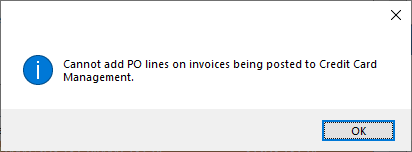
If you select Subcontract from the New Line dropdown, the following dialog box will display:
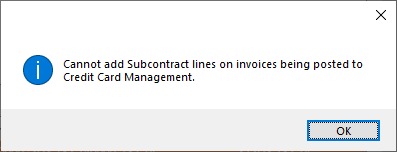
The following invoice header fields will be disabled when a card issuer account is selected:
•Discount
•Discount %
•Retainage
•Workers' Compensation
If you click the Secondary Payee button, the following dialog box will display:
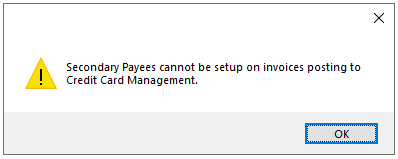
In addition, the following invoice detail fields will be disabled for the credit card transactions as coding to inventory is not supported for credit card receipts:
•Alpha Part #
•Location
•Part #
•Part Serial #
If any of those fields considered invalid has existing data when the Card Issuer Account field is populated, the following dialog box will display:
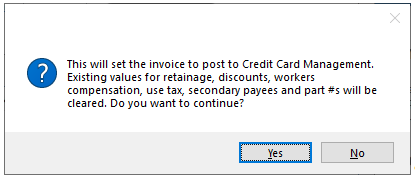
Click Yes to systematically remove the data and disable those fields.
Each line of the invoice will generate a credit card receipt which requires data in the following fields:
•Credit Card Holder (This field is systematically populated when the Credit Card Number field is selected.)
•Credit Card Number
•Description
•Transaction Date
•Transaction #
Note: Secondary Vendor is optional. If not supplied, the vendor's name will be used as the Payee on the receipt.
There is a visual indicator in the Invoice Information pane of the APFlow™ sidebar that identifies the current invoice as exporting directly into Sage 100's Credit Card Management module as credit card receipts instead of as regular accounts payable invoices:
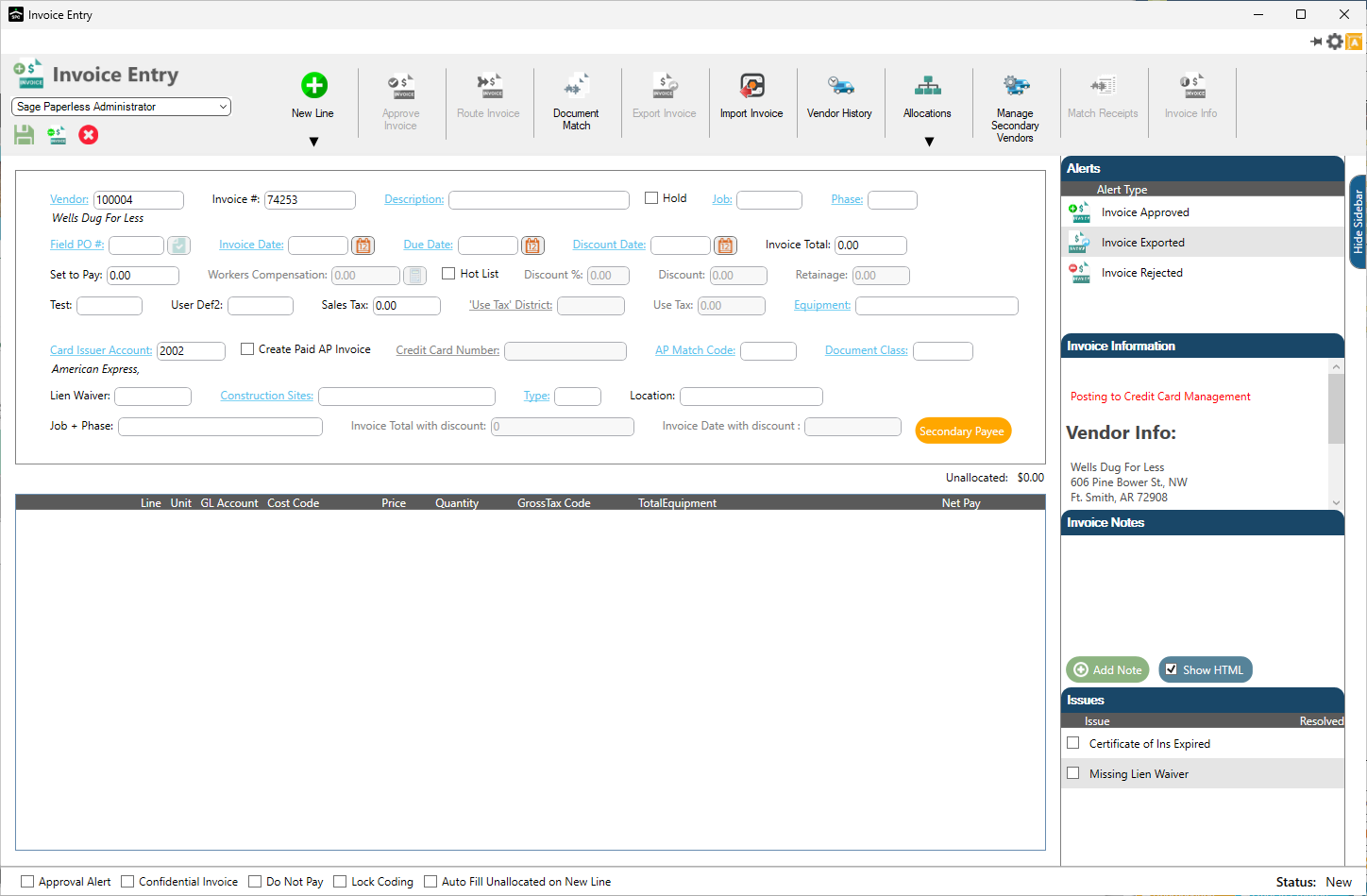
The numbered fields on this 4-7-3 Credit Card Receipts entry screen example
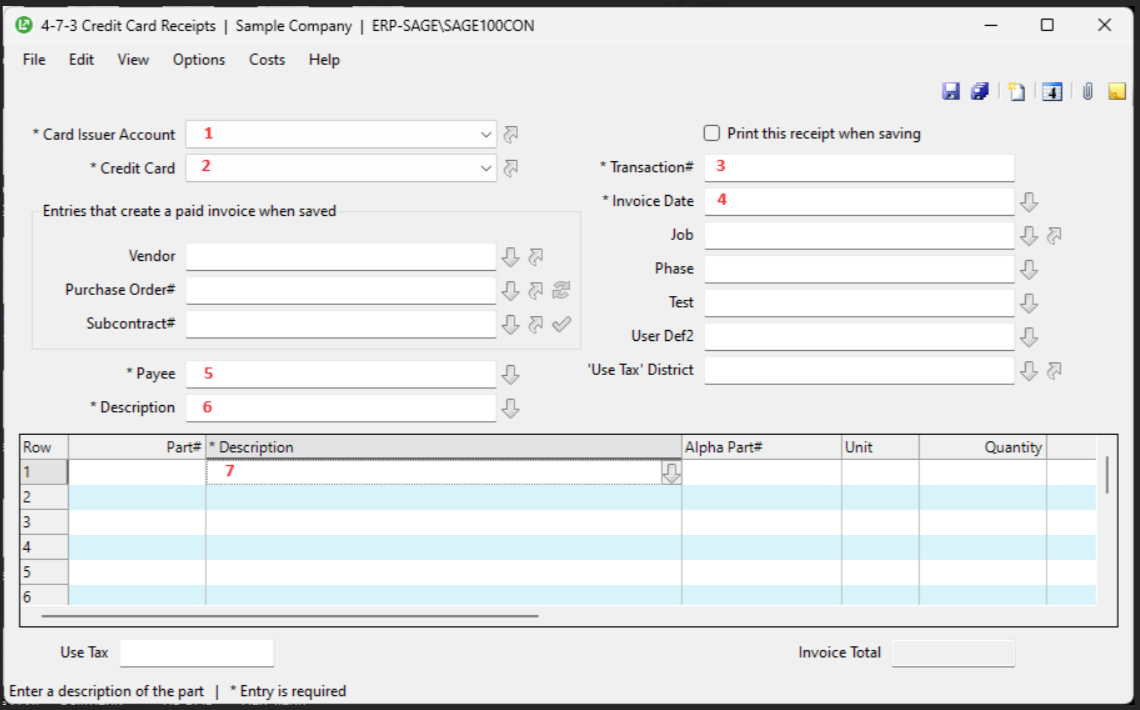
corresponds to the following fields on the invoice in Sage Paperless Construction:
Invoice Header |
|
1 |
Card Issuer Account |
Invoice Line |
|
2 |
Credit Card Number |
3 |
Trans # |
4 |
Date |
5 |
Secondary Vendor Name (If no secondary payee is entered, the Vendor Name is used.) |
6 |
Description |
7 |
Line Description* |
When you reconcile your credit card statement from the Reconcile Credit Card Account 4-7-5 screen in the Sage 100 Credit Card Management module, each line on the invoice will display as a separate entry.
*With the CCM - Use Line Description Advanced Bridge Setting set to True, you can use the line description instead of the invoice header description for the Journal Entry description. The header description will not display when this ABS is set to True.