The Payment search results are split between two associated panes. The top pane, Payments, will include all payments for the selected status that match the Search Criteria.
Use the Filter Paid Items by field dropdown to filter the paid items that display based on the time period selected. (30 Days, 60 Days, 90 Days, 120 Days, 180 Days, 1 Year, None)
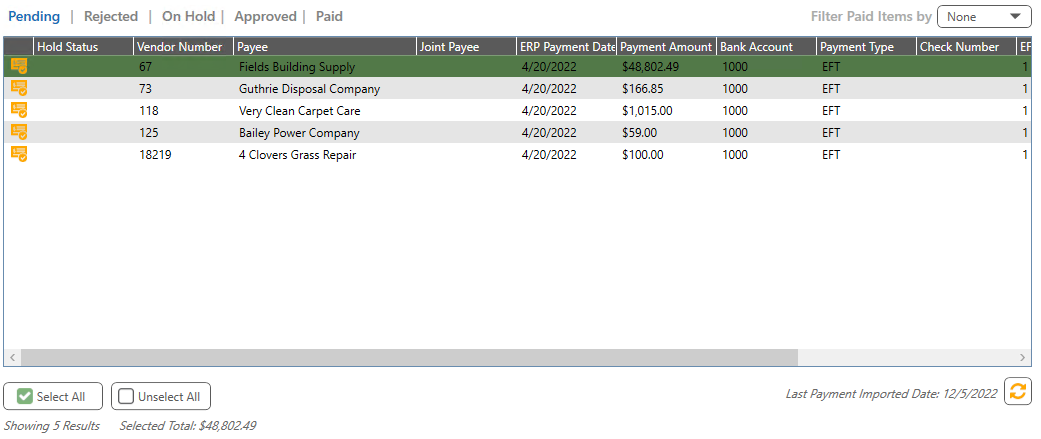
The Payment Search Results entries may be selected one at a time, all selected ( 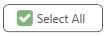 ), or all unselected (
), or all unselected ( 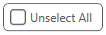 ).
).
The number of result entries displays at the bottom of the Payments pane as well as the selected total. The Selected Total amount reflects the highlighted entry. If all entries are selected, the sum invoice total of all entries is reflected in the Selected Total amount.
The Last Payment Imported Date displays that most recent payment import date. Click the Refresh icon, ![]() , to start the AP Invoice Payment Retrieval Job Poll job to check for newly generated payments and import them.
, to start the AP Invoice Payment Retrieval Job Poll job to check for newly generated payments and import them.
The bottom pane, Invoices, similar to the following, contains the invoices that correspond to the highlighted entry in the Payments pane.
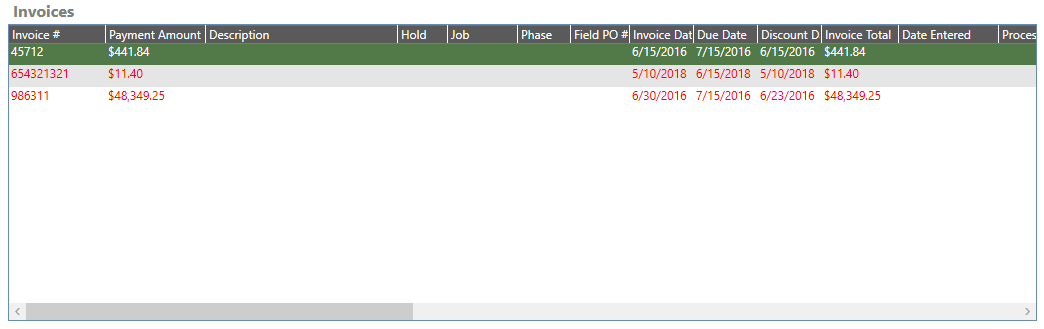
In both panes, columns can be hidden. Right click anywhere in the grid to access the Turn Columns On / Off dialog box.
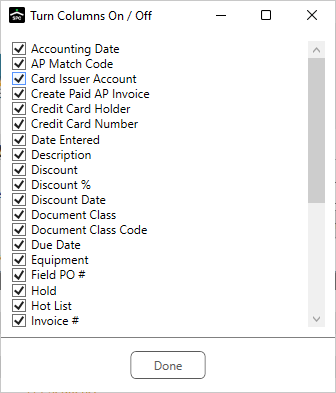
Columns can be unhidden by selecting the associated columns check box(es).