With the When Viewing Items option, you can configure your preference for either viewing the Invoice Document, the Invoice Entry screen, or both when you select an invoice. Depending on your choice from the When Viewing Items field dropdown, the document or invoice screen with either be opened upon selecting or you will need to click the View button to open it.
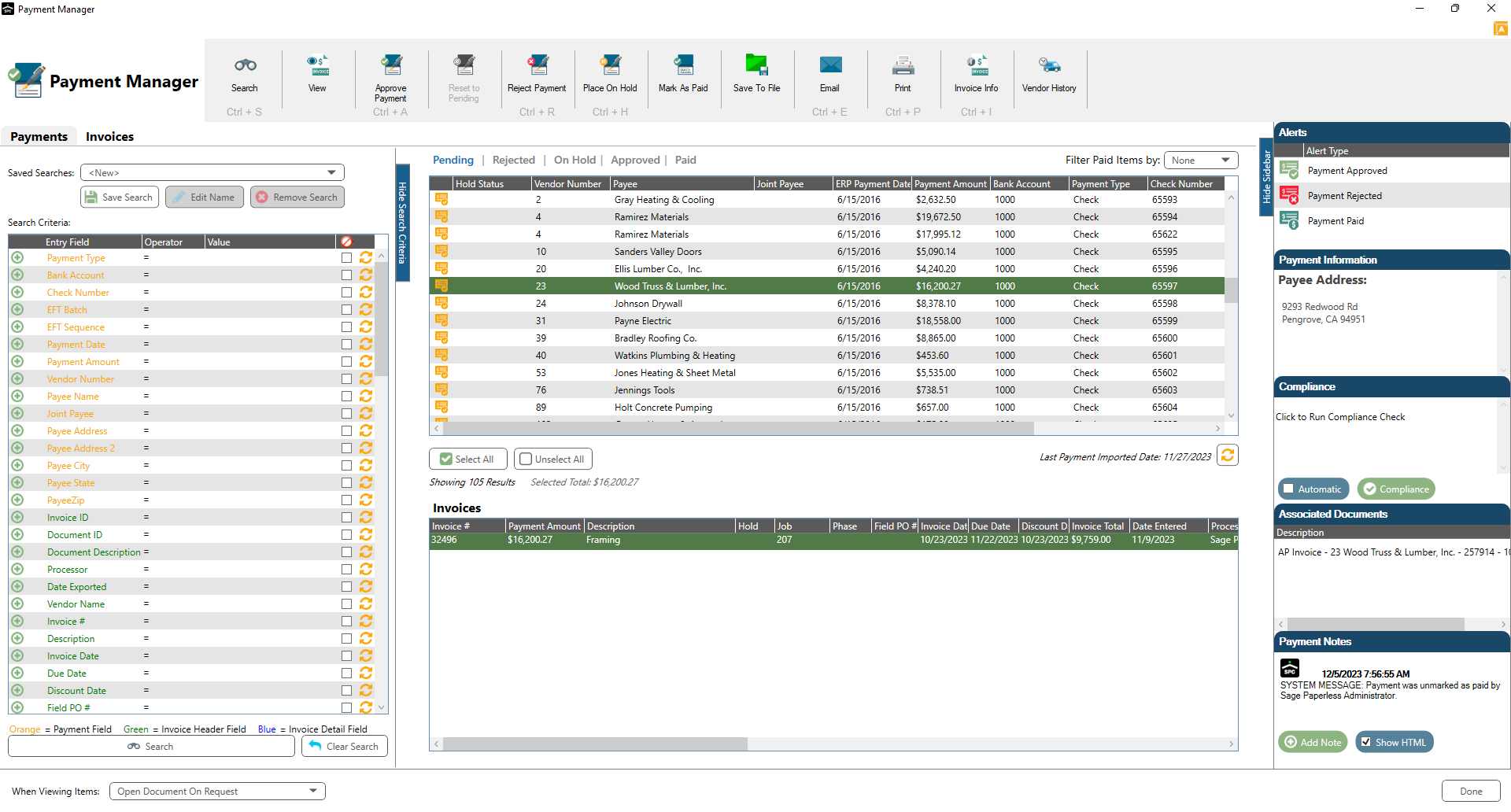
1.Perform your search. For details, click here.
2.With the Payment search results displaying in the Payments and Invoices panes, highlight the result(s). In the When Viewing Items field dropdown, select from the following:
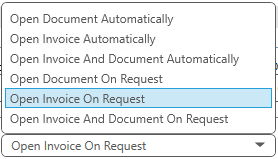
3.Whether or not you need to click the View icon, ![]() , depends upon what you have selected in the When Viewing Items field dropdown.
, depends upon what you have selected in the When Viewing Items field dropdown.
If you selected any of the three "Automatically" options (Open Document Automatically, Open Invoice Automatically, Open Invoice and Document Automatically) the document, invoice or both display systematically without your having to click the View icon, ![]() . If you selected any of the three "Request" options (Open Document On Request, Open Invoice On Request, Open Invoice And Document on Request) you must click the View icon,
. If you selected any of the three "Request" options (Open Document On Request, Open Invoice On Request, Open Invoice And Document on Request) you must click the View icon, ![]() .
.
For Open Invoice on Request / Open Invoice Automatically, Invoice Entry with the actual invoice (read-only) displays. The Payment Manager screen is visible in the background.
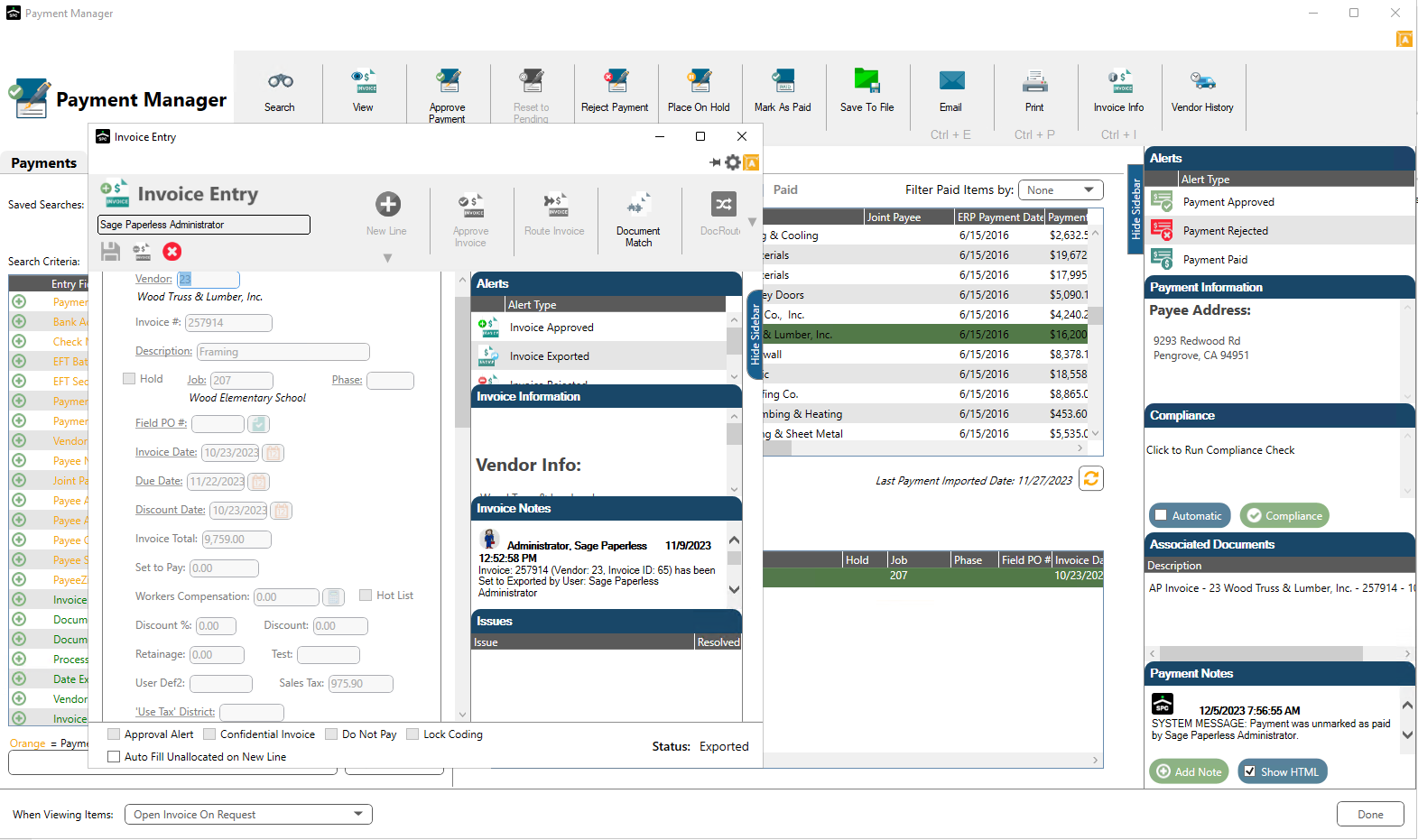
For Open Document On Request / Open Document Automatically, the document displays with a Viewer window. The Payment Manager screen is visible in the background.
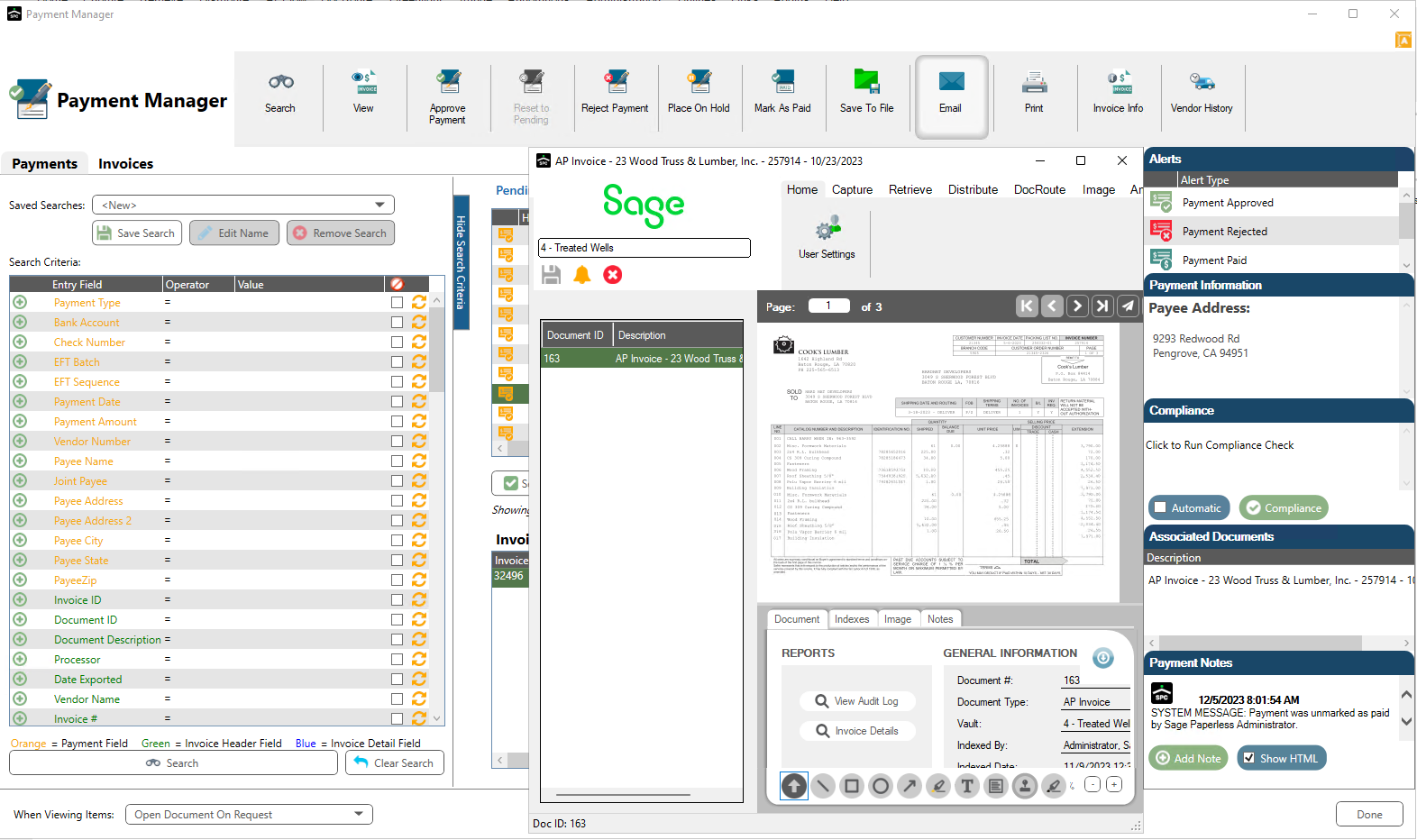
For Open Invoice and Document On Request / Open Invoice and Document Automatically, both the document displays in a Viewer window as well as the Invoice Entry screen. The Payment Manager screen is visible in the background.
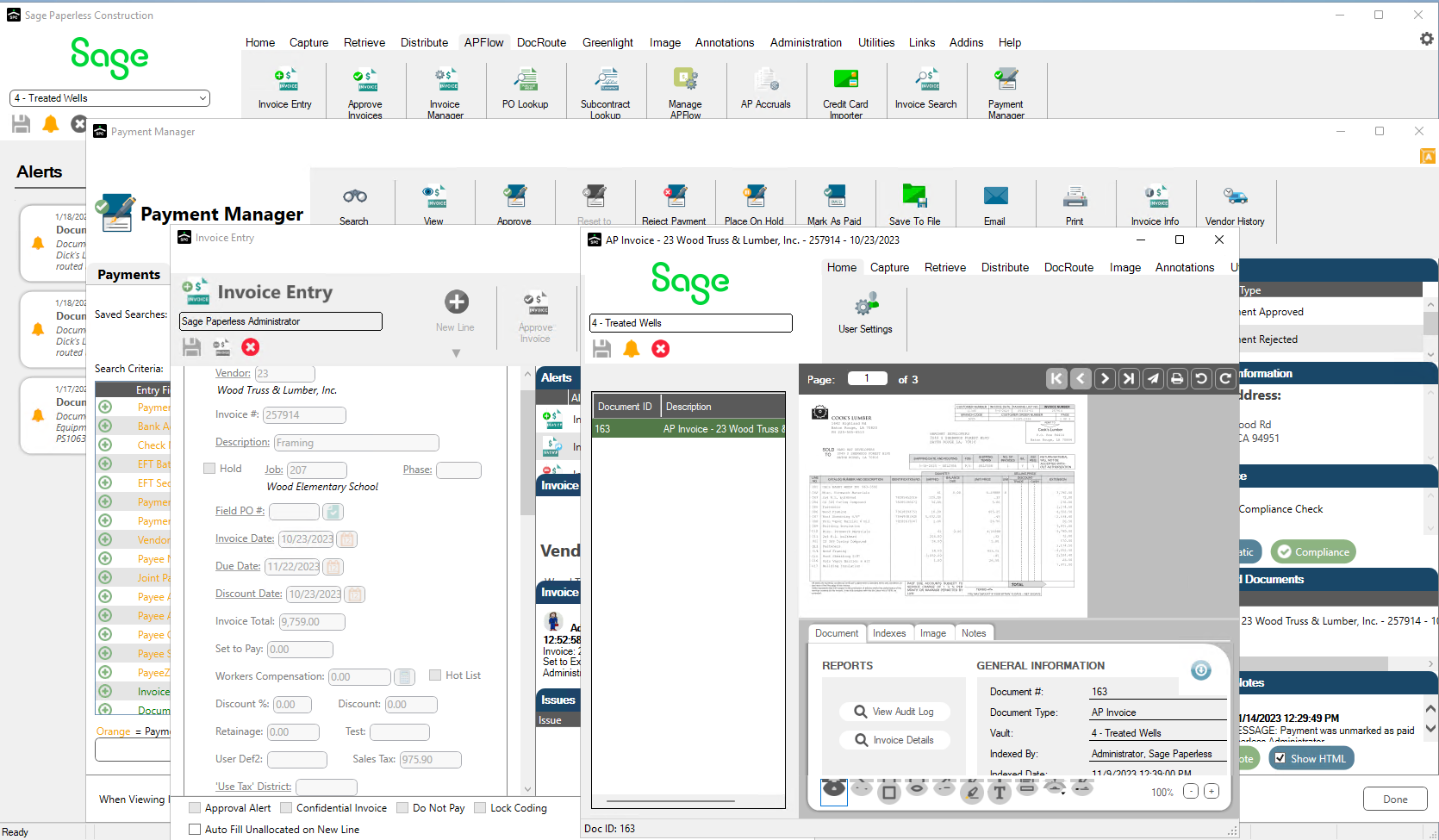
Note: The order of the displaying screens depends on what was visible most recently.