Greenlight CM™ allows you to restrict jobs to require company-defined templates.
1.From the ribbon toolbar, click Greenlight.
2.Click Manage Greenlight, ![]() .
.
The main screen displays with the Users tab active:
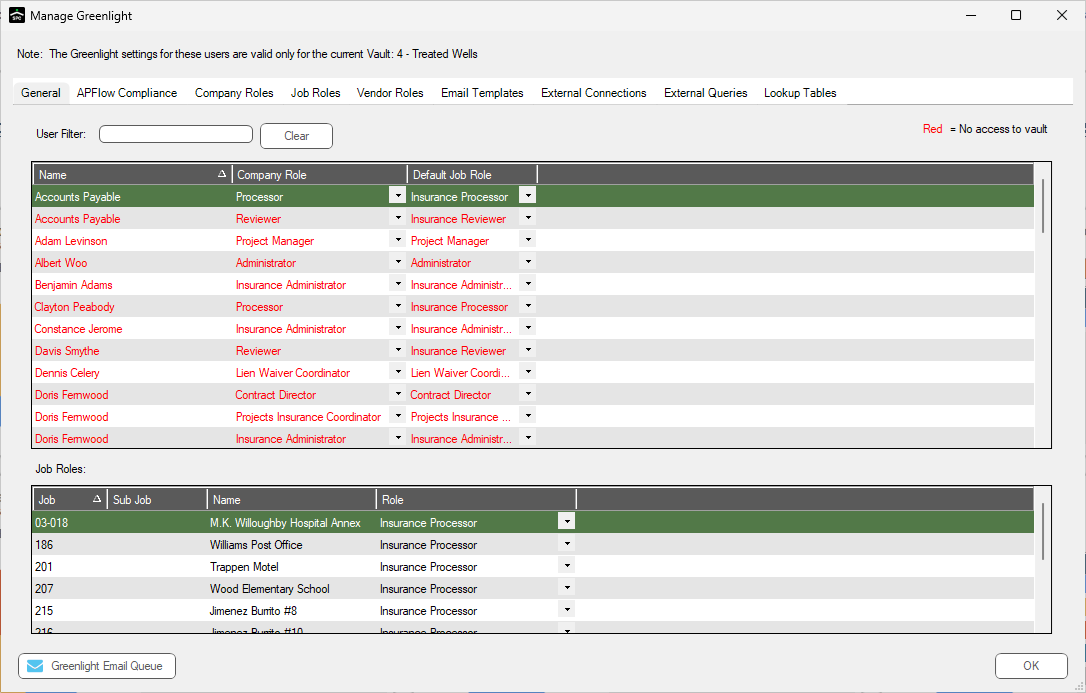
3.Click the Configuration tab.
The following screen displays:
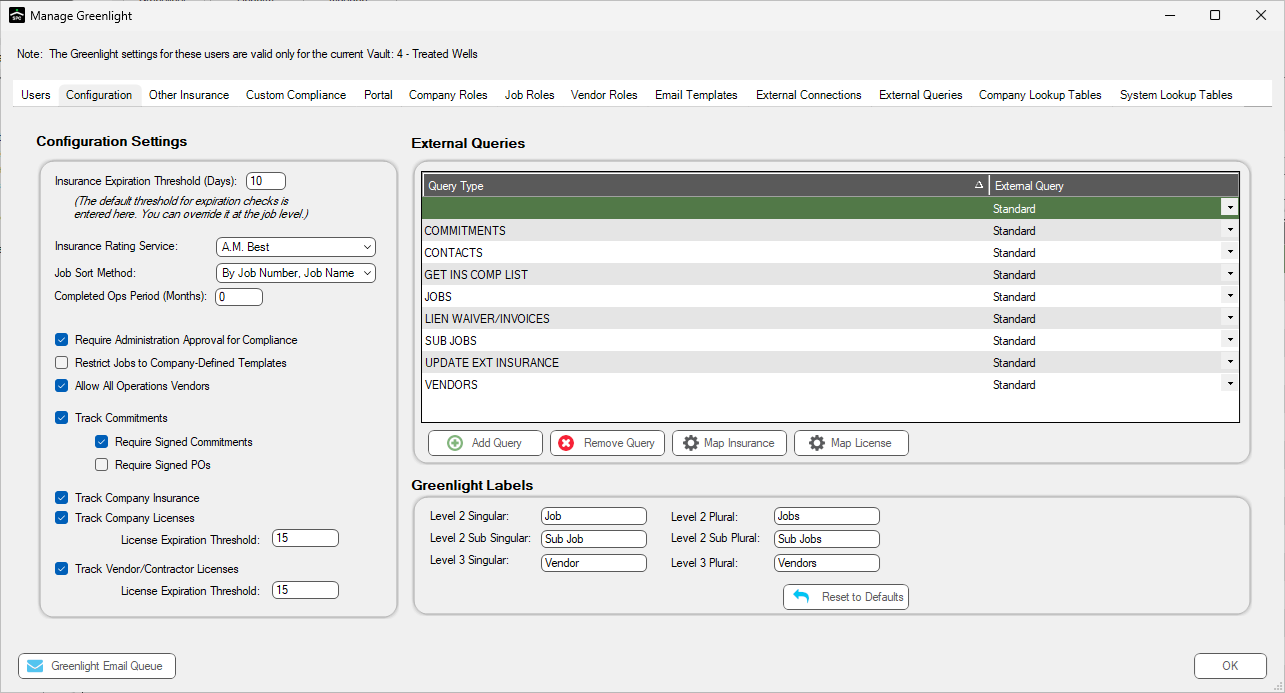
4.In the Configuration Settings grid, locate the Restrict Jobs to Company-Defined Templates check box.
5.Click the check box to enter a checkmark to turn on this restriction.