Greenlight CM™ allows you to set jobs to a Completed Operations status and the system will still track any desired insurance policies for a specified number of years.
This allows you to organize and keep track of your job statuses and vendor compliance for completed jobs.
1.From the ribbon toolbar, click Greenlight.
2.Click Greenlight, ![]() .
.
The main screen displays with the Dashboard tab active:

3.In the left navigation bar, click on a job.
The following screen displays:
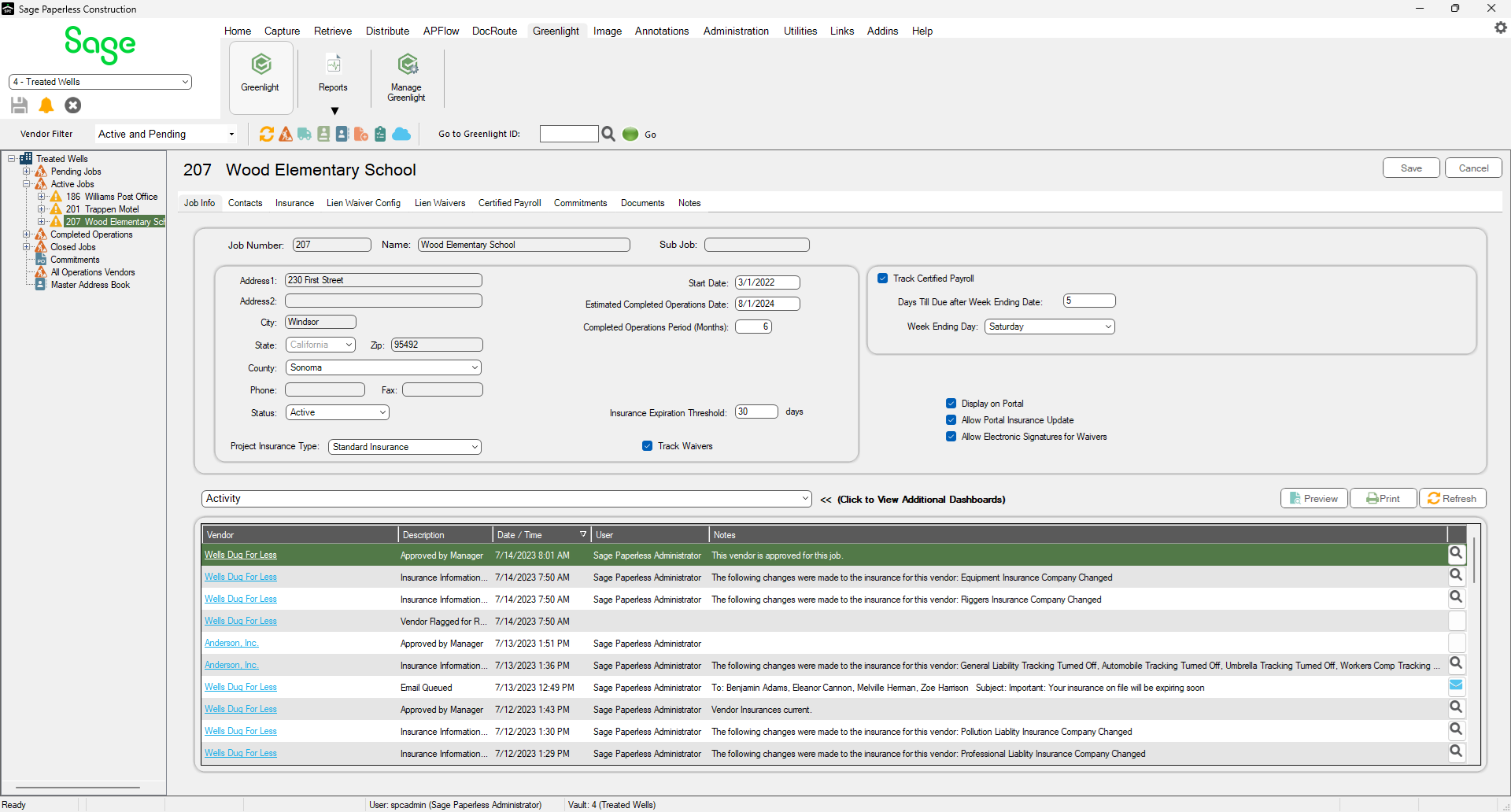
4.Locate the Status field.
5.From the Status field dropdown, select Completed Operations.
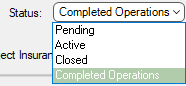
6.In the Completed Operations Period (Months) field, enter the appropriate number of months.
If this field is blank, the following error message displays:
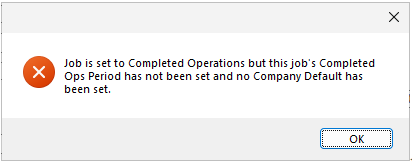
7.Click Save,  .
.
The screen redisplays with additional fields visible.
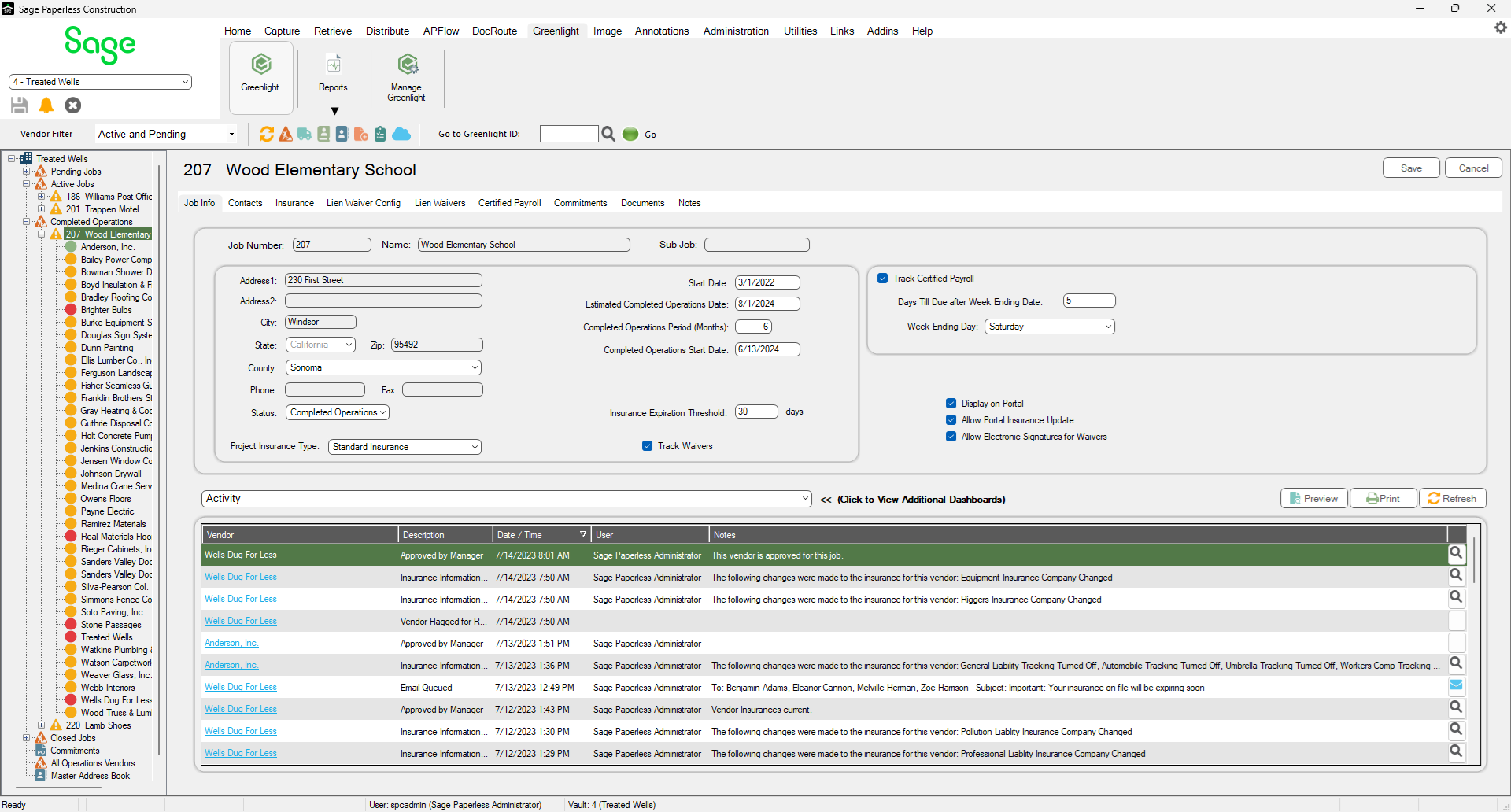
Note that the Completed Operations Start Date field displays and is populated with the current date.
8.Click here for details on setting completed operations and tracking dates.