A commitment is a purchase order or a subcontract--generally tracked in your accounting system.
To add commitment data and to view existing vendor commitment data, you must click the Track Commitments check box at the company level. With the Track Commitments check box selected, Commitments display in the following areas within Greenlight CM™:
•Left navigation bar. The screen that opens when you click Commitments in the left navigation bar is considered the Commitment Master screen. This is where you can add commitments and map them to vendors and jobs. Click here for details.
•Job level, Commitments tab. This is where you can view a list of all the commitments Greenlight CM™ is tracking for that particular job. The Start Date, Sent Date and Signed Date fields are editable.
Click here for details.
•Vendor level, Commitments tab. This is where you can view all the commitments Greenlight CM™ is tracking for the selected vendor on a particular job. The Start Date, Sent Date and Signed Date fields are editable. Click here for details.
1.From the ribbon toolbar, click Greenlight.
2.Click Manage Greenlight, ![]() .
.
The main screen displays with the Users tab active:
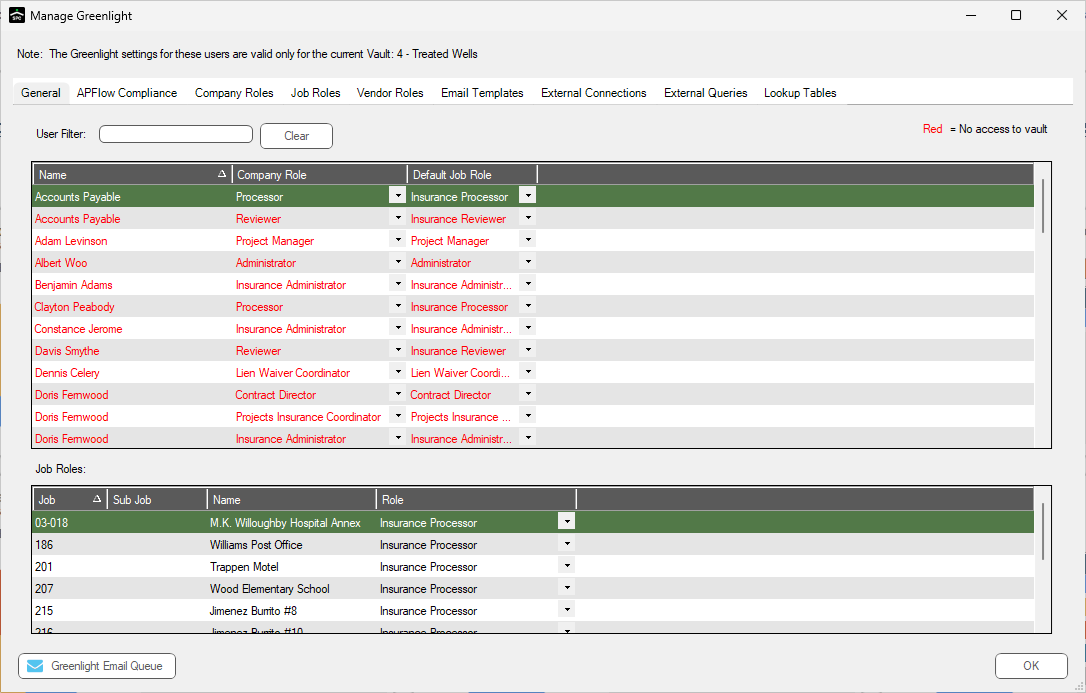
3.Click the Configuration tab.
The following screen displays:
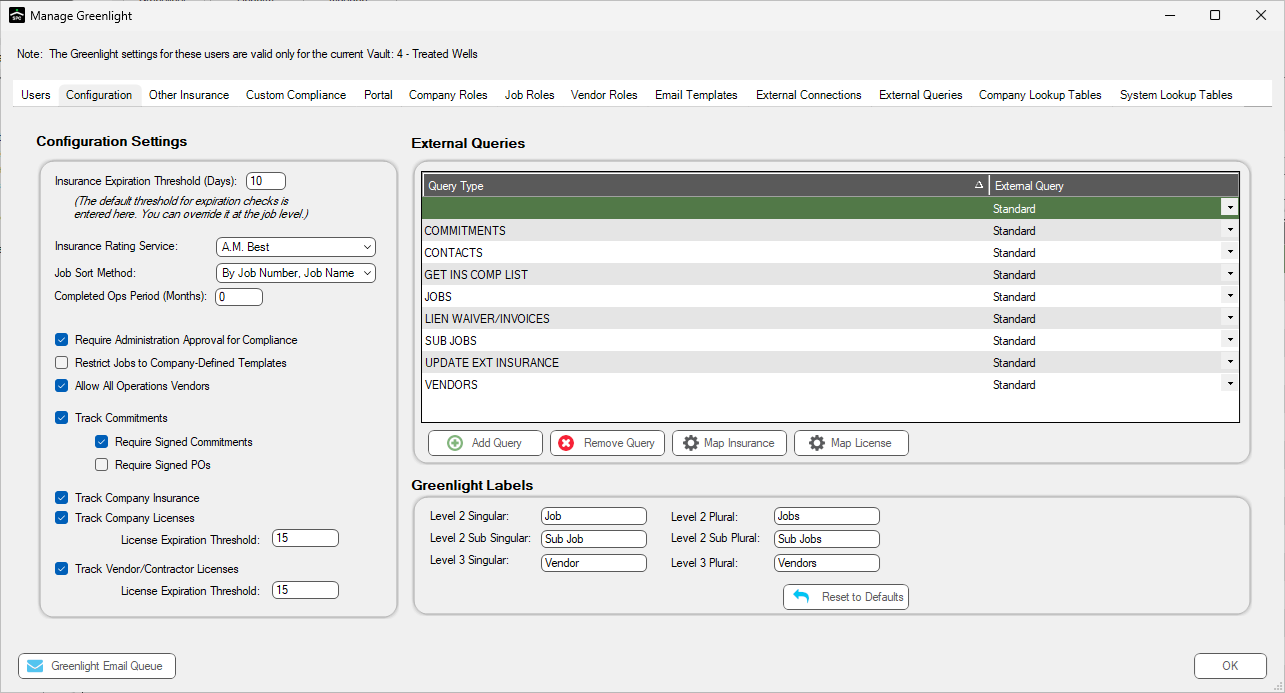
4.In the Configuration Settings grid, locate the Track Commitments check box.
5.Click the check box to enter a checkmark and turn on tracking.