As a Web Only Reviewer with access to Sage Paperless Construction web applications, you have access to all documents and invoices that are routed to you in those specific spaces. There is no requirement for you to be part of any web security groups.
Web Only Reviewers must be a web user who will be tied to the desktop; however, no license is required and no desktop access is available.
1.From the ribbon toolbar, click APFlow™.
2.Click Manage APFlow™,  .
.
The Manage APFlow™ screen similar to the following displays with the General tab active:
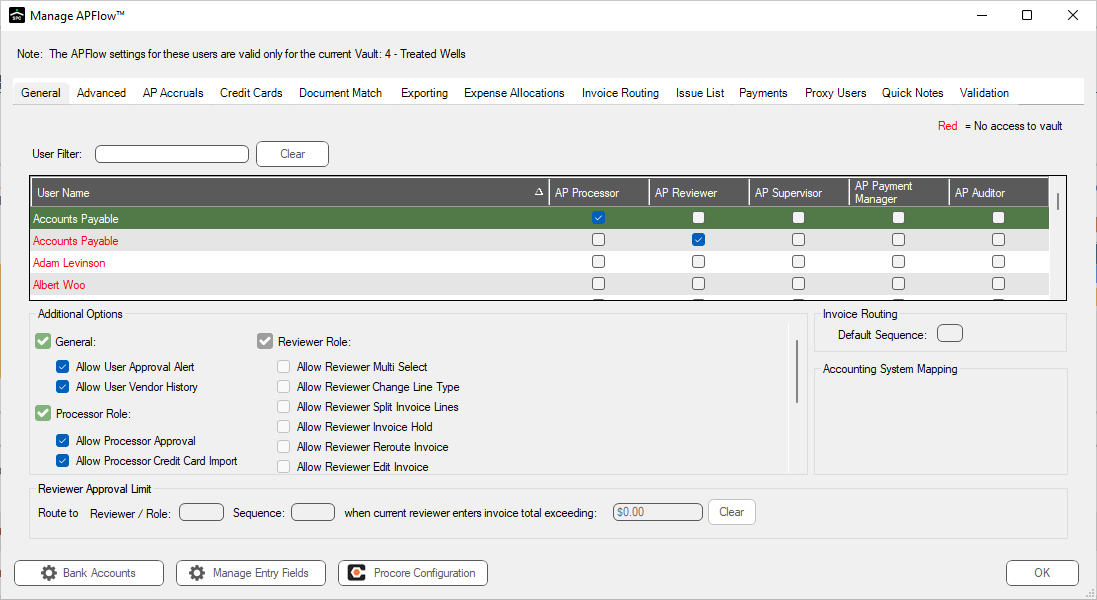
3.Click a user who was set up as a Web Only Reviewer. The individual will have a check box in the AP Reviewer column.
Note: For additional information on setting up a user as a Web Only Reviewer, click here.
The Additional Options pane of the General tab will change to the following:
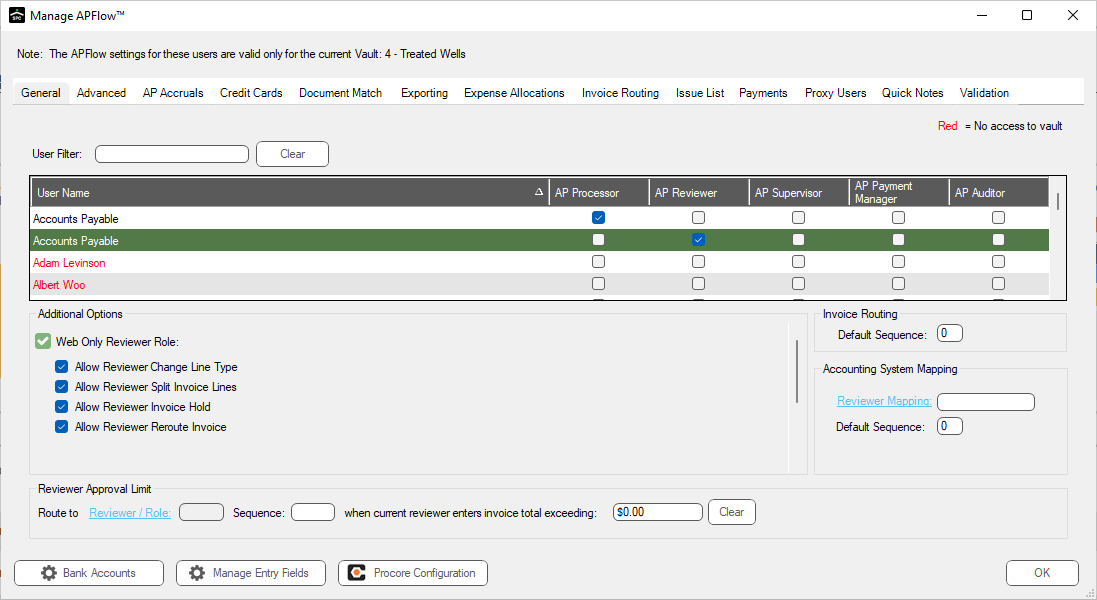
4.Click to select the appropriate role permissions.
No other Reviewer permissions are available to Web Only Reviewers.
Web Only Reviewer Role Options
Web Only Reviewer Role |
Allow Reviewer Change Line Type |
•Allows a Reviewer to change the line type of an invoice in Approve Invoices. •In Approve Invoices, Reviewers can click the Change Line Type icon, •This feature allows Reviewers to change any line type to any other available line type. •One of four options available to a user if assigned to the Web Only Reviewer Role. |
Allow Reviewer Split Invoice Lines |
•In Approve Invoices, Reviewers can click the Split Line icon, •Use this function to "break out" invoice line amounts into additional lines than were originally assigned. •The amount of the invoice sent to the Reviewer by the Processor must be allocated fully before any changes can be saved. •One of four options available to a user if assigned to the Web Only Reviewer Role. |
|
Allow Reviewer Invoice Hold |
•Allows the Reviewer to place an invoice on hold through the Place On Hold icon, •This is based on the bridged system. •One of four options available to a user if assigned to the Web Only Reviewer Role. |
|
Allow Reviewer Reroute Invoice |
•Enables the Route Invoice icon, •One of four options available to a user if assigned to the Web Only Reviewer Role. |