AP Match Code is an indexed value that can be added to any document which will need to be automatically attached to an invoice. Any value can be used as an AP Match Code. This is not a predefined field. Use this with backup documentation such as contracts that need to be attached to invoices during the invoice approval process.
Tip: Determine ahead of time what letters and/or numbers will be used as AP Match Codes. For instance, an AP Match Code could be the initials of vendors. Be sure to maintain uniformity when creating the AP Match Codes to eliminate confusion when entering invoices and selecting AP Match Codes.
Setting up an AP Match Code
For any document needing to be systematically attached to an invoice through an AP Match Code, the AP Match Code Index Value must be included on the Document Type.
The AP Match Code is determined by the individual doing the indexing. There are no defaults with this value.
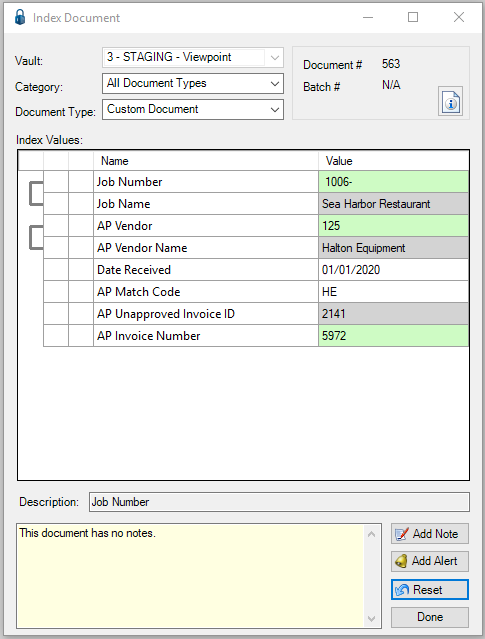
Entering the AP Match Code on the Invoice
1.From the ribbon toolbar, click APFlow™.
2.Click Invoice Entry, ![]() .
.
3.From the APFlow™ sidebar, click New Invoice.
The Invoice Entry screen similar to the following displays:
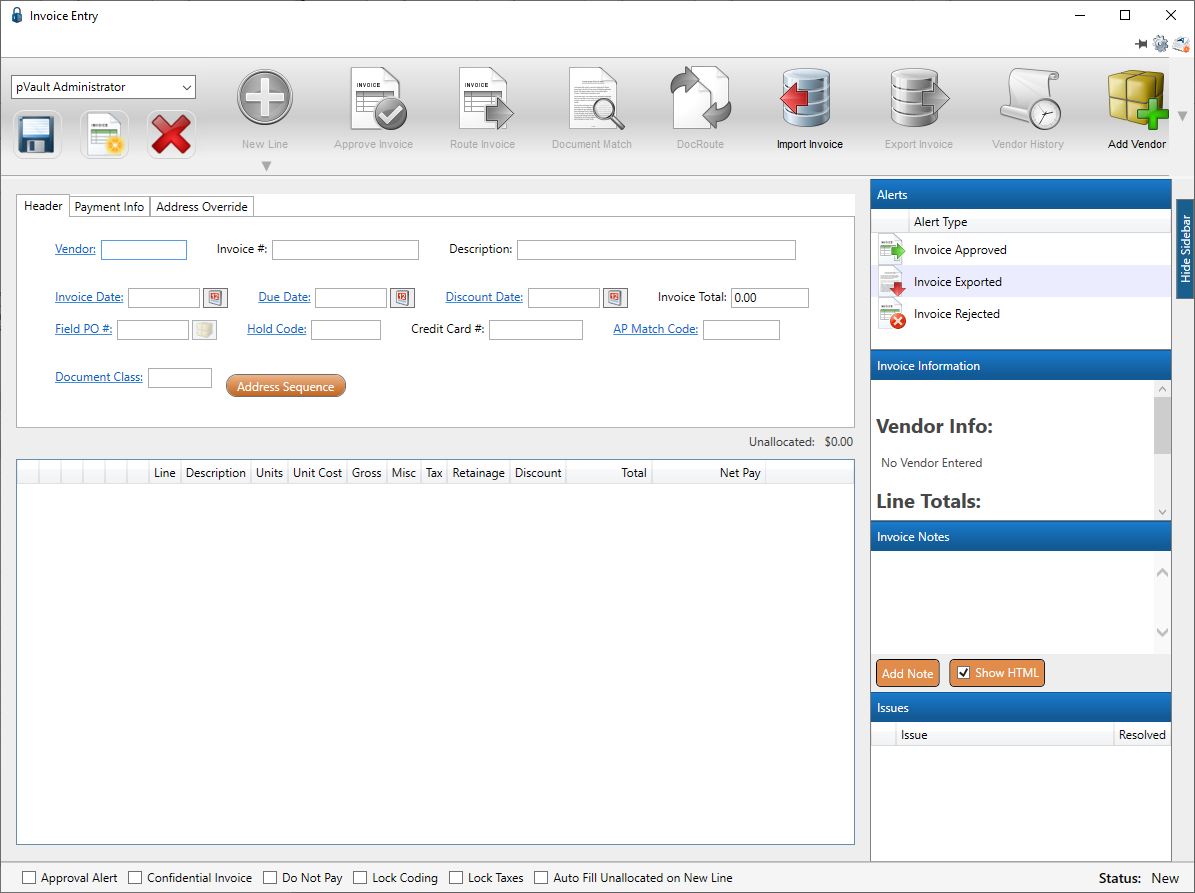
The AP Match Code field displays in the top pane.
4.Enter the header information on the invoice.
5.Click AP Match Code lookup.
The following dialog box displays:
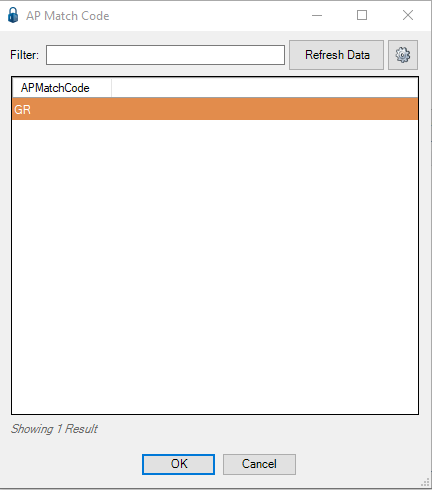
Note that the AP Match Code value in this example is GR. The value you set up can be alpha, numeric or both.
6.From the entries listed in the AP Match Code dialog box, select the appropriate value to use to attach the document to the invoice.
7.Click OK.
8.In the toolbar, click Document Match, ![]() .
.
The Document Match window similar to the following displays:
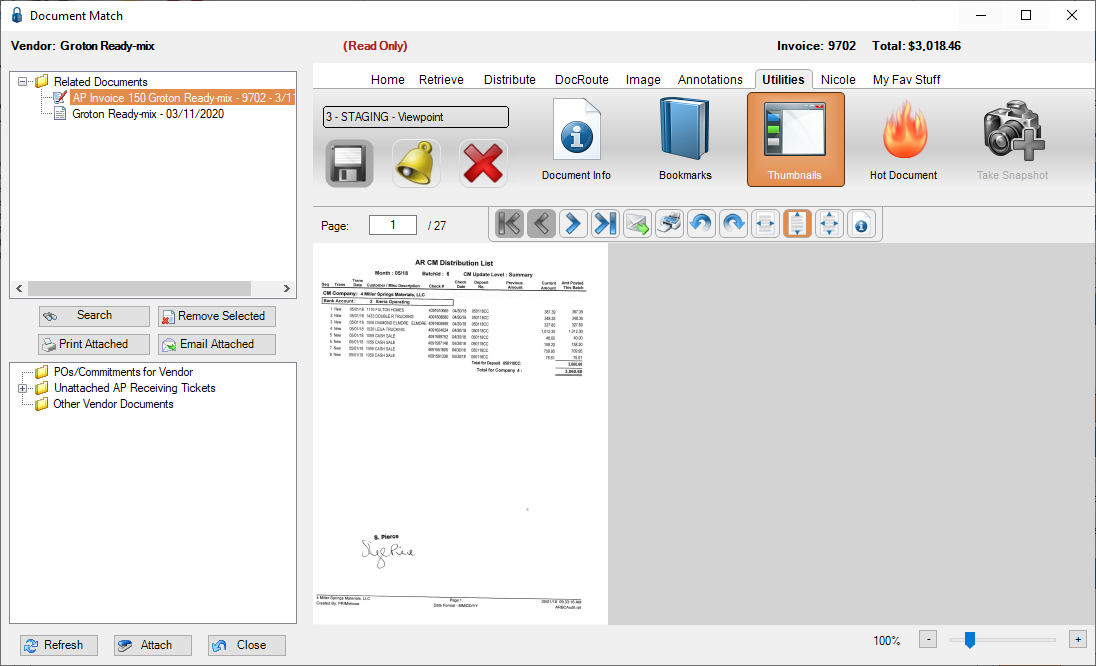
9.In the upper left pane, click to highlight the document with the AP Match Code index value.
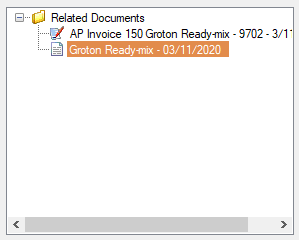
10.Click Close.
11.Add whatever New Line is appropriate.
The detail portion of the invoice will be systematically backfilled.
Note: Document Match systematically matches vendor and invoice number to group documents together.
AP Match Code index values can be used for all document types.
These index values can also identify invoices when performing a search.