There are three tabs on the Invoice Entry screen that are unique to Viewpoint accounting system:
•Header
•Payment Info
•Address Override
Each tab on the pVault® Invoice Entry screen reflects similar fields located on the Viewpoint AP Vendor Master screen tabs.
Viewpoint AP Vendor Master Screen, Info tab and the pVault® Invoice Entry Screen, Header tab
1.From the Main Menu navigation screen, click Accounts Payable in the left navigation bar.
2.Click Programs.
3.In the Forms listing, double click AP Vendor Master.
The AP Vendor Master screen similar to the following displays with the Info tab active:
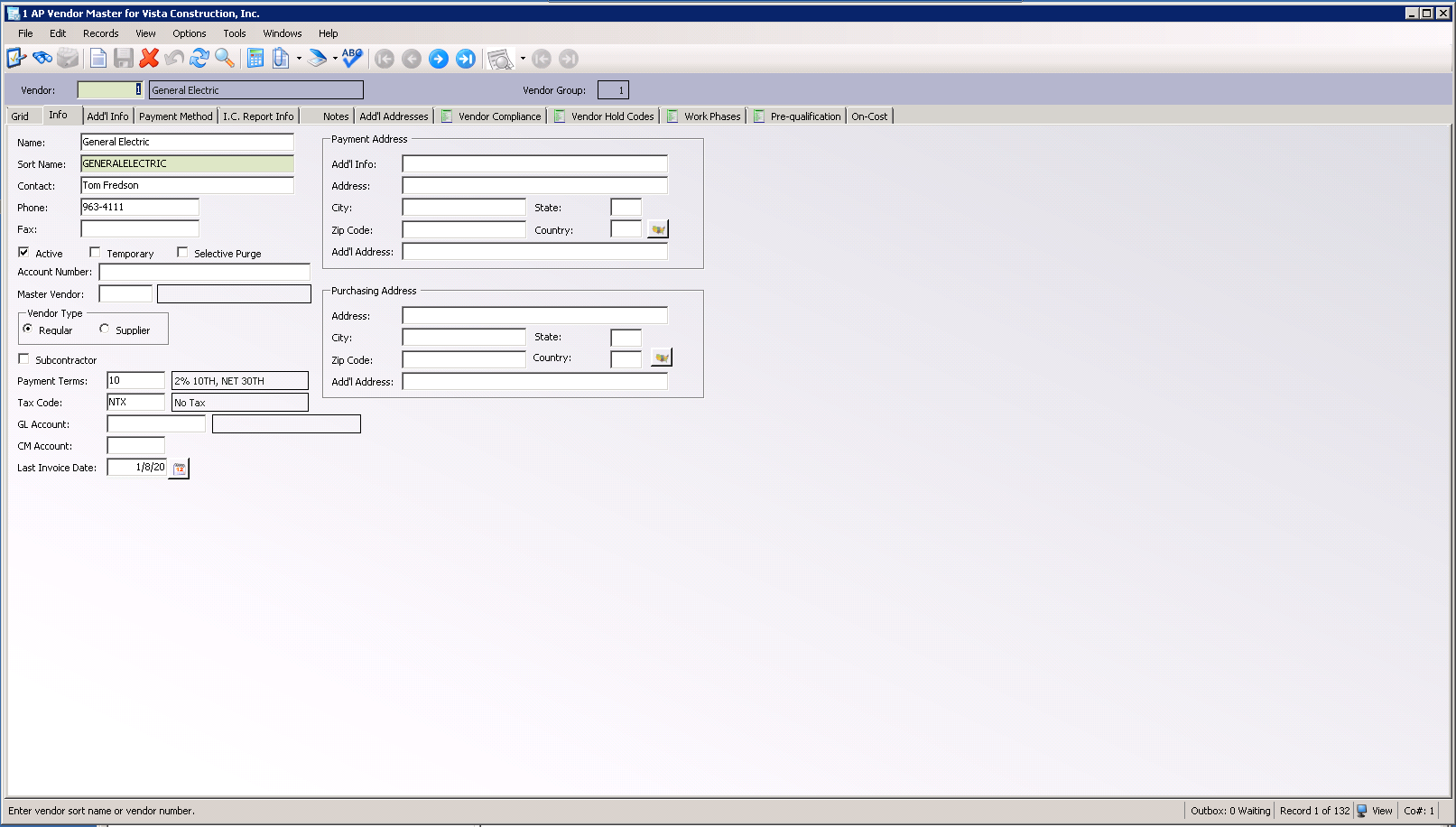
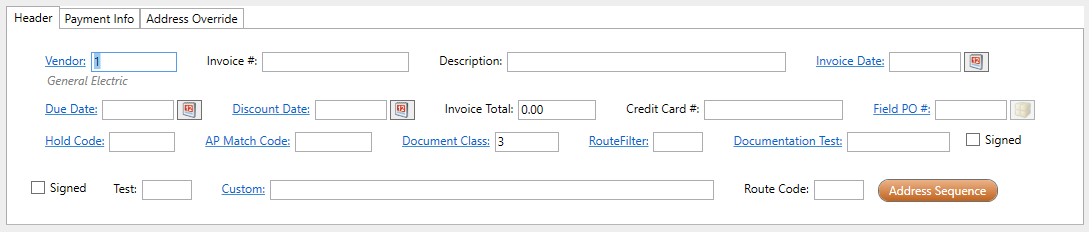
The Vendor field in the Viewpoint Vendor Master screen,  , displays in the pVault® Vendor field on the Invoice Entry screen,
, displays in the pVault® Vendor field on the Invoice Entry screen, 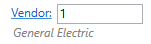 .
.
The Name and Phone fields in the Viewpoint Vendor Master, 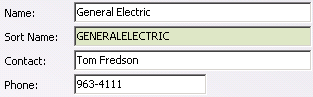 , displays in the pVault® Invoice Information pane in the Invoice Entry Sidebar.
, displays in the pVault® Invoice Information pane in the Invoice Entry Sidebar.

Viewpoint AP Vendor Master Screen, Payment Method tab and the pVault® Invoice Entry Screen, Payment Info tab
On the AP Vendor Master screen, click the Payment Method tab.
The screen similar to the following displays:
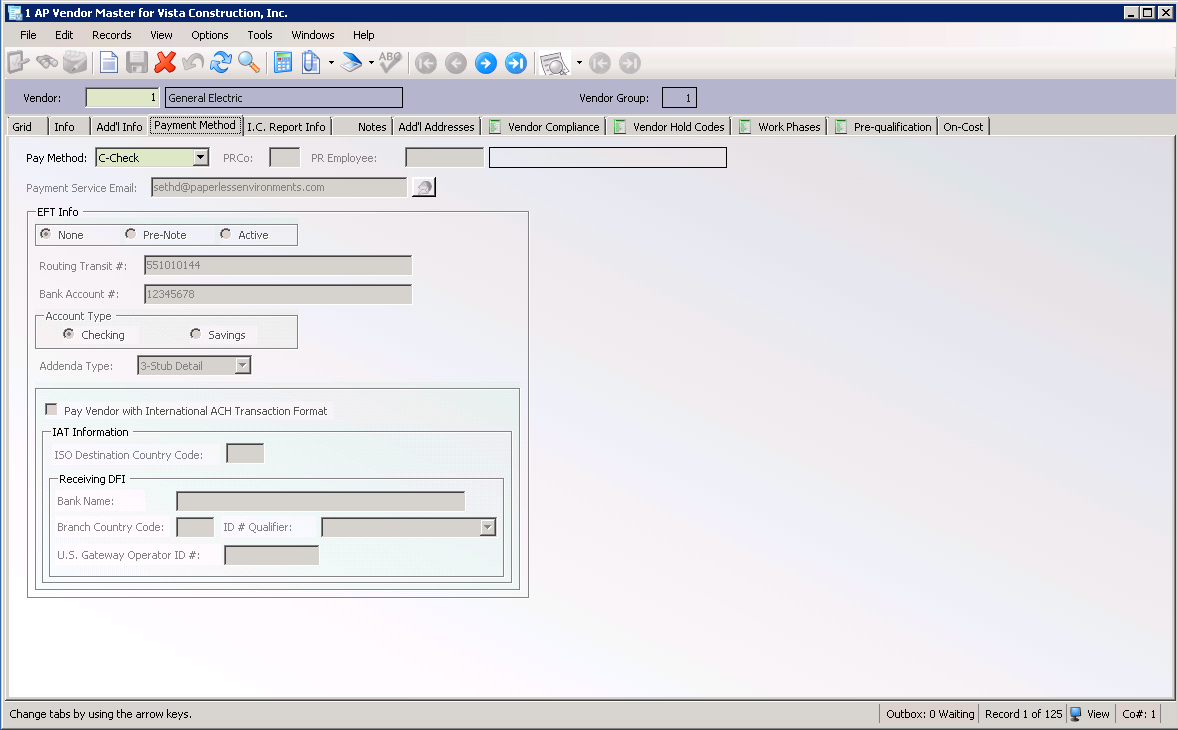

The Pay Method field in the Viewpoint Vendor Master screen,  , displays in the pVault® Payment Method field on the Invoice Entry screen,
, displays in the pVault® Payment Method field on the Invoice Entry screen,  .
.
Viewpoint AP Vendor Master Screen, Add'l Addresses tab and the pVault® Invoice Entry Screen, Address Override tab
On the AP Vendor Master screen, click the Payment Method tab.
The screen similar to the following displays:
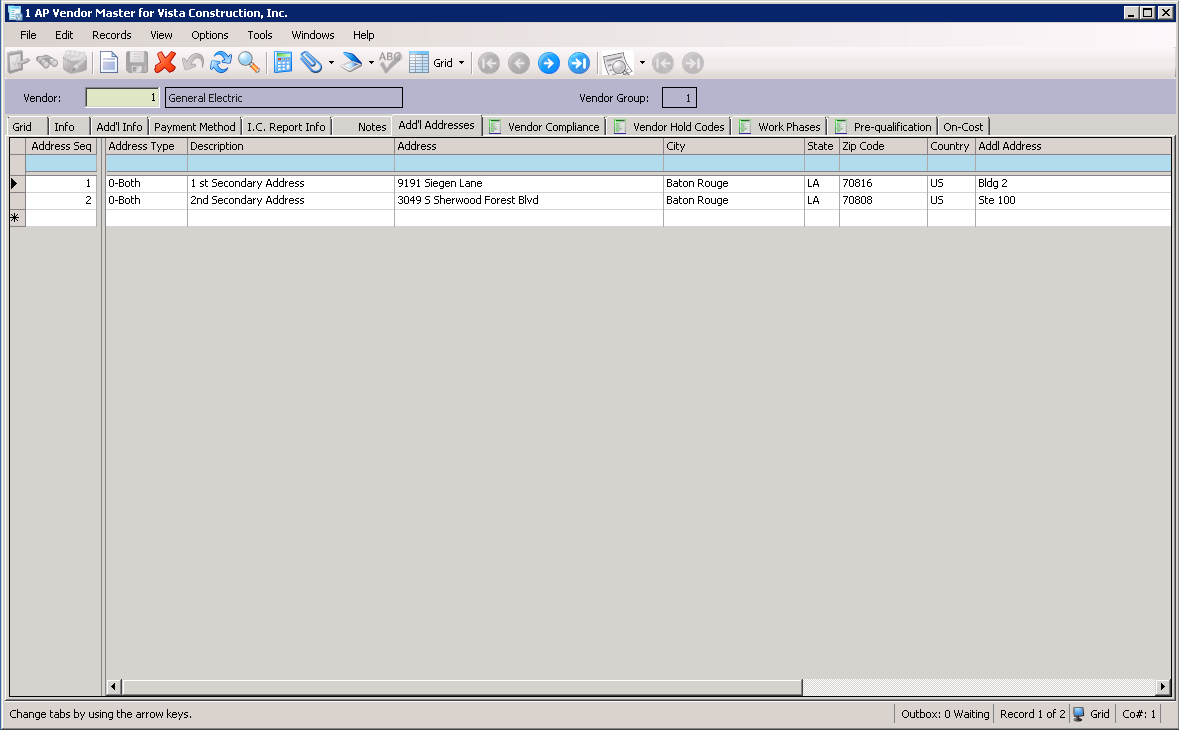
These additional addresses, entered in Viewpoint Vendor Master screen, may be used in pVault® to send a payment to a different address on a one time/per invoice basis.

1.To use a different address for the payment of an invoice, in pVault®, click the Address Sequence button, 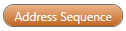 , to display the Address Sequence dialog box:
, to display the Address Sequence dialog box:
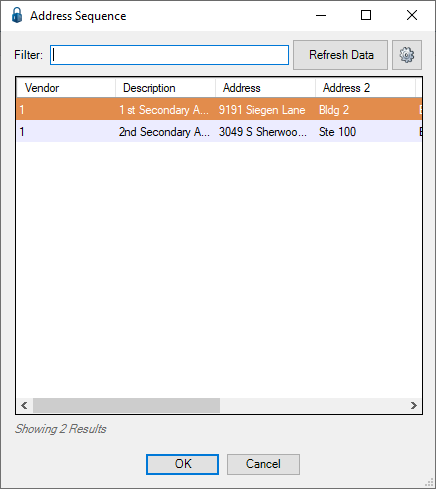
2.Click to highlight the address.
3.Click OK.
The Address Override tab will resemble the following:
