
Admins can click Locks to view all the locks associated with a division. This list includes locks that are currently in use and locks that are not. For those locks that are in use, you can see their locations. From here you can transfer locks from one individual to another. You can delete locks and you can inactivate them.
1.To add a lock to your lock inventory, click the Lock row Details.
The following Lock screen similar to the following displays:

2.Click Add Lock.
The following Add Lock dialog box displays:
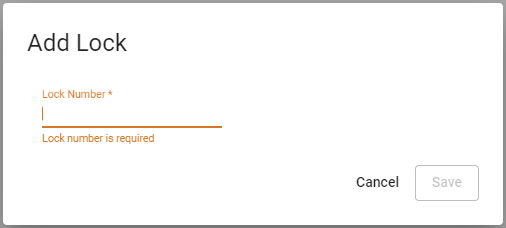
3.In the Lock Number field, enter the lock (or tag) number.
4.Click Save.
The Lock screen re-displays with the newly added lock listed similar to the following:

The newly added lock, SP1001, is not yet assigned to an employee and it is not in use. The lock can be deleted or it can be assigned.
If an added lock is assigned to an employee, but not yet in use, the entry will resemble the following:

This lock, MSII-1, is assigned to an employee (Constance Jerome). It is not currently in use. This lock can be transferred, deleted or deactivated.
Should you need to transfer this lock, click Transfer.
An associated prompt will display:
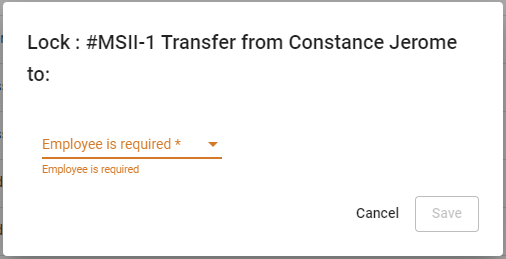
Use the field dropdown to select an employee to whom the lock will be transferred. Then click Save.
Should you need to delete a lock, click Delete.
An associated prompt will display:
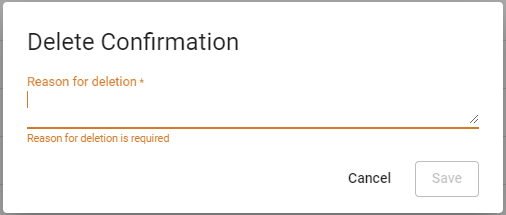
You must enter a reason for deleting the lock. This is for audit purposes. Then click Save.
Should you need to inactivate the lock, click Inactive Lock.
An associated confirmation prompt will display:
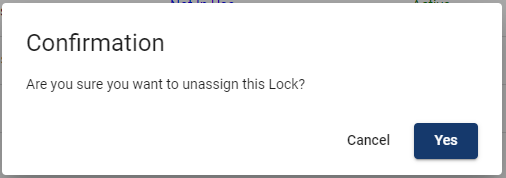
If this lock should be inactive and no longer assigned, click Yes.
The entry will resemble the following:

If a lock is active and assigned to a specific LOTO event, the entry will resemble the following:

In this instance, the lock (MSII-4) is assigned to an employee (Nelson Steinberg). The lock is in use at a LOTO event involving electrical panel circuit 27. You can click Transfer to move the lock assignment from the employee listed to another employee or click Delete to delete the lock.
If a lock is active but not yet assigned to a specific LOTO event, the entry will resemble the following:
