Match criteria for invoices and receipts are:
•Transaction Date
•Transaction Amount
•Transaction Amount
1.On the Credit Card Importer main screen toolbar, click Match Receipts, ![]() .
.
The Match Receipts window displays:
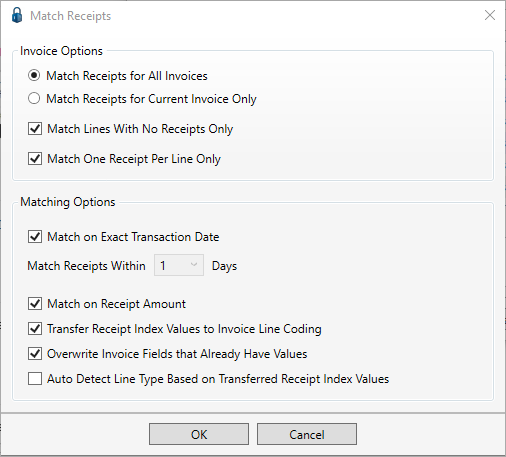
2.In the Invoice Options pane, click the Match Receipts for All Invoices to match all receipts to all unassigned transactions listed on the Credit Card Importer main screen.
3.In the Invoice Options pane, click the Match Receipts for Current Invoice Only to narrow the match to only those transactions included in a highlighted invoice on the Credit Card Importer main screen.
4.In the Invoice Options pane, click Match Lines With No Receipts Only to match on receipts to transactions without existing matched receipts.
5.In the Invoice Options pane, click Match One Receipt Per Line Only to allow one receipt match per line, even if all receipts and lines share same vendor, amount and transaction date. If checked, the receipt match will match the first receipt to the first line, the second receipt to the second line, and so on until there are no more receipts to match.
6.In the Matching Options pane, click Match on Exact Transaction Date to limit the match to the current date.
7.Use the dropdown in the Match Receipts Within 1 to 7 Days it select a number that represents a window of time from the current transaction date--from 7 days in the past up to 7 days in the future.
8.In the Matching Options pane, click Match on Receipt Amount to narrow the match search by a specific receipt amount.
Note: If multiple matches are identified, the first match in the list will be systematically selected.
9.In the Matching Options pane, if Transfer Receipt Index Values to Invoice Line Coding is selected, and multiple matches are identified, the first identified match index values are applied to the invoice line coding.
10.In the Matching Options pane, if Overwrite Invoice Fields that Already Have Values is selected, any information manually entered in invoice fields will be overwritten when a receipt is matched.
11.In the Matching Options pane, if Auto Detect Line Type Based on Transferred Receipt Index Values is selected (Transfer Receipt Index Values to Invoice Line Coding must also be selected), the receipt index values are systematically applied to the invoice line coding.
12.Click OK.
Note: The system "remembers" the selected Match Receipts settings.
For information on the Matched Receipts Information sidebar pane, click here.