pVault® Administrators can add Queue Categories to group "like" user queues together. This is useful for filtering the queue list when pushing documents to a queue.
1.From the ribbon toolbar, click Administration.
2.Click the Queues dropdown, 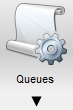 .
.
3.Click Queue Categories.
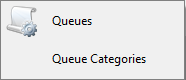
The Queue Categories window similar to the following displays:
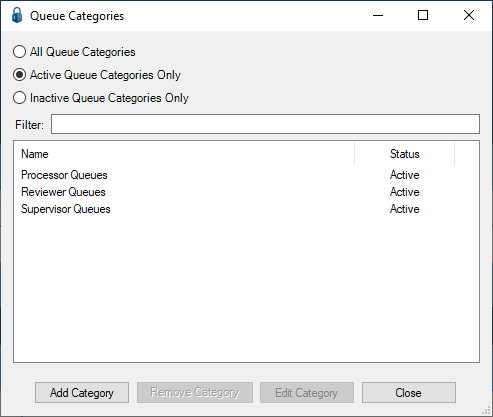
Note that there is a Filter text field where you can start to enter a queue category to narrow the list.
4.Start typing in the Filter field to narrow the list similar to the following:
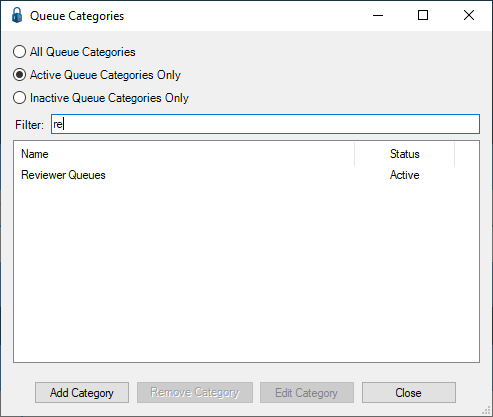
Not only can you filter on the Name column entries, but you can also filter on the Status column entries too.
Adding a Queue Category
1.Click Add Category.
A Queue Category Properties window similar to the following displays with the General tab active:
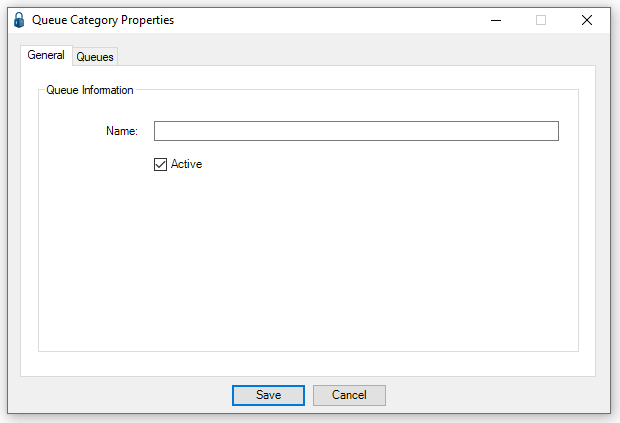
2.In the Name field, type the name of the category.
3.Click Active to indicate the category is active.
4.Click the Queues tab.
A window similar to the following displays:
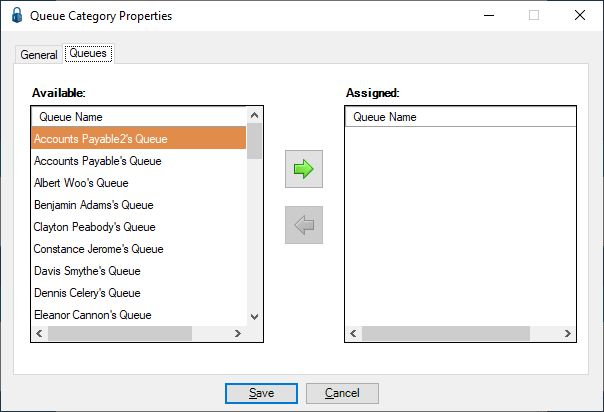
5.In the Available pane, scroll through the queues to select those to associate with the queue category.
6.Click the  icon to move the queues to the Assigned pane.
icon to move the queues to the Assigned pane.
7.Click Save to save the new queue category.
Editing a Queue Category
1.Click Edit Category to edit the properties of the selected queue category.
A Queue Category Properties window similar to the following displays with the General tab active:
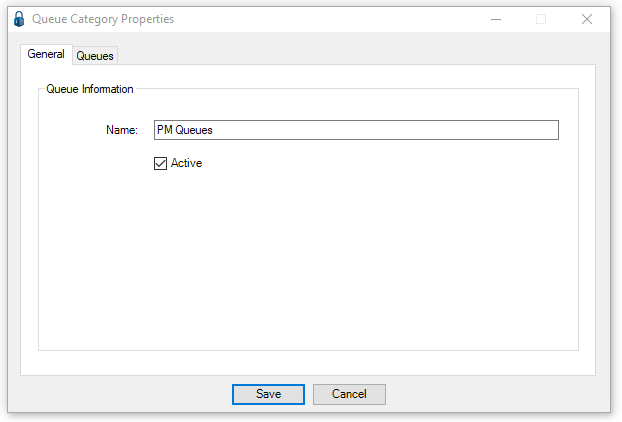
2.Click the Queues tab.
A window similar to the following displays:
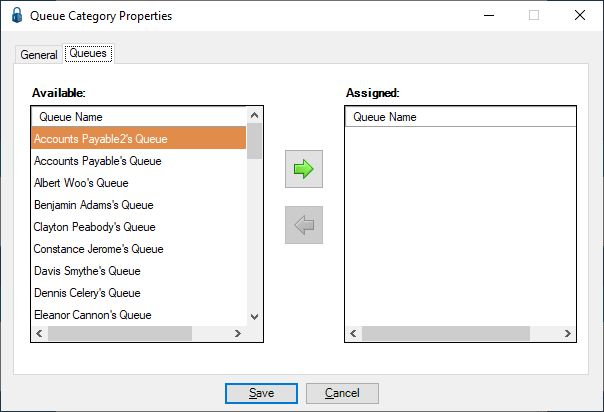
3.In the Available pane, scroll through the queues to select those to associate with the queue category.
4.Click the  icon to move the queues to the Assigned pane.
icon to move the queues to the Assigned pane.
5.Click Save to save the edited queue category.
Removing a Queue Category
1.To remove a queue category, select the category from the queue list.
2.Click Remove Category.
A Queue Categories dialog box similar to the following displays:
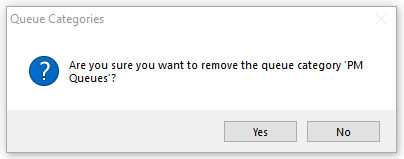
3.Click Yes.