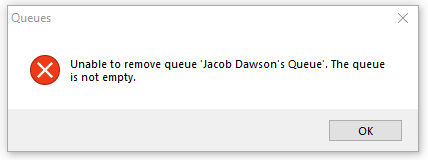Remove a user queue from the system.
1.From the ribbon toolbar, click Administration.
2.Click the Queues dropdown, 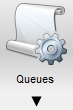 .
.
3.Click Queues.
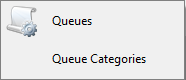
The Queues window similar to the following displays:
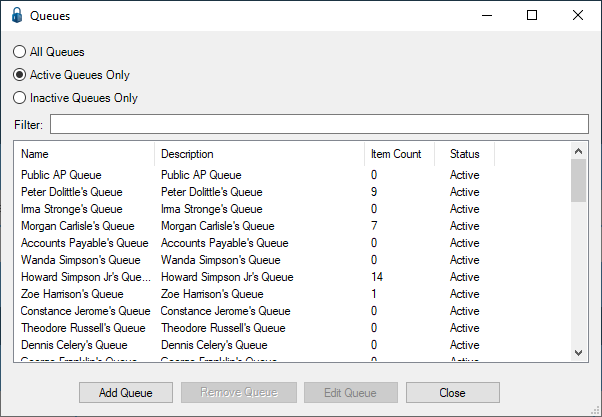
Note that there is a Filter text field where you can start to enter a queue to narrow the list.
4.Start typing in the Filter field to narrow the list similar to the following:
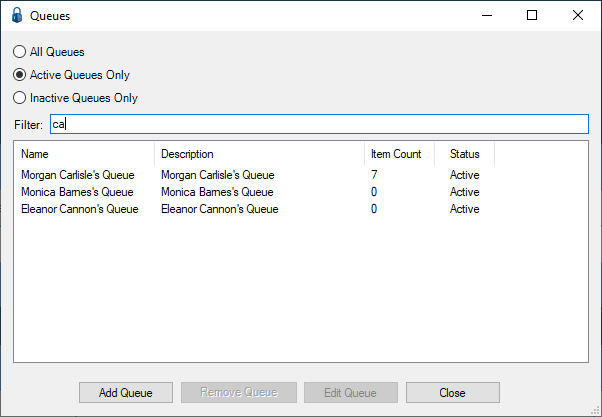
Not only can you filter on the Name column entries, but you can also filter on the Description and Status column entries too.
5.Select the user queue from the queue list.
6.Click Remove Queue.
The system will check to see if any existing documents currently reside in the queue being removed.
7.If no existing documents are identified, no further action is necessary.
If existing documents are identified, the following dialog box displays:

8.In the Queues field, use the dropdown to select a queue where the existing documents should be transferred.
9.Click OK.
The existing documents will be transferred and the queue will be removed from the system.
The following dialog box will display if documents exist in the queue: