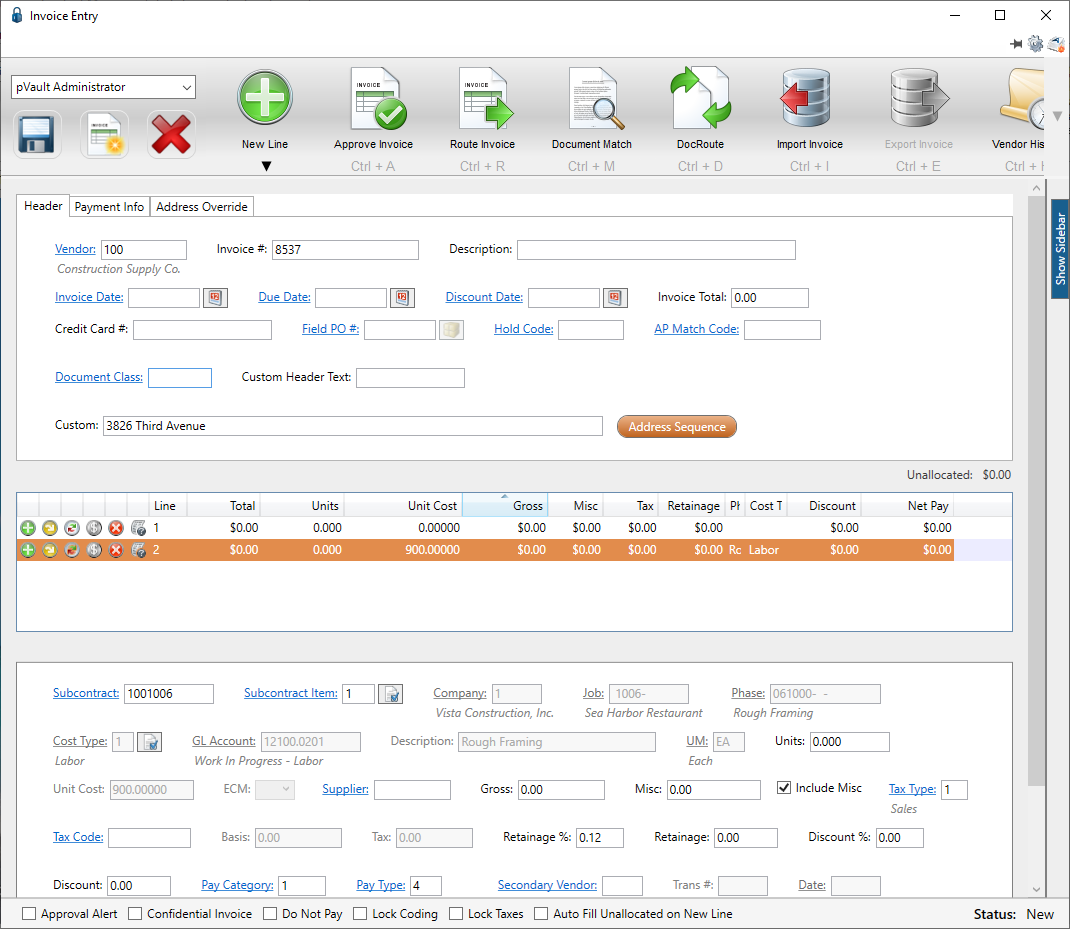1.From the New Line dropdown menu, click Subcontract Quick List.
A Quick List - Subcontracts dialog box similar to the following displays:
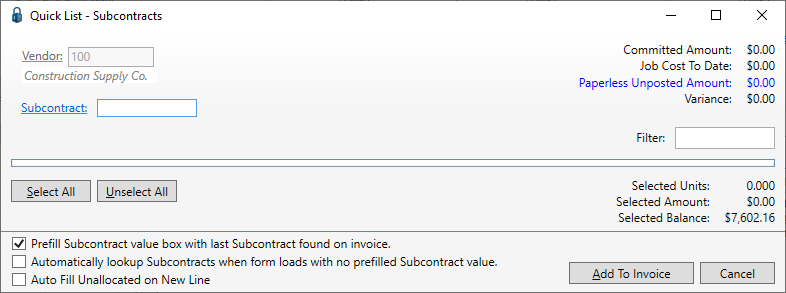
If Prefill Subcontract value box with last Subcontract found on invoice is checked, the Subcontract field will system-generate based on the subcontract
If Automatically lookup Subcontracts when form loads with no prefilled Subcontract value is checked, and no subcontract information is visible in the dialog box, the Subcontract lookup dialog box simultaneously displays similar to the following:
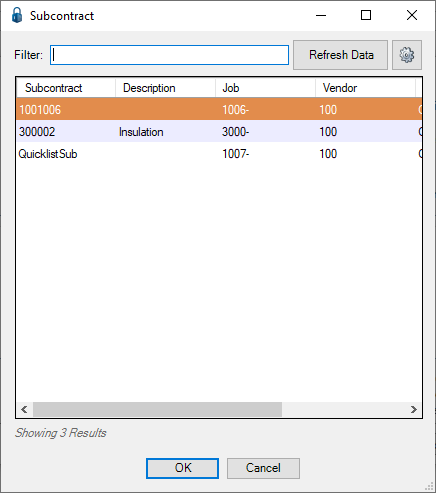
If Auto Fill Unallocated on New Line is checked, the system remembers independently from the one on the Invoice Entry form by user and by vault. This option serves as an override to the one on the Invoice Entry form. For example, the user can check the auto fill unallocated when adding new lines in Invoice Entry, but not check the Auto Fill Unallocated on New Line here on the Subcontract Quick List dialog box. However, the setting exists in both places to allow the user the option to best meet their needs.
2.Highlight the desired subcontract entry if more than one is listed.
3.Click OK.
The Quick List - Subcontract dialog box with system-populated fields displays similar to the following:
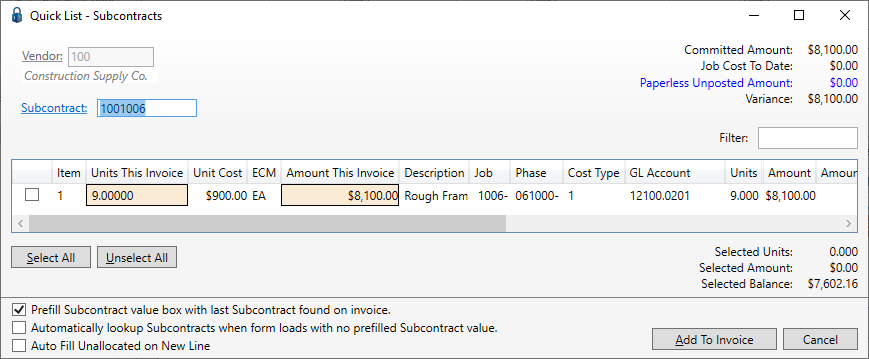
4.Click the check box at the beginning of the line item to select it.
Click Select All to systematically select all displaying lines or click Unselect All to systematically remove the check marks for all displaying lines.
Note: If a line is not selected, even if only one line displays, the following dialog box displays:
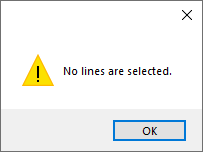
Click OK to close.
5.Click Add To Invoice.
In this instance, the Subcontract Quick List information is systematically added to the invoice.
A new line, with a Subcontract Line Type, will display similar to the following: