To run the folder watch job(s), a single Job Poll job must be set up.
1.From the ribbon toolbar, click Administration.
2.Click Job Poll, ![]() .
.
The Job Poll Configuration window similar to the following displays:
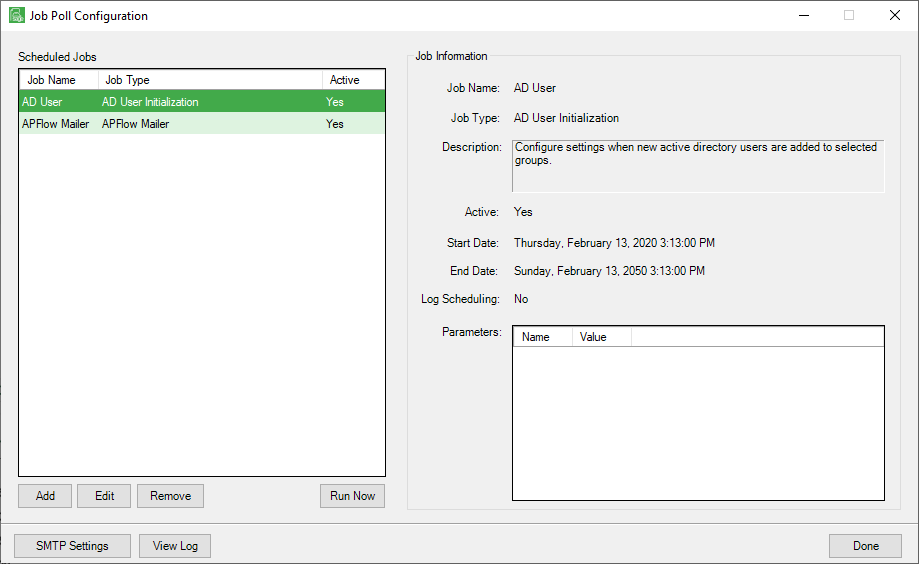
3.Click Add.
A Job Properties screen similar to the following displays:
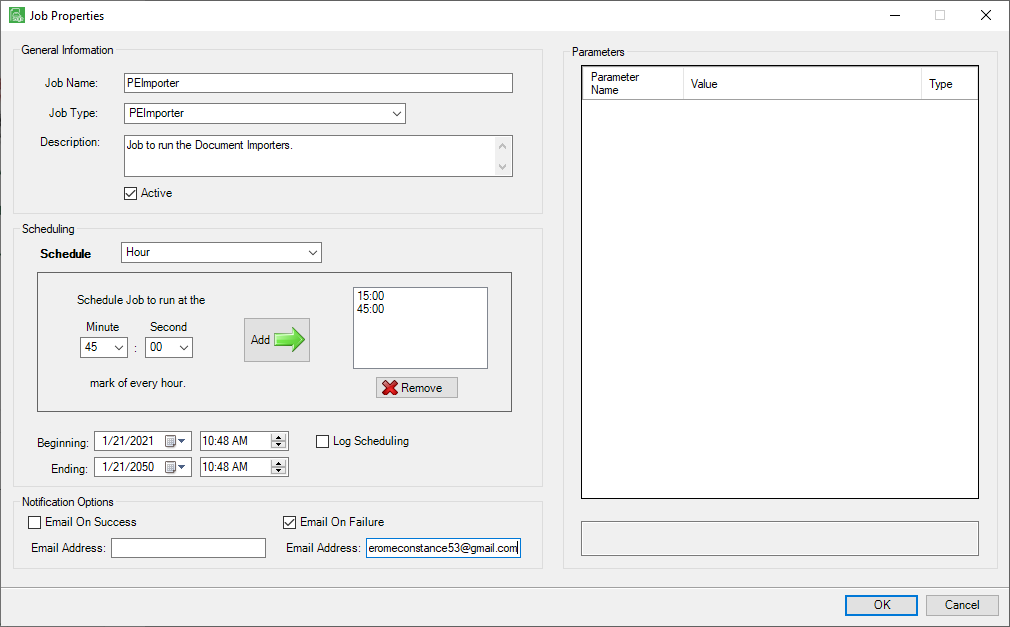
4.In the Job Name field, enter a meaningful job name.
5.In the Job Type field, from the dropdown list, select PEImporter.
6.In the Description text box, enter a description for the job.
7.Click to check the Active check box to mark the job as "Active".
8.In the Schedule field, from the dropdown list select the job run frequency, (second, minute, hour, week, month, year).
9.In the Schedule Job to run at the field, from the dropdown list select when the job is to run.
Use the Minute and Second fields to enter the times, then click the Add arrow to move the times to a frequency list.
Note: In the screen example, above, the job is scheduled to run every hour at 15 and 45 minutes past the hour.
10.In the Beginning and Ending fields, enter a beginning (and ending) date and time.
11.In the Email on Success notification option, select this box and enter an email address if an email should generate every time the job is successful.
12.In the Email on Failure notification option, select this box and enter an email address if an email should generate any time the job fails.
13.Click OK to save.
The Job Poll Configuration window re-displays.
14.Click Done.
15.Access the Sage Paperless Construction Server Dashboard and click the Poll Service tab.
16.Make sure the Job Poll Service is installed and running.
Important: If the Job Poll Service is not running, the folder watch job will not run.