You can create new field calculations here as well as manage existing field calculations.
Important: Field Calculations are only for custom fields.
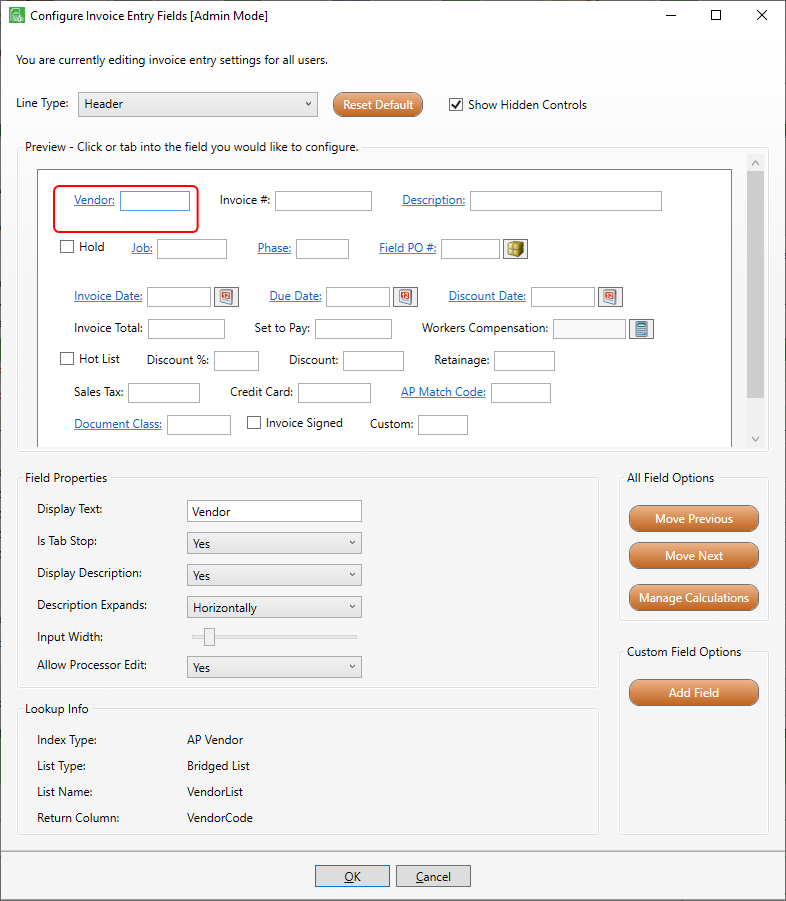
In the All Field Options grid, click Manage Calculations, 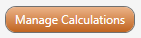 .
.
The Manage Custom Field Calculations dialog box displays:
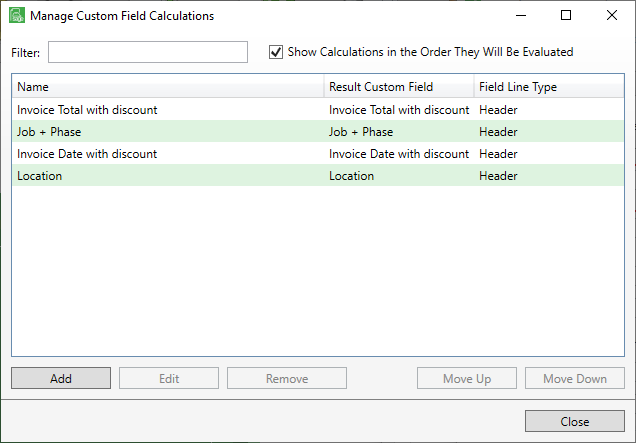
Any existing configured field calculations will display on this dialog box.
The Show Calculations in the Order they Will Be Evaluated is check-marked by default. Because it is checked, you can change the order of field calculations by highlighting an entry and then clicking Move Up or Move Down as appropriate.
If you remove the checkmark from the Show Calculations in the Order They Will Be Evaluated check box, the Move Up and Move Down buttons will not be visible.
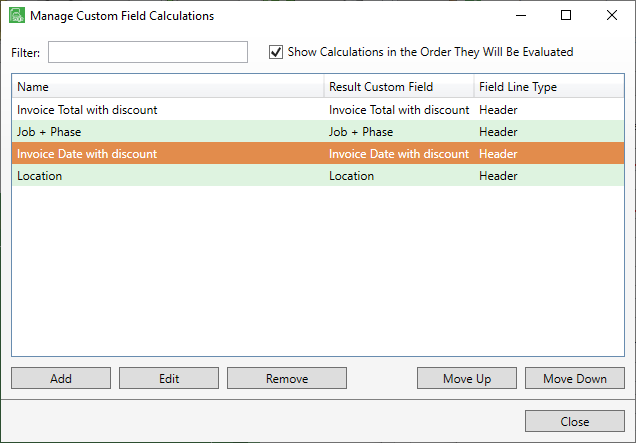
Note that both the Move Up and Move Down buttons are active. If the selected entry was the first entry, only the Move Down button would be active. Similarly, if the last entry is highlighted, only the Move Up button would be active.
Adding New Field Calculations
To add a new field calculation, click Add. The Add Calculation (Step 1) dialog box displays.
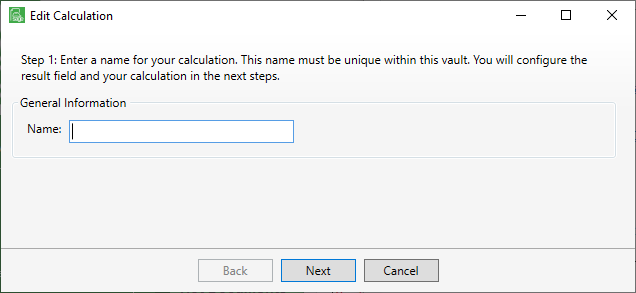
Click here for details on creating a field calculation configuration.
Editing Existing Field Calculations
To edit an existing configured field calculation, highlight the entry needing revisions and click Edit.
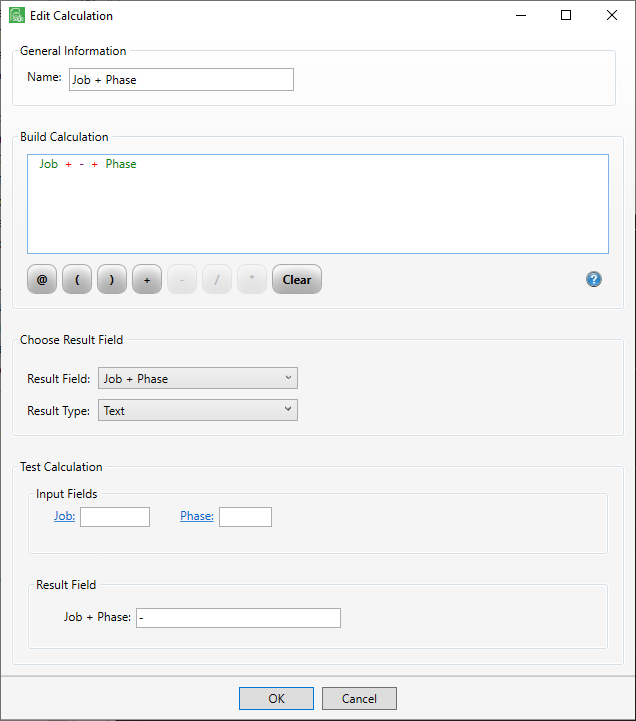
Make any necessary revisions to this window and then click OK.
Removing Existing Field Calculations
If you need to remove an existing configured field calculation, highlight the entry in the Manage Custom Field Calculations dialog box and then click Remove.
The following confirmation prompt displays:
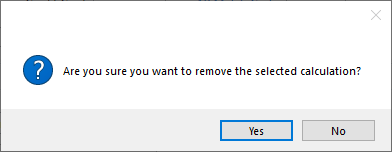
Click Yes to continue with removing the entry or click No to cancel the removal process.