Adding more vaults to the Sage Intacct Paperless system enables documents to be stored from another company or department separately. A vault can only be integrated with one back-end ERP system. Consequently, each company needs its own vault.
Note: Each vault requires a Sage Intacct Paperless license.
1.From My Paperless, click Global Settings.
2.In the Global Settings navigation bar, click Vaults.
The following Vaults page displays:
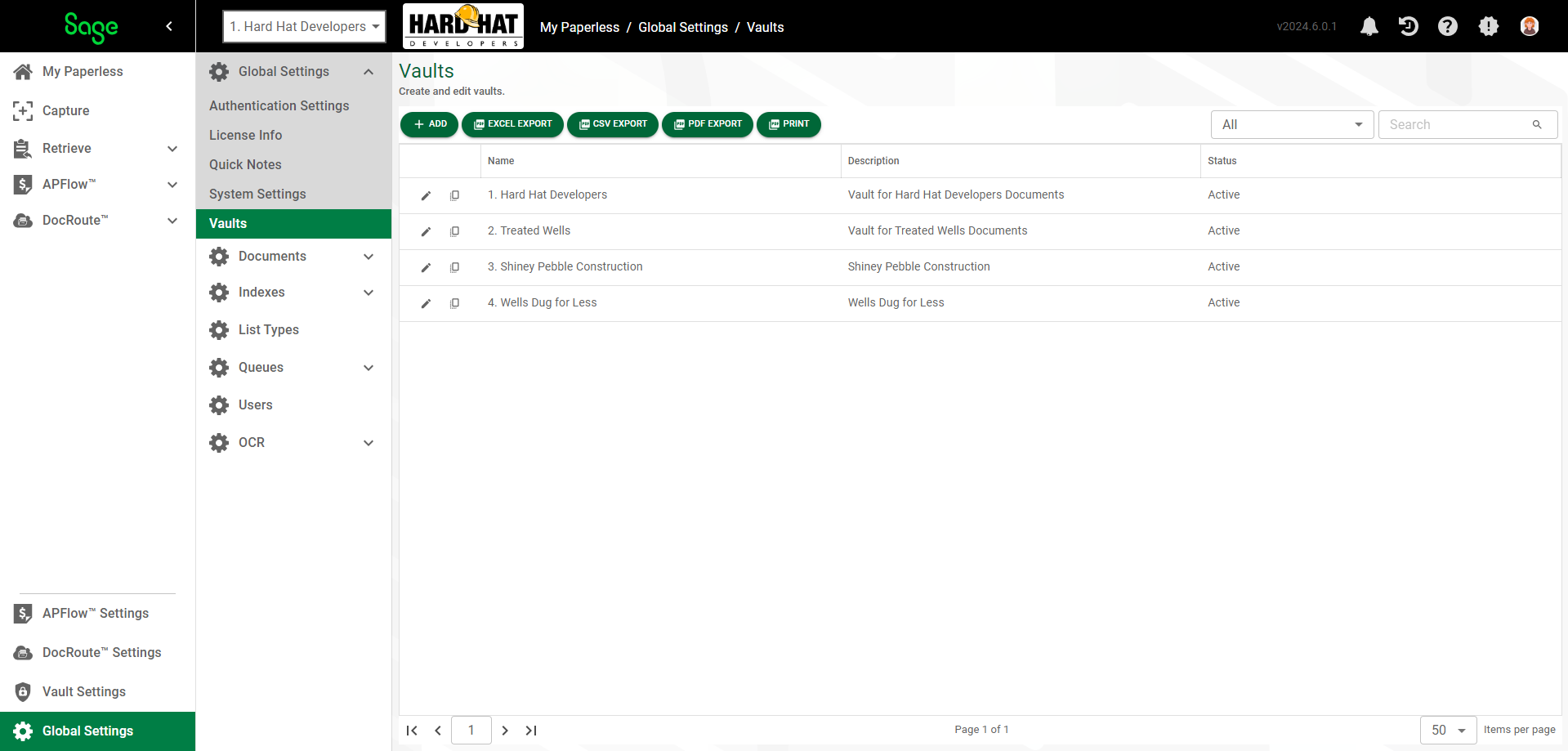
Note: If the  button does not display in the toolbar on the Vaults page, it is because you have reached your vault limit. Contact Support if you need to purchase additional vaults.
button does not display in the toolbar on the Vaults page, it is because you have reached your vault limit. Contact Support if you need to purchase additional vaults.
3.Click  .
.
The Vault Properties page displays:
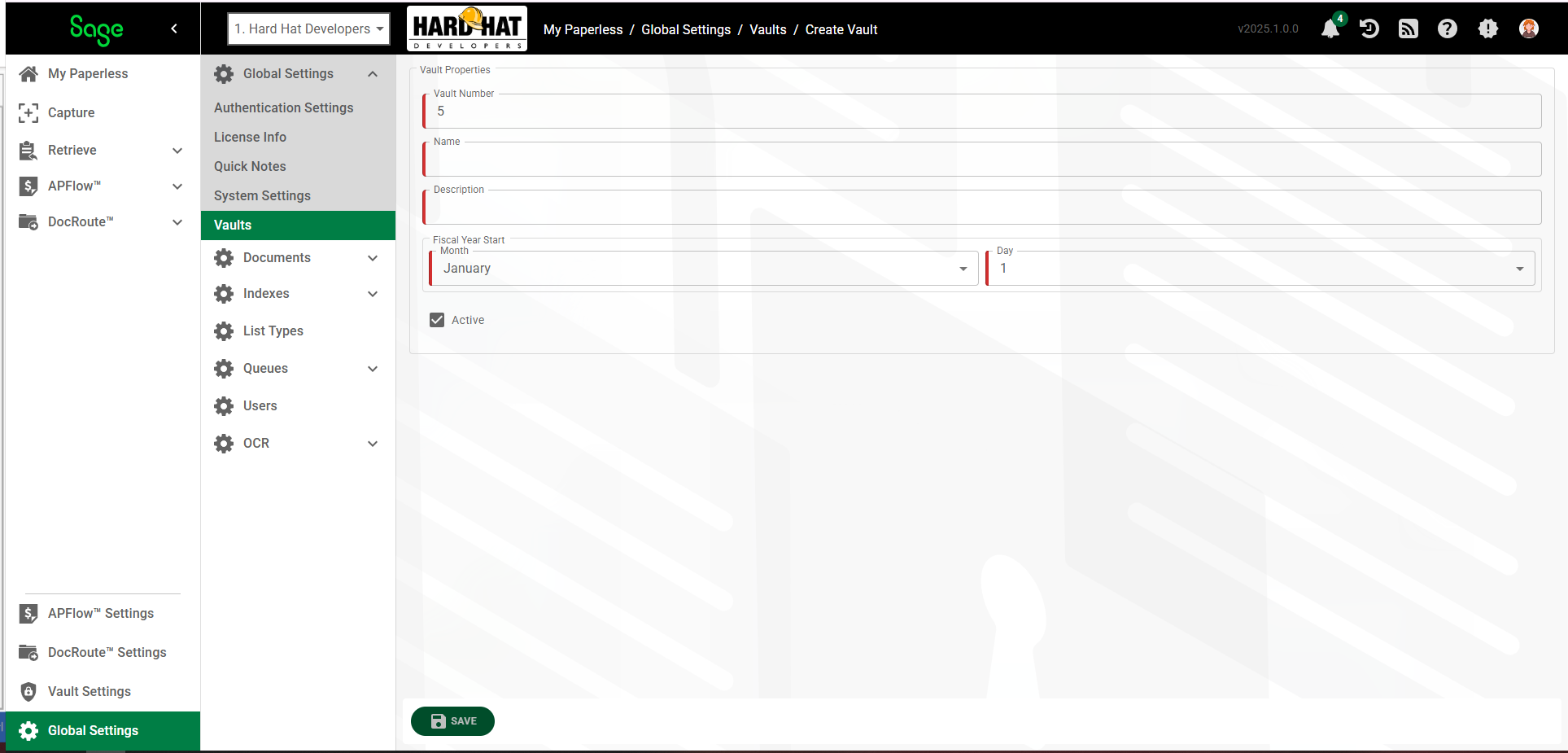
4.In the Vault Number field, keep the system-generated number or enter a meaningful company number to assign to the vault.
5.In the Name field, enter the company name.
6.In the Description field, enter a description of the vault or reenter the company name.
7.In the Fiscal Year Start area, pick the month and day of the first day of the associated company's fiscal year. This information will be used for document retention purposes.
The completed page will resemble the following:
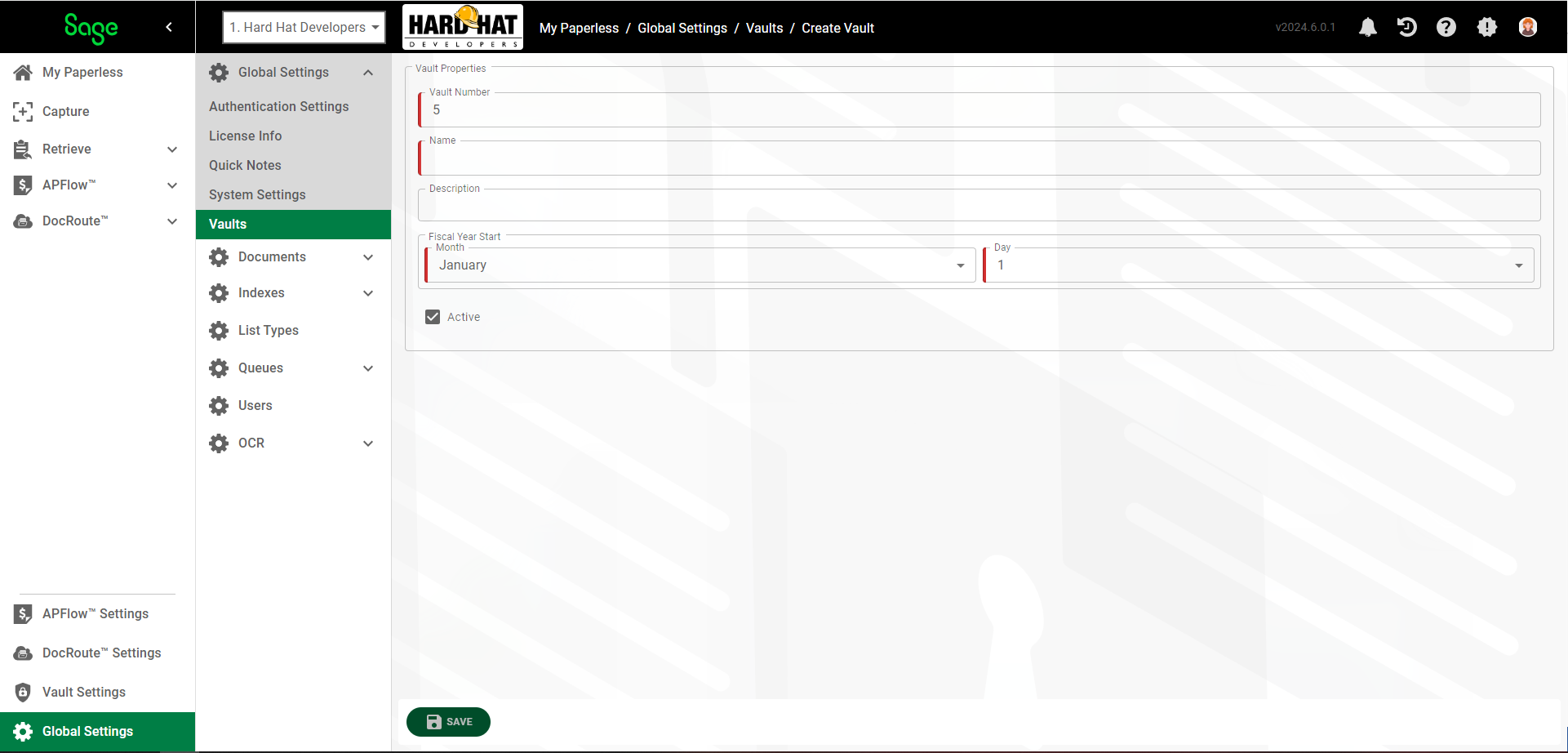
8.Verify that the Active check box is selected.
9.Click 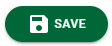 .
.
When you click SAVE, you will be systematically taken to Vault Settings where you can continue setting up the new vault's security groups, theme and a vault image.
•Refer to the Security Groups tab for details.