If the settings of a new vault can mirror settings from an already established vault, use the Copy Vault to Vault functionality by clicking the Copy icon.
1.From My Paperless, click Global Settings.
2.In the Global Settings navigation bar, click Vaults.
The Vaults page displays:
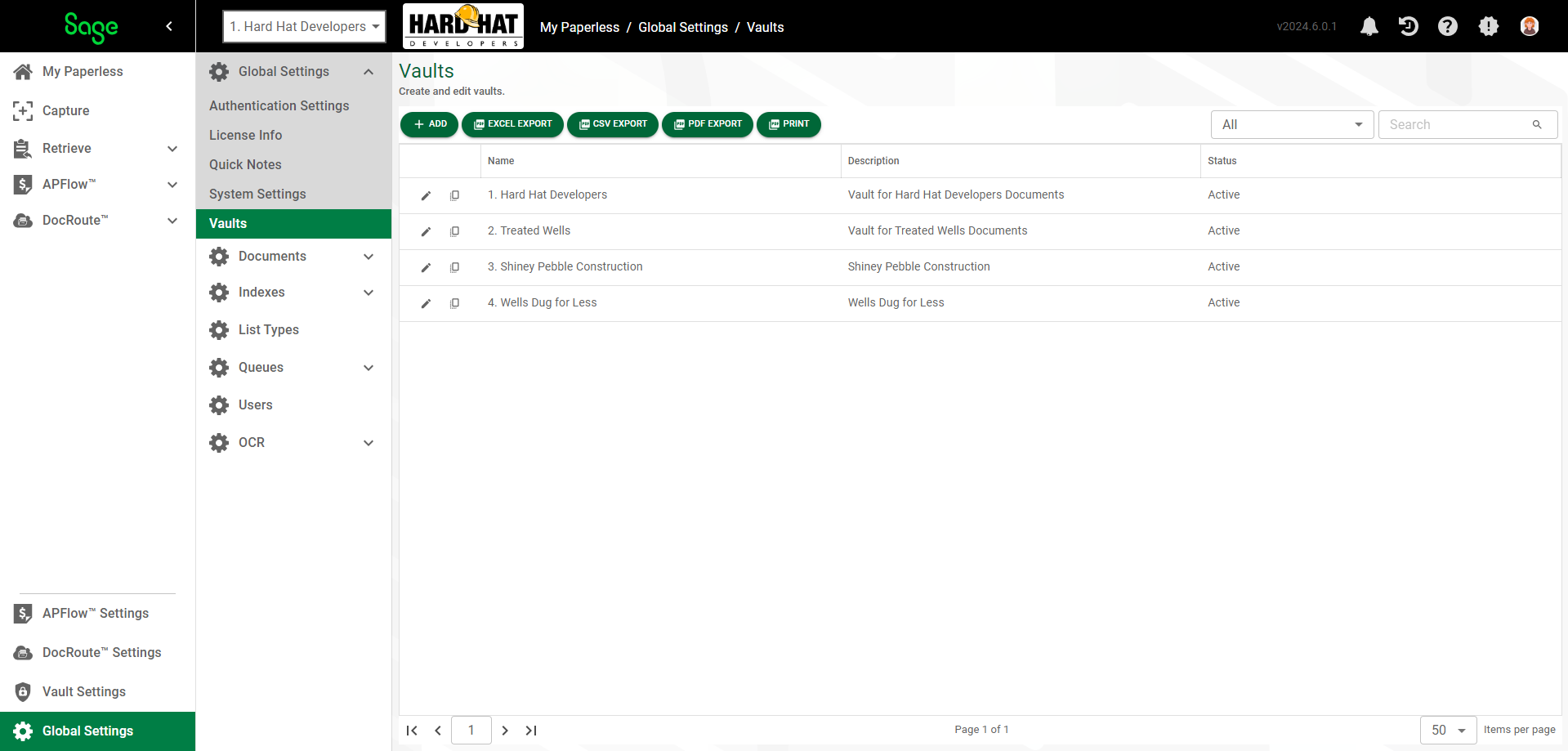
3.Click the Copy icon,  , for the vault you want to copy.
, for the vault you want to copy.
The Copy Vault to Vault dialog similar to the following displays.
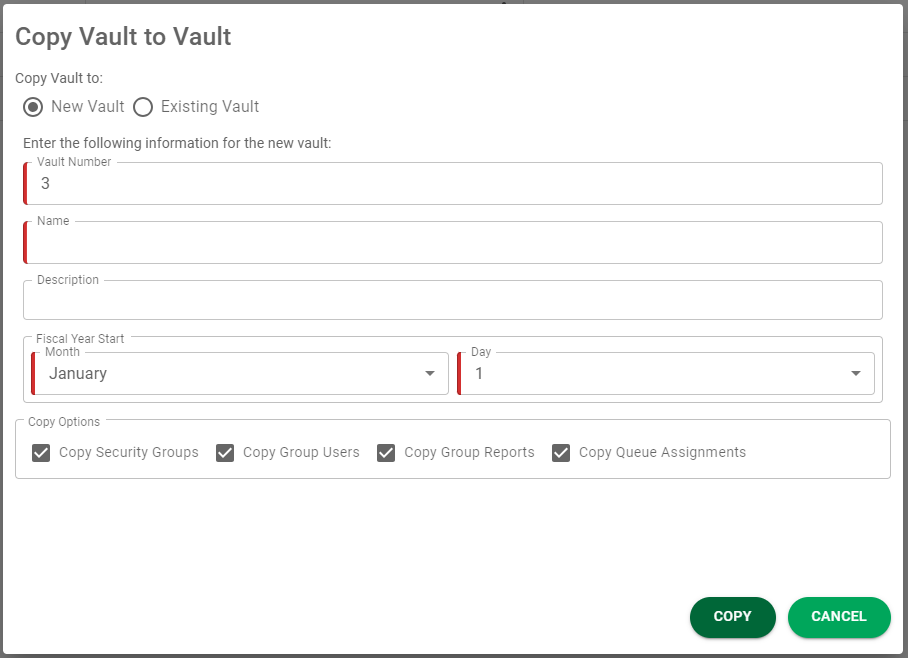
Copy Current Vault Specifics to a New Vault
With the New Vault radio button selected, you are going to copy the vault that you are in to a new vault.
1.In the Vault Number field, keep the system-generated number or enter a meaningful company number to assign to the vault.
2.In the Name field, enter the company name.
3.In the Description field, enter a description of the vault or reenter the company name.
4.In the Fiscal Year Start area, pick the month and day of the first day of the associated company's fiscal year. This information will be used for document retention purposes.
5.Check any or all of the following check boxes to copy specific information from the existing vault to the new vault:
General Options |
|
|---|---|
Copy Security Groups |
Select to copy the security groups and document types associated with those security groups. |
Copy Index Level Security |
Select to copy index level security to the target vault. Click here for details. |
Copy Group Users |
Select to copy the users assigned to the security groups to the groups in the target vault. |
Copy Group Reports |
Select to copy the report security setup for each group. |
Copy Queue Assignments |
Select to copy any queue assignments to the target vault. |
Important: To activate the check boxes located in the APFlow Options grid, the vault being copied and the target vault must both be bridged to the same accounting system, If bridged to different accounting systems, the check boxes in APFlow Options grid are not active and cannot be selected.
APFlow Options |
|
|---|---|
Copy Settings |
Select to copy the settings for all users to the target vault. All processor, reviewer, supervisor permissions copy to the target vault and are identical to the source vault. The Invoice Route sequence and approval limit values are identical as well. |
Copy Routing Rules |
Select to copy the APFlow routing rules to the target vault. All rules from the source vault replace all the rules from the target vault. Tasks and Events present on routing rules are copied to the target vault too. When active, this check box is systematically selected. Note: If you copy routing rules without the Copy Custom Field option checked, a message displays stating that rules with custom fields are not copied, but the copy without those rules should still occur. |
Copy Validation Rules |
Select to copy any validation rules based on your bridged accounting system.If you copy validation rules, your target vault is identical to your source vault. These are the validation rules that exist on APFlow Settings, Validation. Click here for details. Note: If you copy validation rules without the Copy Custom Fields option checked, a message displays stating that rules with custom fields are not copied, but the copy without those rules should still occur. |
Copy Entry Field Configuration |
Select to copy any field settings configured on the Entry Fields. Click here for settings details. Note: If you select the Copy Entry Field Configuration option without selecting the Copy Custom Fields option, the fields should still copy over but omit the custom fields when verifying the order. |
Copy Custom Fields |
Select to copy any custom fields configured on the Entry Fields. Click here for custom fields details. If the Copy Custom Fields option is checked along with the Copy Entry Field Configuration option, all settings copy over for all the fields with the order maintained. Note: If you copy routing rules without the Copy Custom Fields option checked, a message displays stating that rules with custom fields are not copied, but the copy without those rules should still occur. |
6.Click COPY.
Copy Current Vault Settings to an Existing Vault
With the Existing Vault radio button selected, you can copy the settings of the vault that you are currently in to another existing vault.
1.Click the vault to which you want to copy the current vault's settings using the vault list:
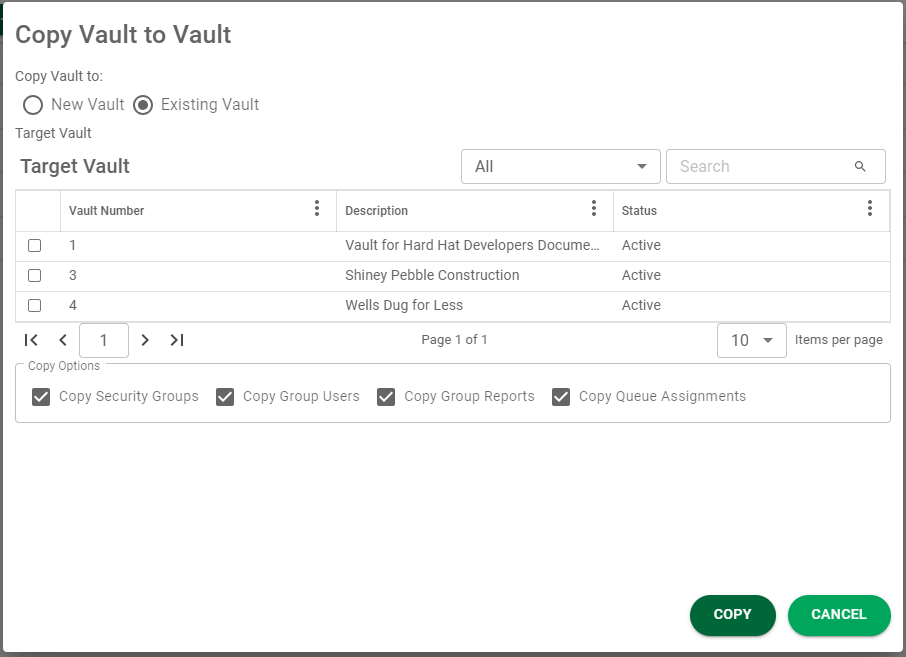
2.Check any or all of the following check boxes to copy specific information from the existing vault to the target vault:
GENERAL Options |
|
|---|---|
Copy Security Groups |
Select to copy the security groups and document types associated with those security groups. |
Copy Index Level Security |
Select to copy index level security details to the target vault. Click here for details. |
Copy Group Users |
Select to copy the users assigned to the security groups to the groups in the target vault. |
Copy Group Reports |
Select to copy the report security setup for each group. |
Copy Queue Assignments |
Select to copy any queue assignments to the target vault. |
Important: To activate the check boxes located in the APFlow Options grid, the vault being copied and the target vault must both be bridged to the same accounting system, If bridged to different accounting systems, the check boxes in the APFlow Options grid are not active and cannot be selected.
APFlow Options |
|
|---|---|
Copy Settings |
Select to copy the settings for all users to the target vault. All processor, reviewer, supervisor permissions copy to the target vault and are identical to the source vault. The Invoice Route sequence and approval limit values are identical as well. |
Copy Routing Rules |
Select to copy the APFlow routing rules to the target vault. All rules from the source vault replace all the rules from the target vault. Tasks and Events present on routing rules are copied to the target vault too. When active, this check box is systematically selected. Note: If you copy routing rules without the Copy Custom Field option checked, a message displays stating that rules with custom fields are not copied, but the copy without those rules should still occur. |
Copy Validation Rules |
Select to copy any validation rules based on your bridged accounting system.If you copy validation rules, your target vault is identical to your source vault. These are the validation rules that exist on APFlow Settings, Validation. Click here for details. Note: If you copy validation rules without the Copy Custom Fields option checked, a message displays stating that rules with custom fields are not copied, but the copy without those rules should still occur. |
Copy Entry Field Configuration |
Select to copy any field settings configured on the Entry Fields. Click here for settings details. Note: If you select the Copy Entry Field Configuration option without selecting the Copy Custom Fields option, the fields should still copy over but omit the custom fields when verifying the order. |
Copy Custom Fields |
Select to copy any custom fields configured on the Entry Fields. Click here for custom fields details. If the Copy Custom Fields option is checked along with the Copy Entry Field Configuration option, all settings copy over for all the fields with the order maintained. Note: If you copy routing rules without the Copy Custom Fields option checked, a message displays stating that rules with custom fields are not copied, but the copy without those rules should still occur. |
3.Click COPY.