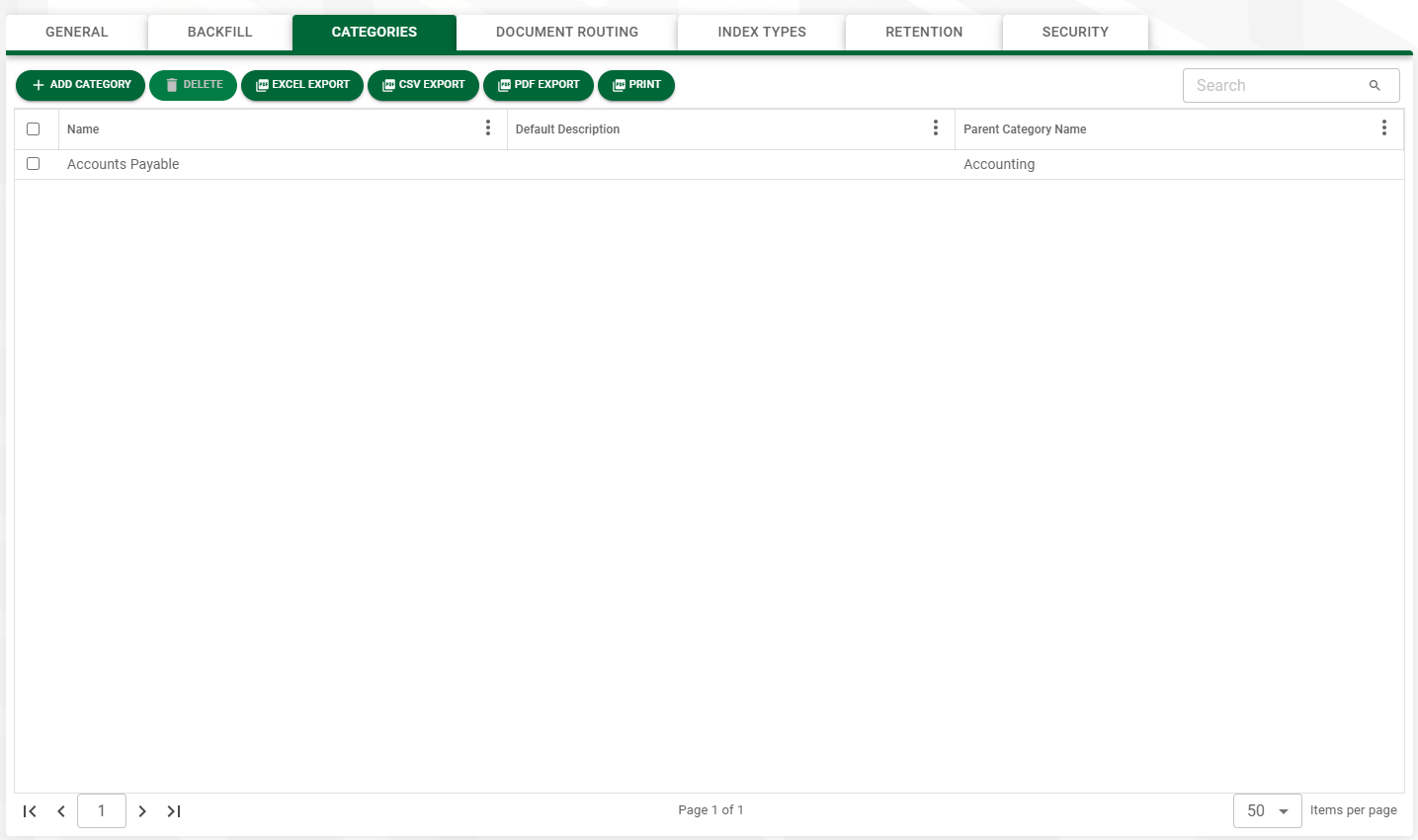The CATEGORIES tab is where you can assign categories to document types. The CATEGORIES tab allows the current document type to be assigned to one or more document search categories. These categories are used to group "like" document types into a folder structure on the Search page.
Note: A document type can be assigned to more than one category.
The category you assign here concerns the document type you just added.
1.From My Paperless, click Global Settings.
2.In the Global Settings navigation bar, click Documents.
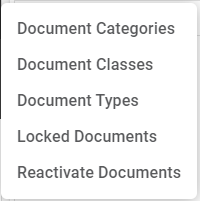
3.From the Document dropdown, click Document Types.
A Document Types page similar to the following displays:
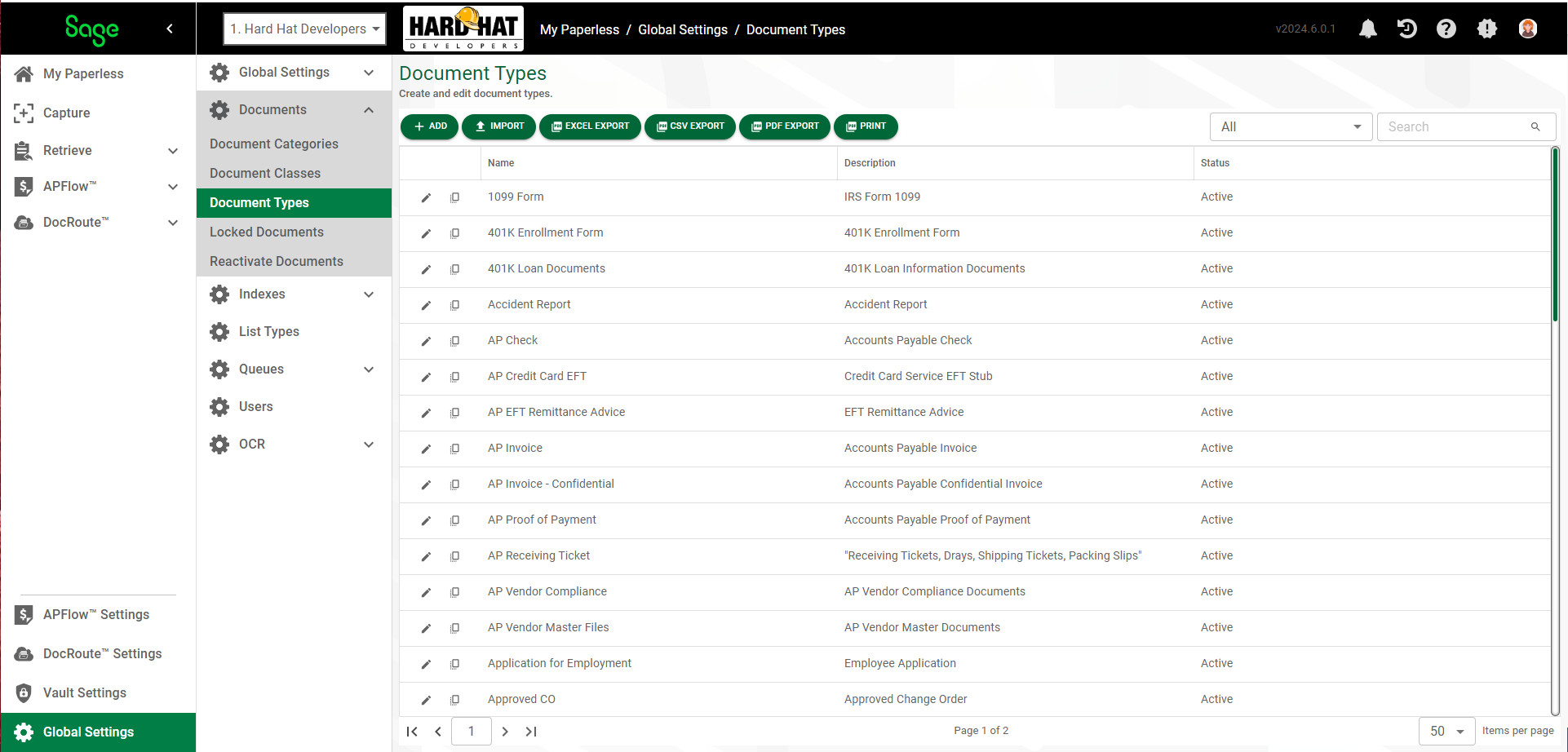
4.Click the edit icon,  , of an existing document type.
, of an existing document type.
The following dialog displays with the GENERAL tab active:
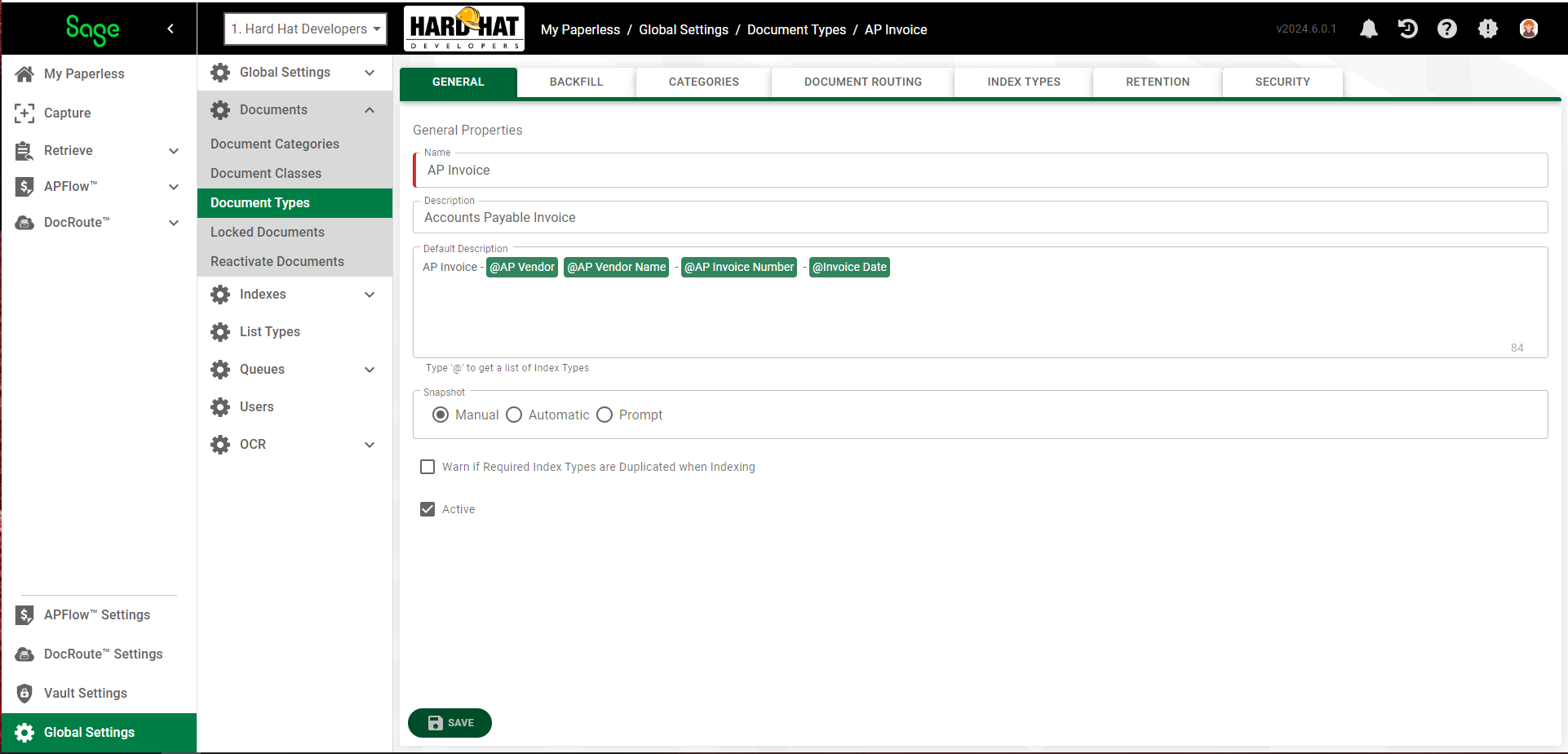
5.Click the CATEGORIES tab.
The following page displays:
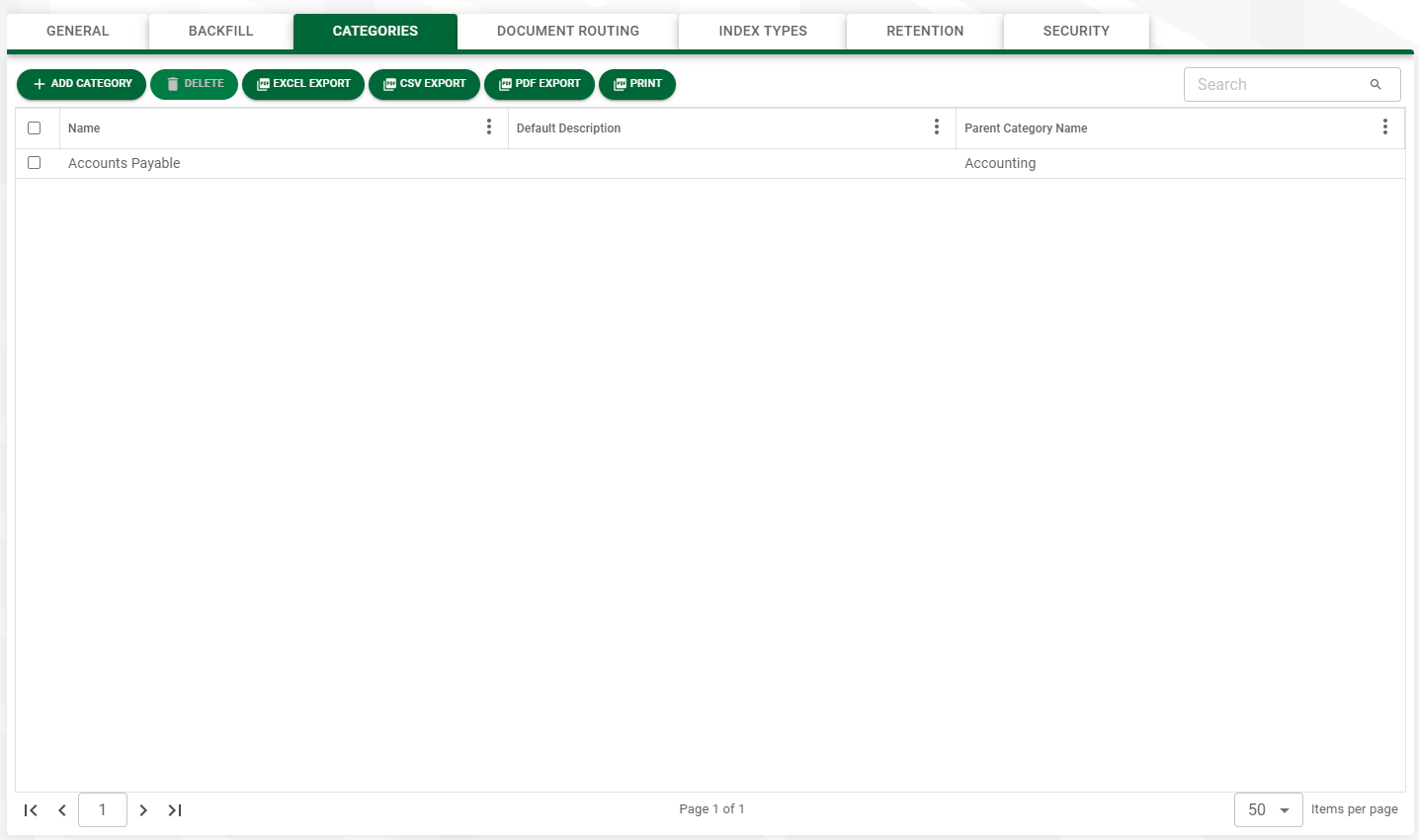
6.To assign a document category to a new or existing document type, click 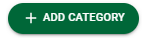 .
.
The following Add Categories dialog displays:
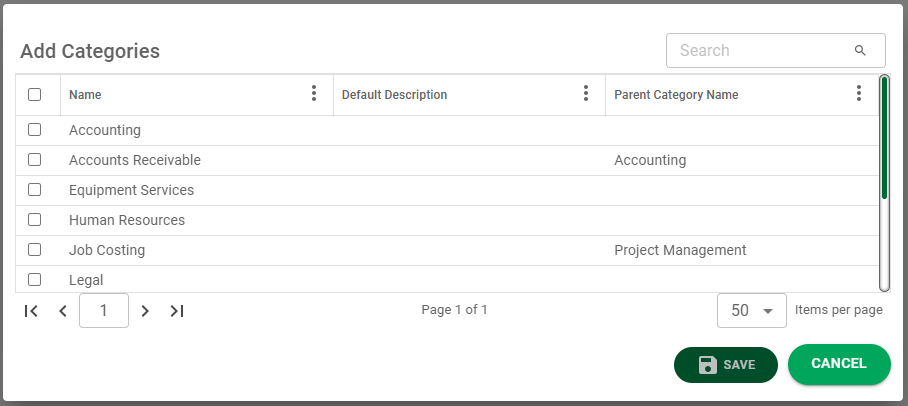
7.Click the appropriate check box to assign the document category.
Note: Multiple document categories can be chosen.
8.Click 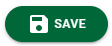 .
.
The updated list of categories for the selected document type display: