The Backfill tab is used to assign index “backfills” to the document type. Backfills are queries that return additional index values from Sage Intacct Paperless the bridged accounting system, or other external databases connected through a query list.
The query list is based upon certain “trigger” index values. (Refer to Backfills on configuring backfills details.)
1.From My Paperless, click Global Settings.
2.In the Global Settings navigation bar, click Documents.
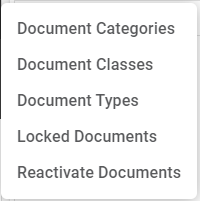
3.From the Document dropdown, click Document Types.
A Document Types page similar to the following displays:
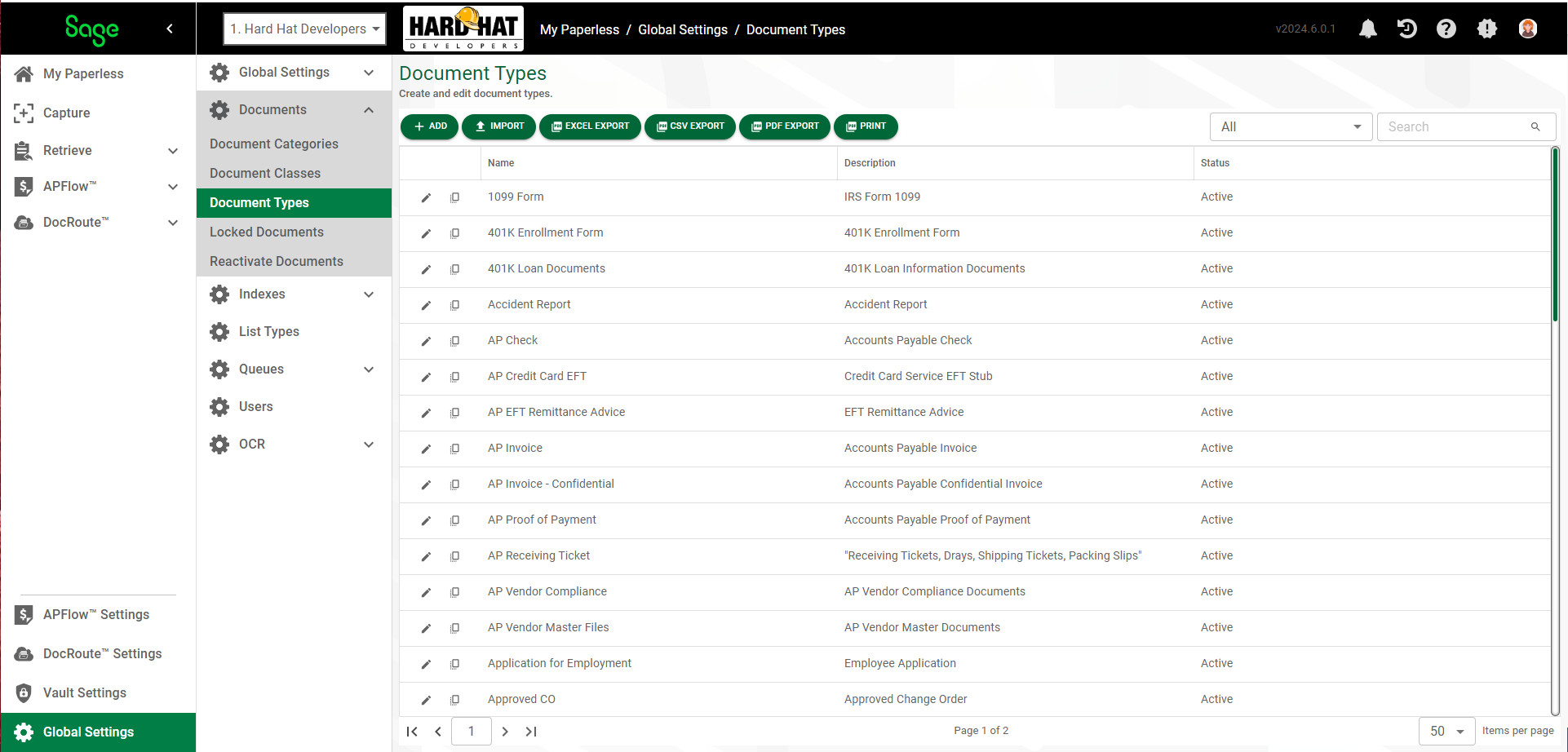
4.Click the edit icon,  , of an existing document type.
, of an existing document type.
The following dialog displays with the GENERAL tab active:
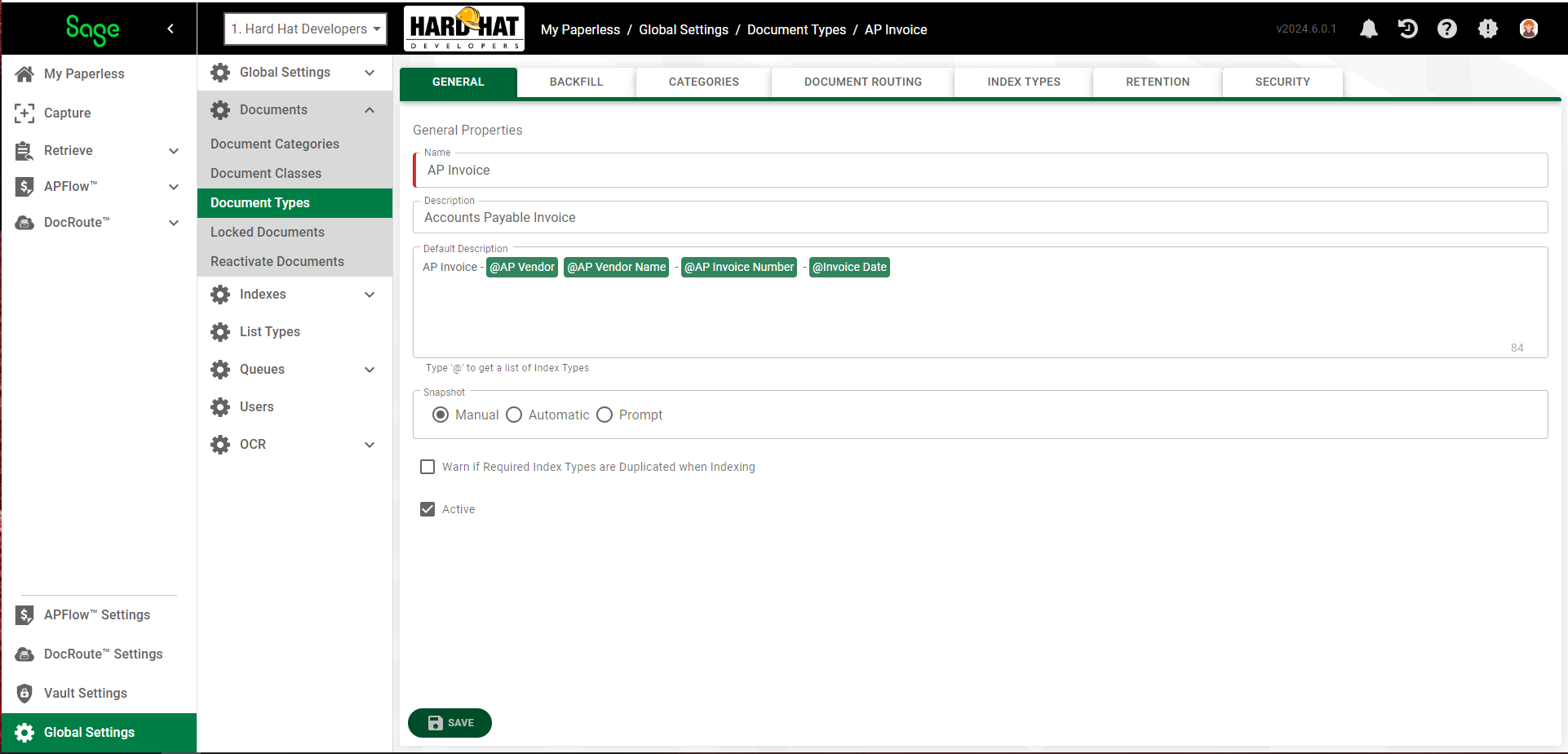
5.Click the BACKFILL tab.
The following page displays:
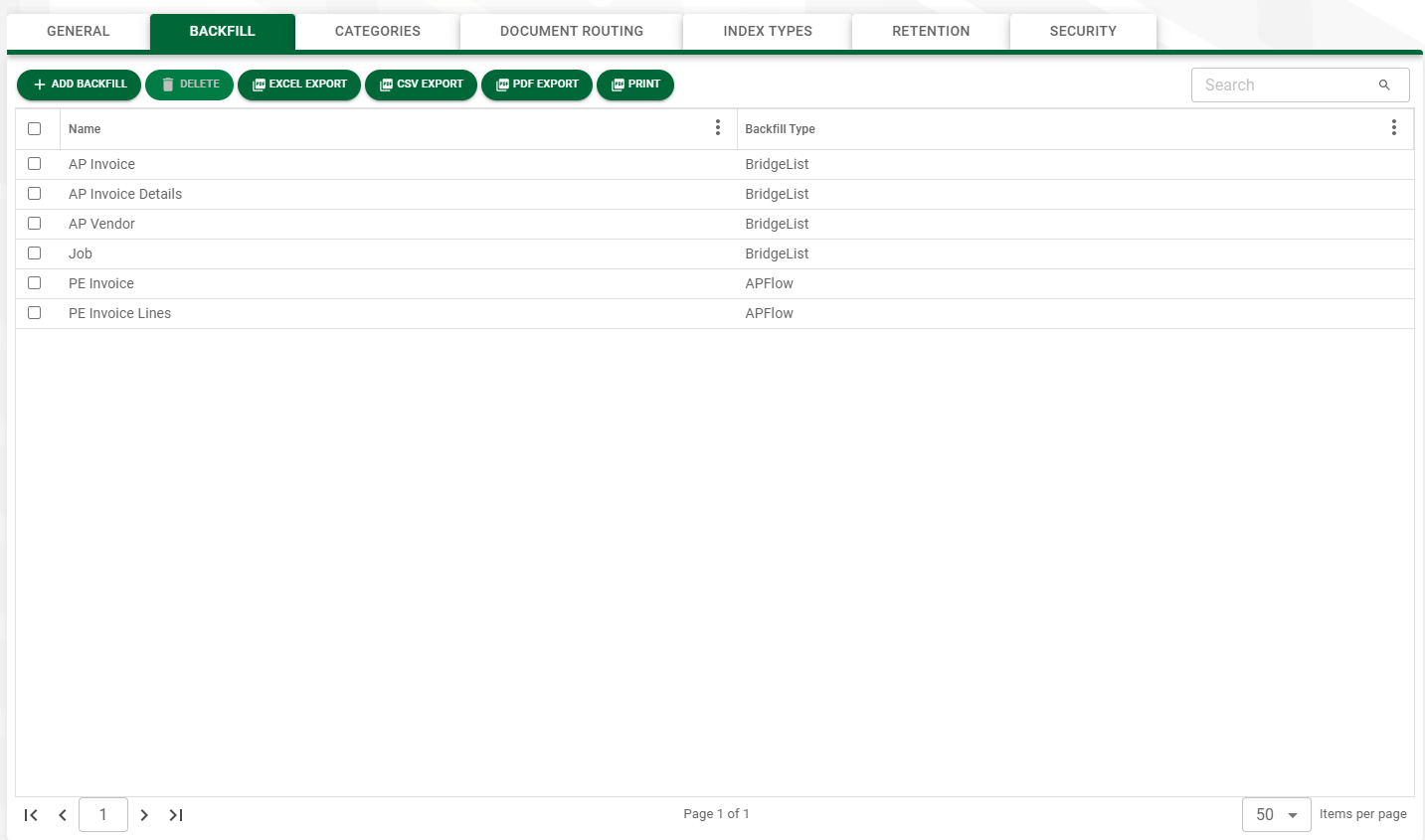
6.Click 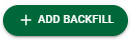 .
.
The following Add Backfills dialog displays:
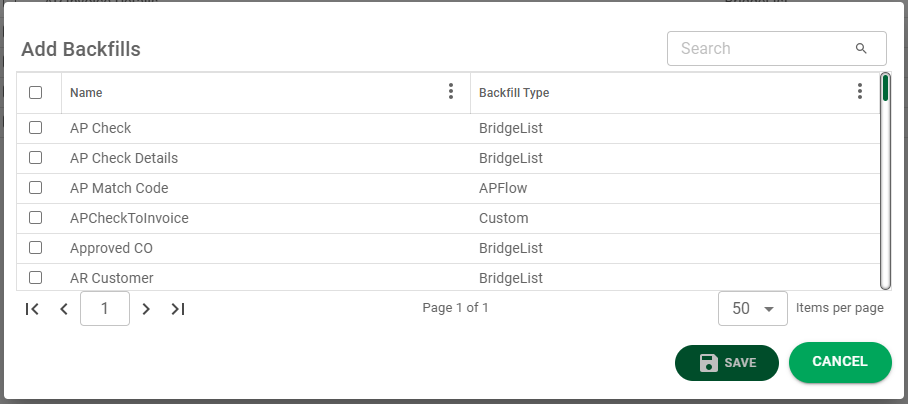
7.Select the backfill(s) to assign to the current document type.
8.Click 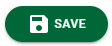 .
.
Removing Backfills
1.Select the backfill(s) that you wish to remove from the selected document type.
2.Click ![]() .
.
A confirmation dialog similar to the following displays:
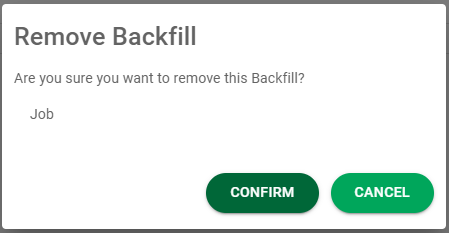
3.If you intended to remove the backfill(s) identified in the confirmation dialog, click 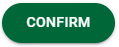 .
.
If you clicked ![]() in error, click
in error, click 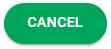 .
.