As you retrieve a document stored in Sage Intacct Paperless, a "lock" is placed on the file.
The same "lock" occurs when you "check out" a document for editing. This occurs when you are in a queue and you click the Check out icon  in the Viewer. Once you have finished editing the checked out document, you can click the Check in icon,
in the Viewer. Once you have finished editing the checked out document, you can click the Check in icon,  .
.
Note: The Check out and Check in icons exist in the same space on the Viewer. You can use the icon as a visual queue to determine if the document you want to edit is available to be checked out or has already been checked out by another user.
Under certain circumstances (i.e. PC crash or user leaves the company with checked out files), the file remains "locked" and Administrators need a way to remove the file lock to bring the document back into production. The Locked Documents utility is that tool.
To view and unlock "locked" files:
1.From My Paperless, click Global Settings.
2.In the Global Settings navigation bar, click Documents.
3.From the Documents dropdown, click Locked Documents.
The Locked Documents page similar to the following displays:
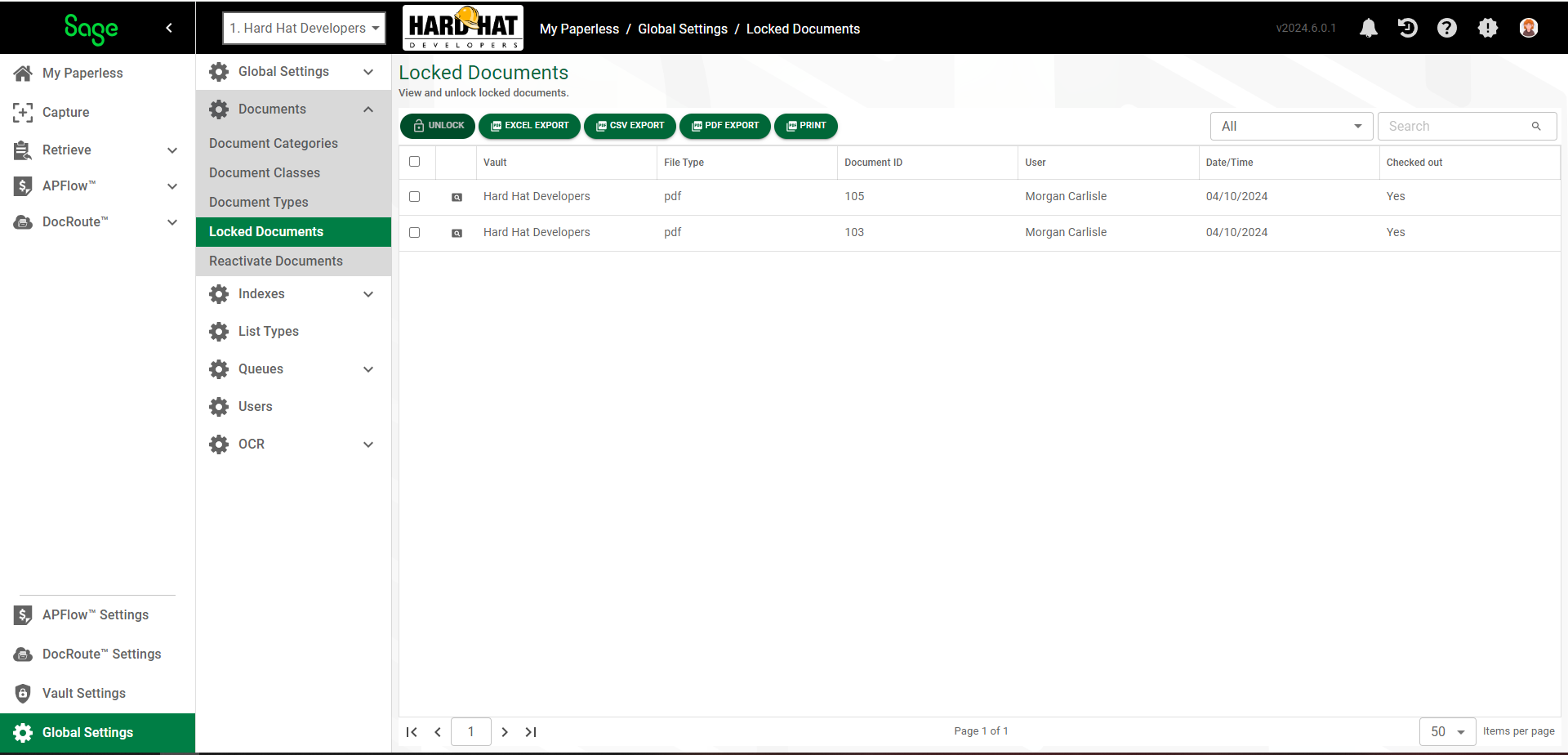
4.Click the check box for any locked document.
5.Click the View icon, ![]() , to open the document in a stand-alone Viewer.
, to open the document in a stand-alone Viewer.
6.Click 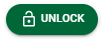 .
.
The entry will no longer display in the Locked Documents page.
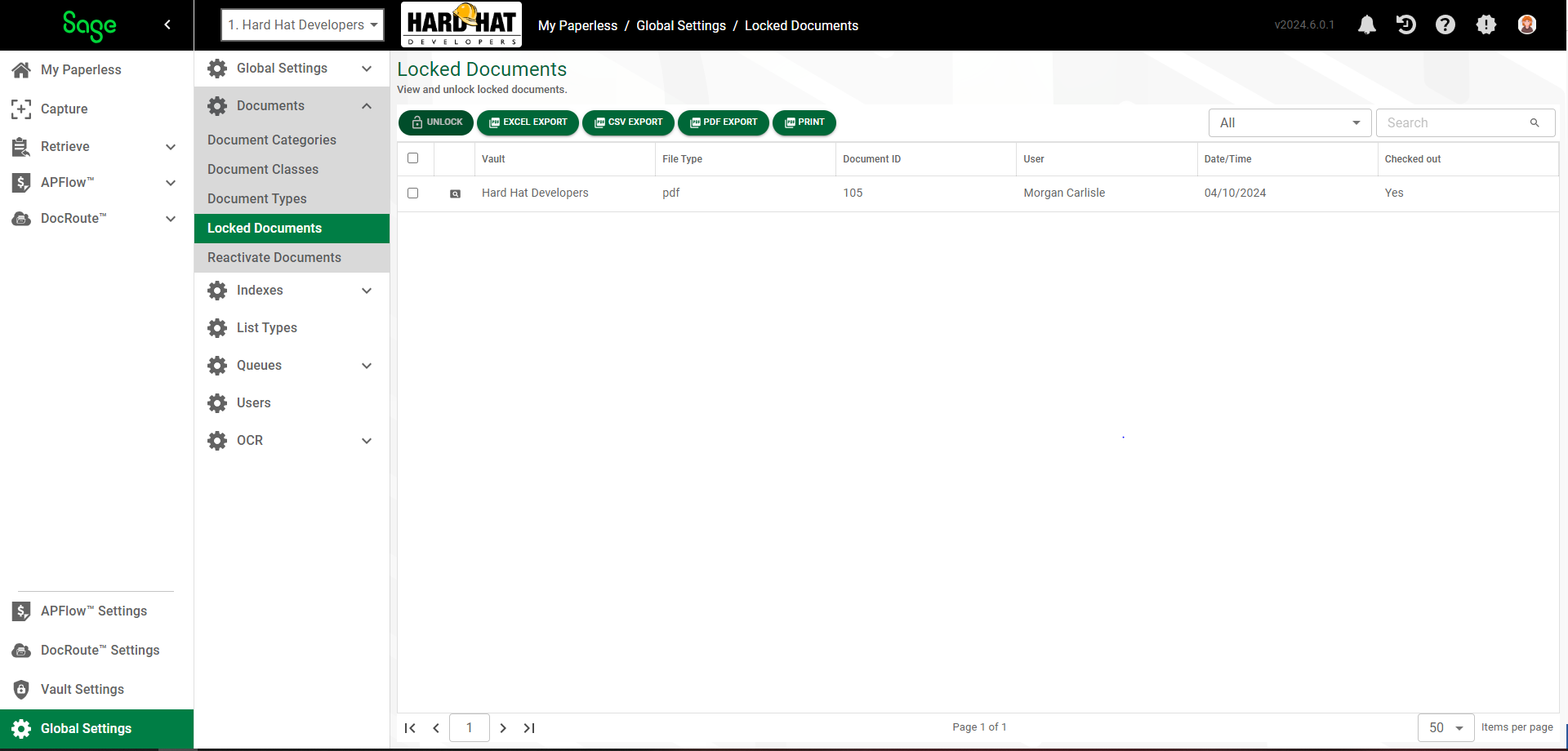
Note: You can also click the Check in icon,  , when the document is visible in the stand-alone Viewer page.
, when the document is visible in the stand-alone Viewer page.