Sage Intacct Paperless is built to store all electronic documents.
An organization can have hundreds or even thousands of documents it handles on a daily basis. The Sage Intacct Paperless system gives organizations the ability to assign document types and associate key values or indexes to documents to ensure that the documents are consistently saved and can be easily retrieved.
The Sage Intacct Paperless system was installed with many predefined document types. Administrators have the ability to edit any of the predefined document types to fit their company's needs. When determining the document types that each security group will store in the Sage Intacct Paperless, new document types can be set up.
In the DOCUMENT TYPES tab is where you will select those document types that individuals in this security group will have permission to view or interact with in specific ways.
Once you have selected those document types, Sage Intacct Paperless will systematically grant global permissions for the members of this security group to index, add pages, distribute and delete pages. You can decide to keep these global permissions or restrict them for each document type. Additionally, you can decide--per document type--if the members of this security group should only be able to read certain document types but not manipulate them.
Assigning Document Types
1.From My Paperless, click Vault Settings.
2.In the Vault Settings navigation bar, click Security Groups.
A page similar to the following displays:
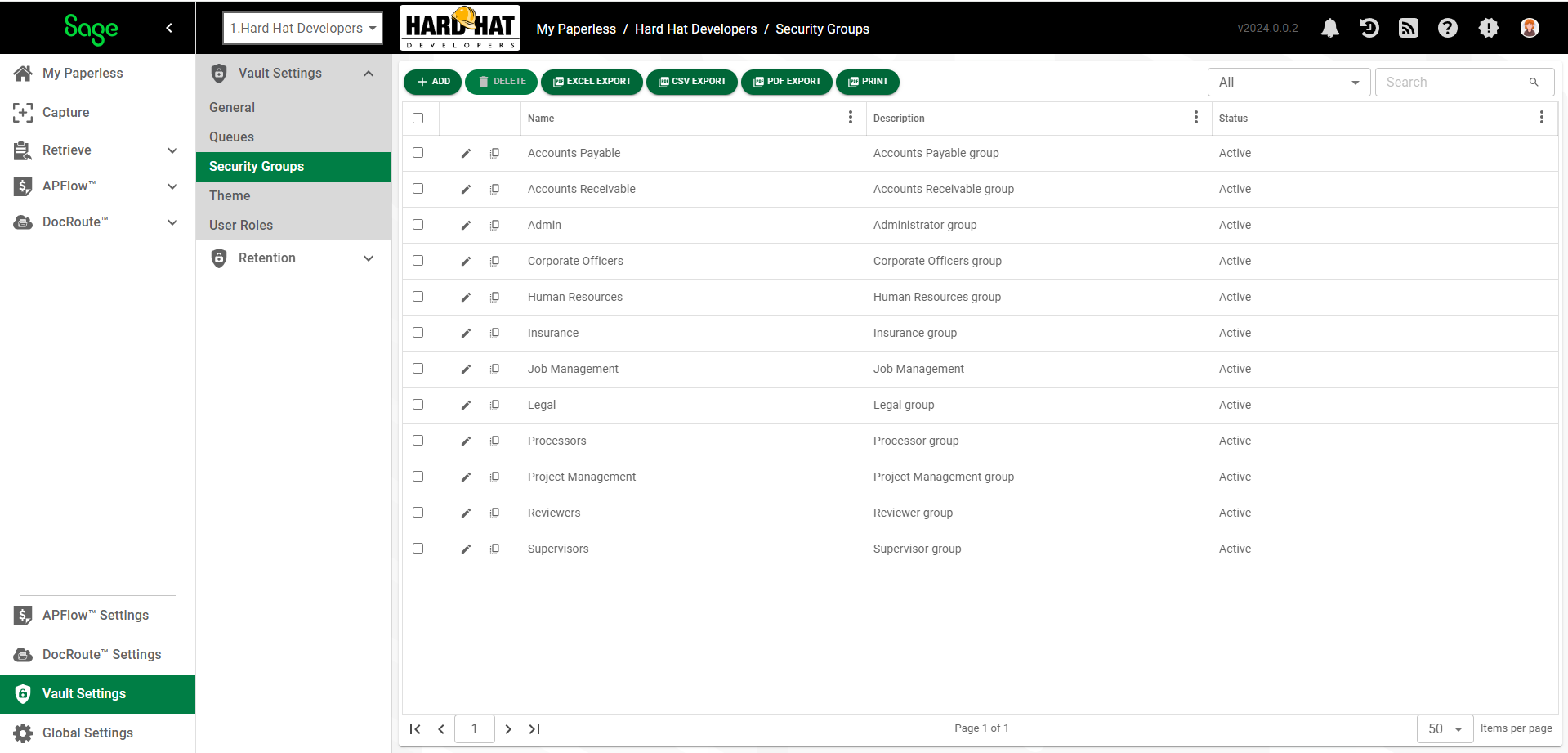
3.Click  to create a new security group or click the edit icon,
to create a new security group or click the edit icon,  , to access an existing security group.
, to access an existing security group.
The following page for that security group displays with the GENERAL tab active:
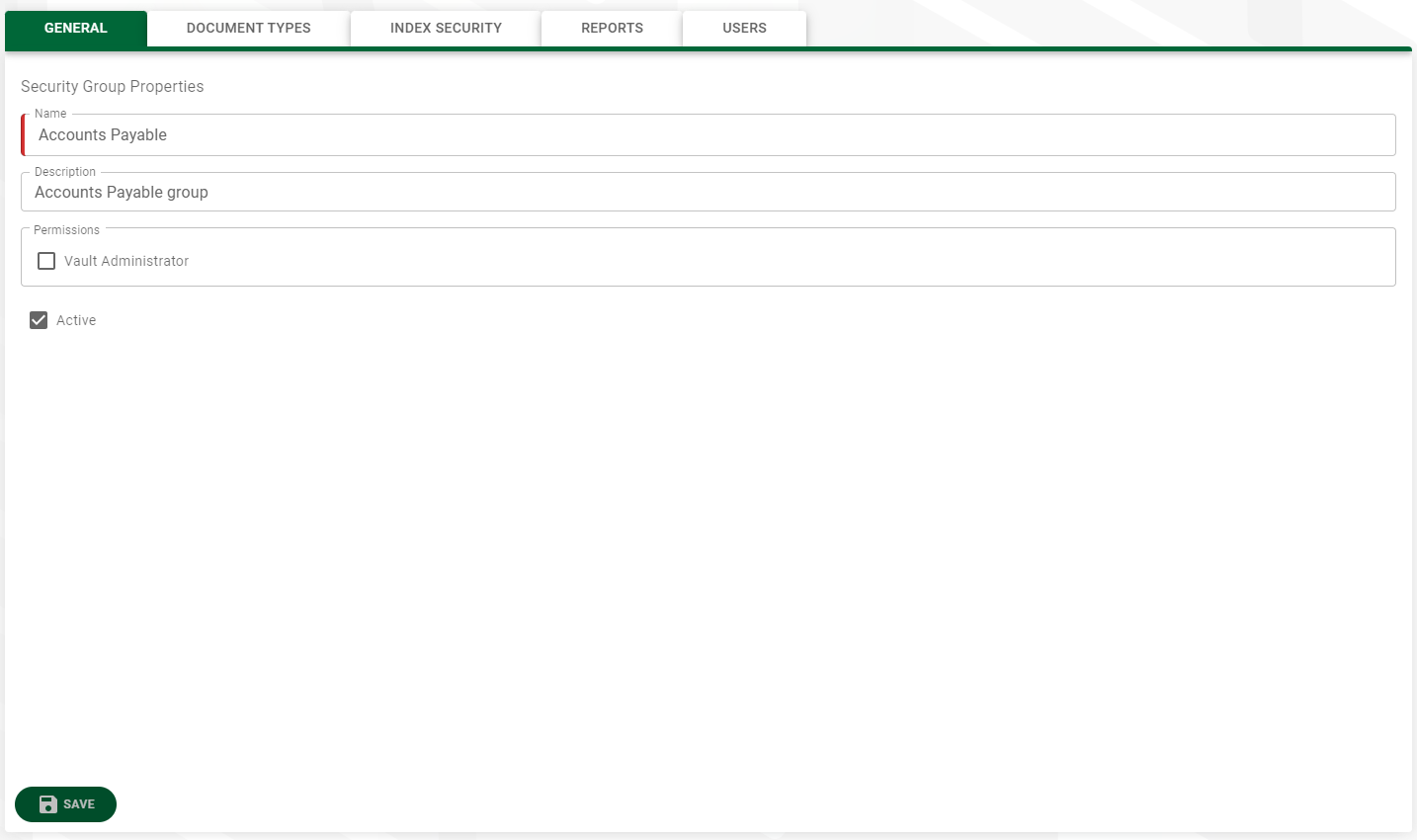
4.Click the DOCUMENT TYPES tab.
A page similar to the following displays:
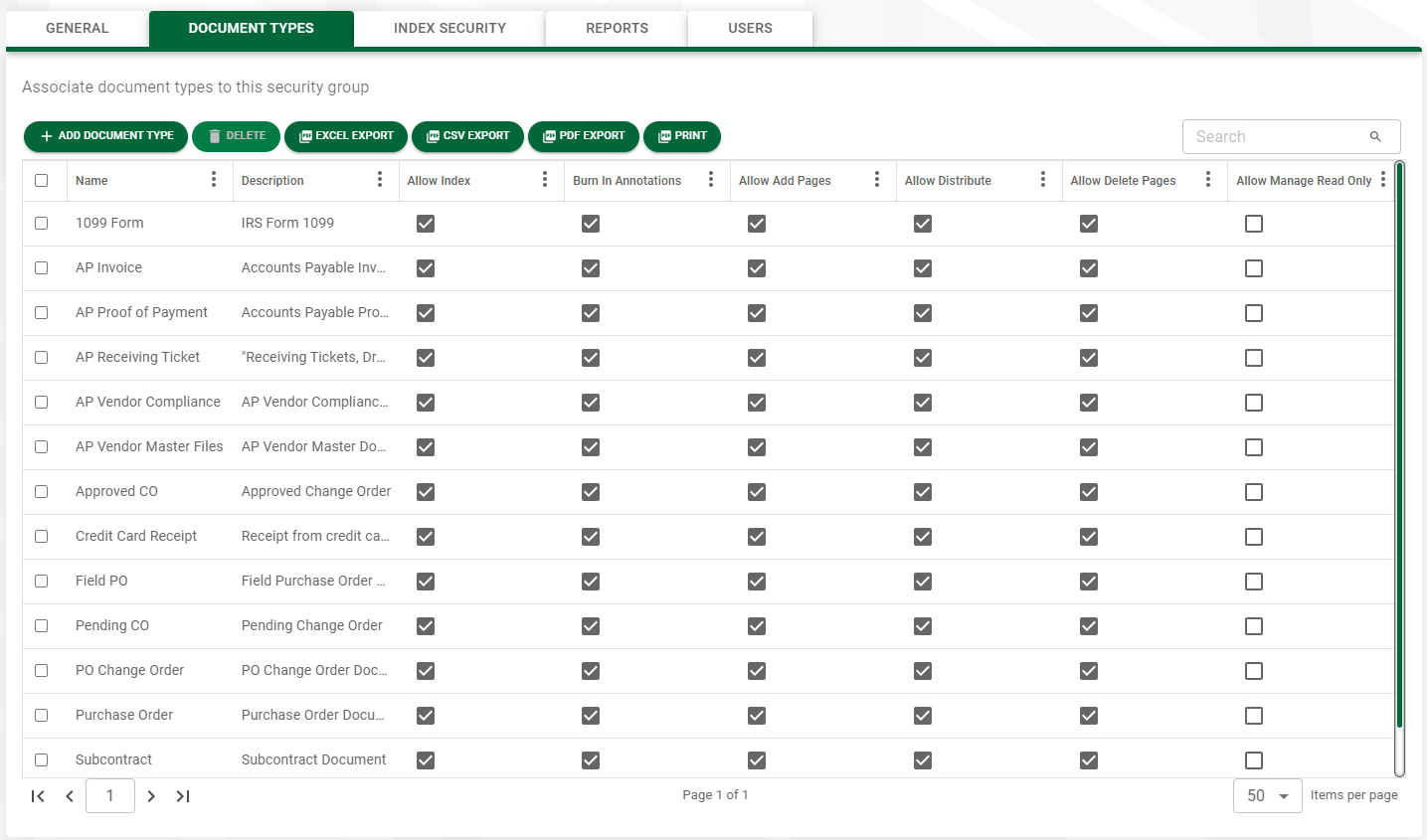
5.Click 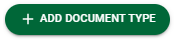 .
.
A page similar to the following displays:
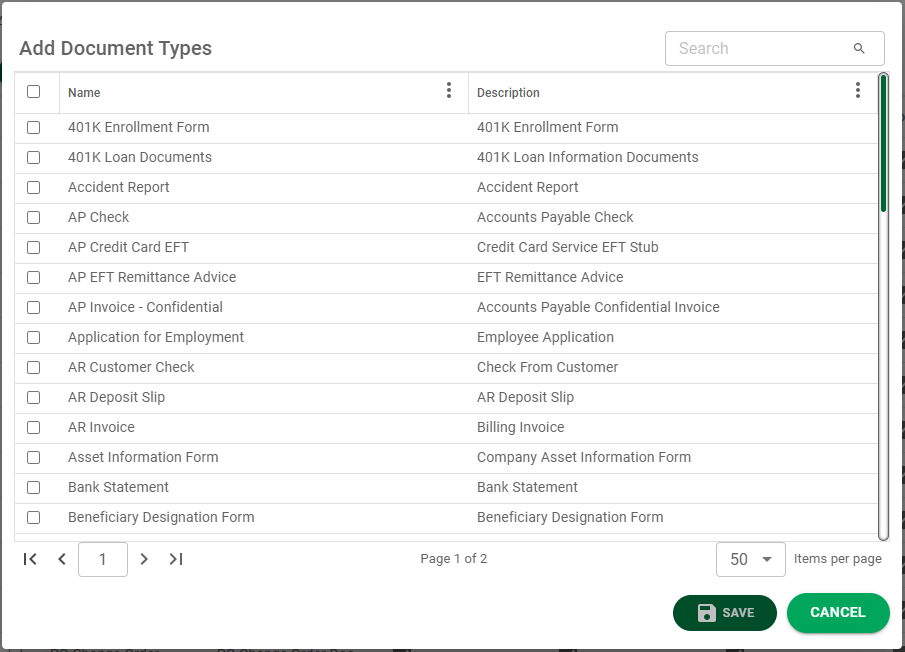
6.Use the vertical scroll bar to go through the list of document types.
7.For each document type to which this group should have permissions, click the document type name check box.
Note: If this new security group should have permissions to all document types in the list, click the header check box.
8.Click 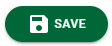 .
.
The DOCUMENT TYPES tab will resemble the following:
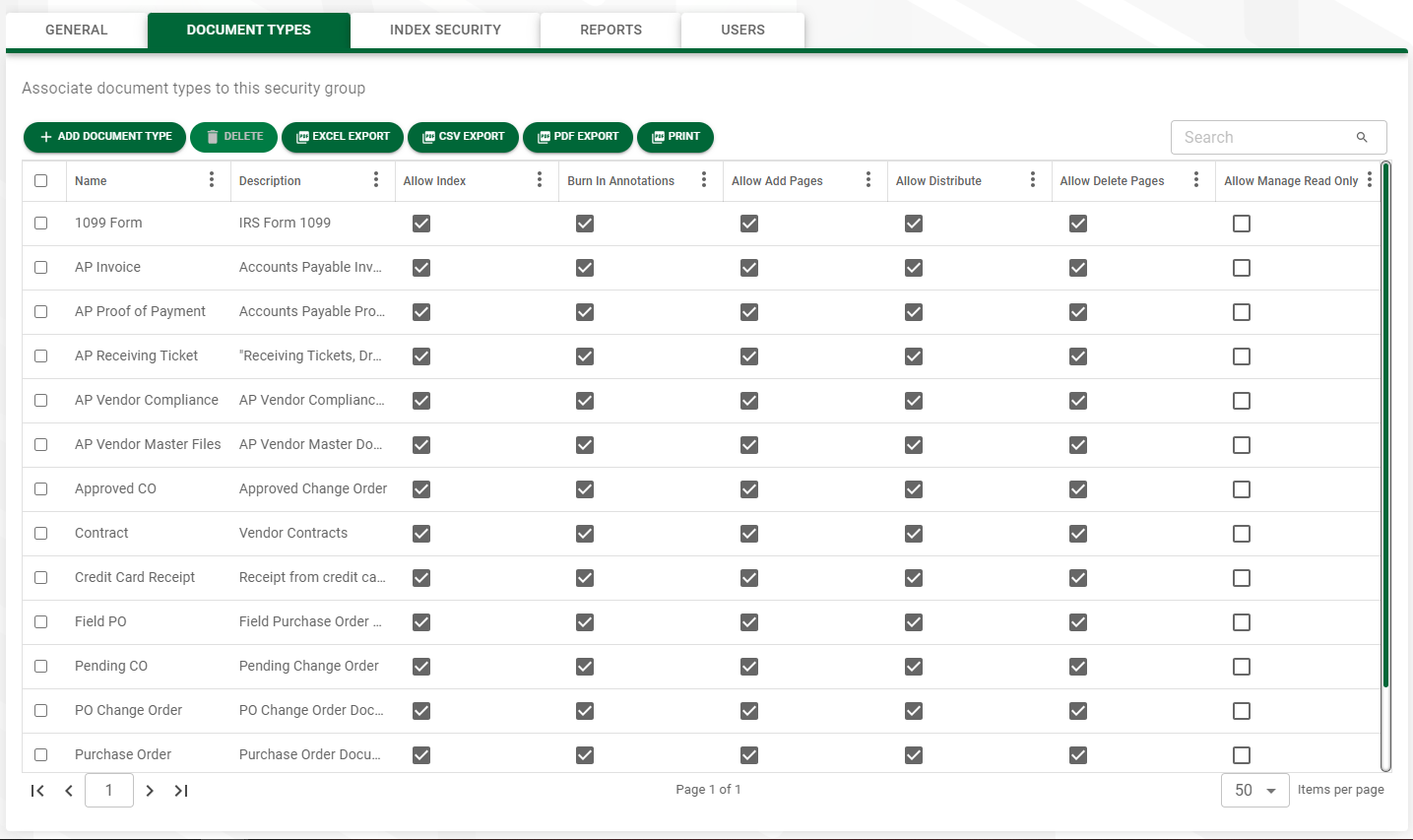
Determining Document Type Permissions
Once the document types are assigned, the next step is to determine permissions to this group for each assigned document type. For every document type that you selected, Sage Intacct Paperless systematically allows security group members to index, add pages, distribute and delete pages. If you do not want security group members to be able to perform any of those tasks on a particular document type, you must manually mark a document type as Allow Manage Read Only. Any permission may be checked or unchecked for any document type. Permissions are given per security group.
Column |
Description |
System Default |
|---|---|---|
Allow Index |
The members in this security group can index documents of this document type, or change the indexes of a previously stored document. |
Yes |
Burn In Annotations |
The members in this security group can burn annotations in documents. |
Yes |
Allow Add Pages |
The members in this security group can add pages to existing documents. |
Yes |
Allow Distribute |
The members in this security group can distribute documents of this document type (i.e. printing, emailing, or saving to a file). |
Yes |
Allow Delete Pages |
The members in this security group can delete pages from previously indexed documents of this document type. |
Yes |
Allow Manage Read Only |
If manually clicked, the members in this security group can mark a particular document type as read only. Document types that are read only for this security group must be selected individually. The system administrator can turn on or off the “read only” flag on documents as appropriate. |
No |