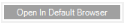Drag and drop the electronic files (i.e. Tiff images, MS Excel® spreadsheets, MS Word® documents, PDFs) into the Sage Intacct Paperless. This includes the ability to 'drag and drop' URLs.
When dragging a file into Sage Intacct Paperless, this Drag and Drop page displays:
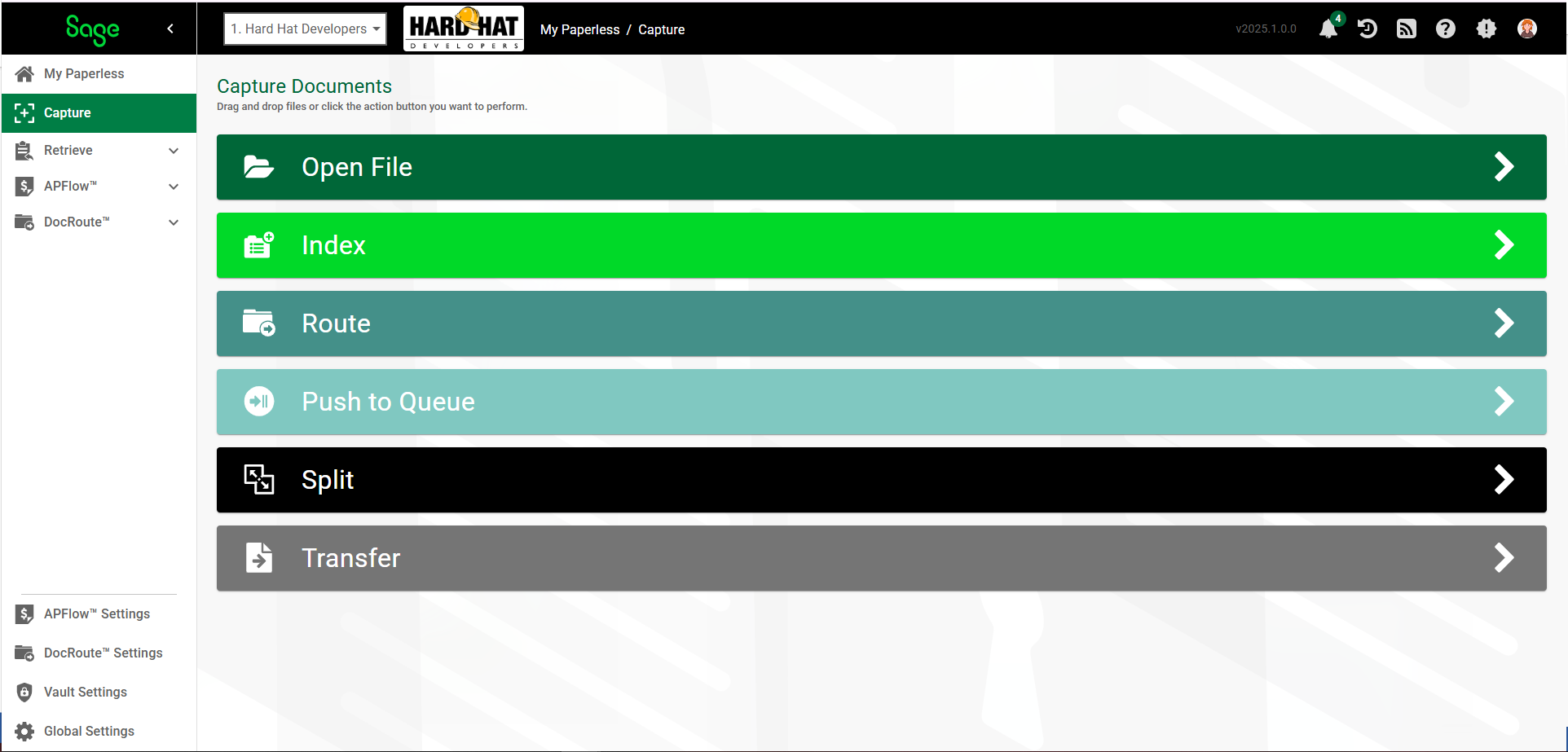
To choose an option, use the mouse to move ("drag") the file or URL into the specific squared area and release ("drop") the mouse button.
Open File |
Open the file in the main Viewer. For a URL, |
|
Index |
When you move a document to the Index bar, the following page displays:
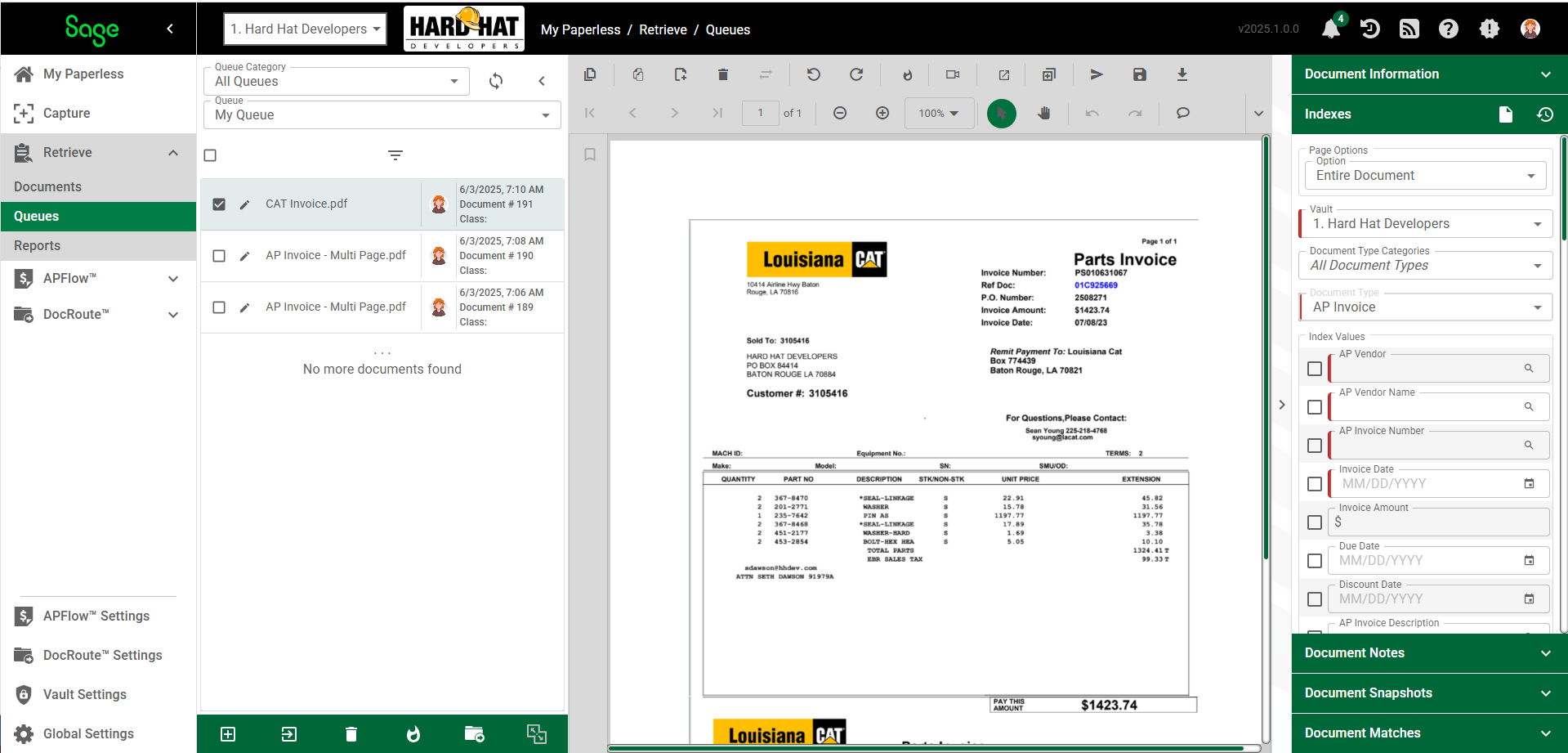
Open the Indexer Utility to index and store the file.
There are custom default check boxes adjacent to Index Value fields that you can take advantage of while capturing a series of documents with the same information (AP Vendor, Invoice Date, etc.). Click any check box(es) adjacent to fields where the information remains the same from document to document. For example, if all the documents have the same AP Vendor, use the lookup to populate the AP Vendor field. Then click the adjacent check mark. Going forward during this data entry session*, every document entered will systematically have the AP Vendor field populated with the same information.
*A session is considered the time period between when you log on to the Sage Intacct Paperless system at the beginning of your work day to when you log off the Sage Intacct Paperless system at the end of your work day. |
|
Route* |
Route the file. When you move a document to the Route bar, the following Document Route Configuration dialog box displays:
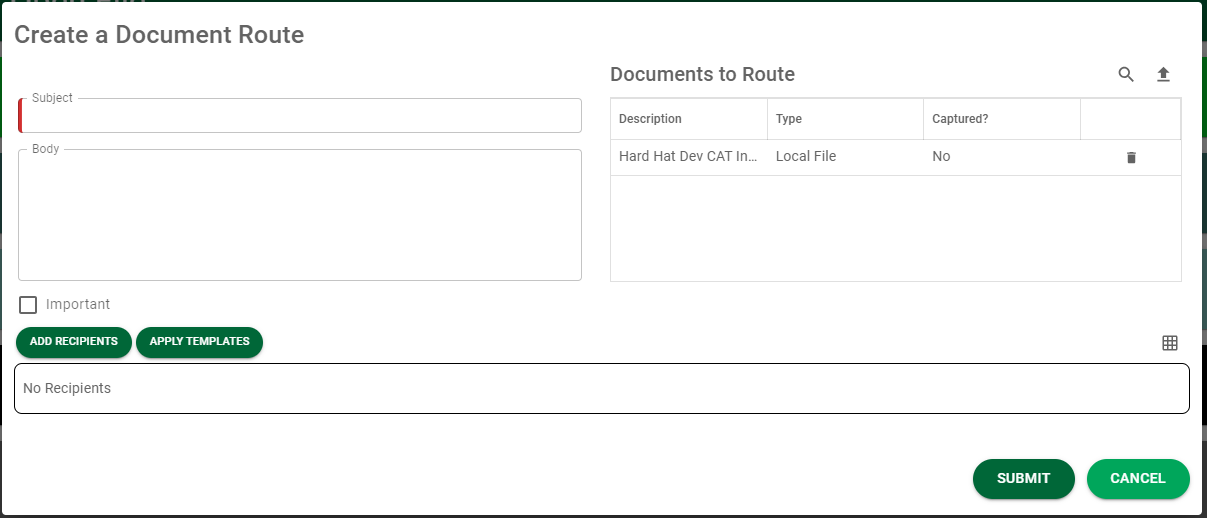
From here you can enter pertinent information, including recipients, before routing the document for review or approval.
*Important: If you do not have DocRoute™ permissions, this section will not be visible on this page. |
|
Push To Queue |
Push the file to a user's queue. When you move a document to the Push To Queue bar, the following Push To Queue dialog box displays:
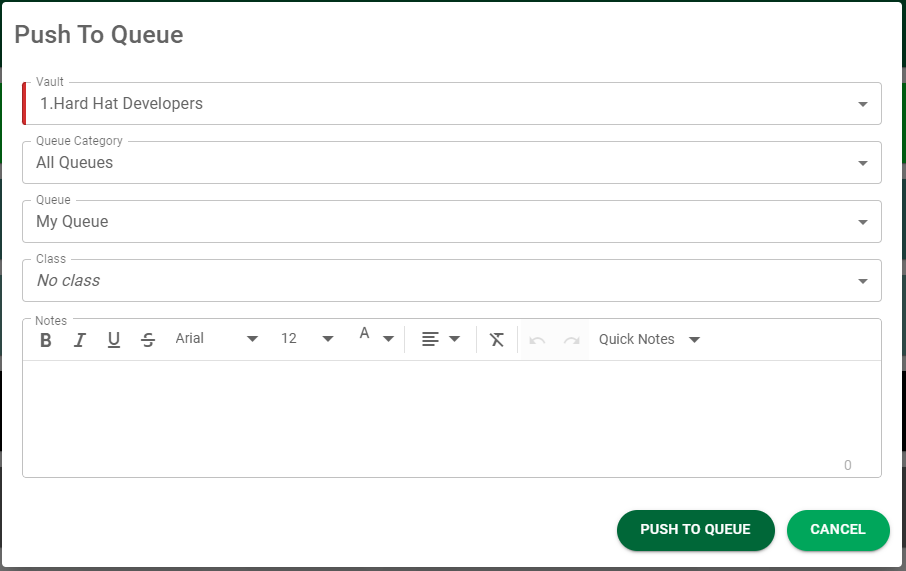 |
|
Split |
When you move a document to the Split bar, the following page displays:
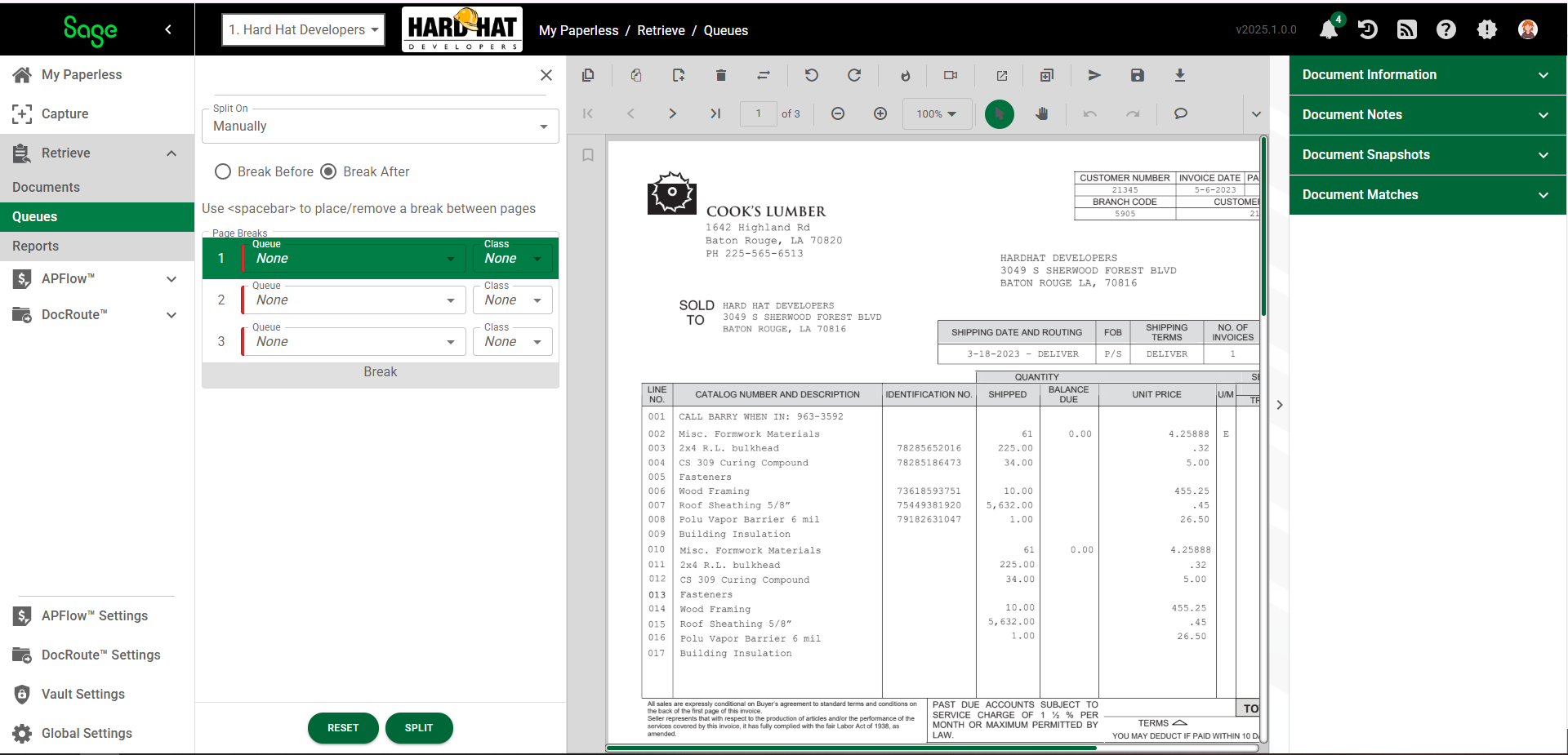
This is where you can manually split the file and assign it to multiple user queues. See Splitting to Queues.
You can assign a document class value when you split a document to a queue. Use the Class field dropdown to select a document class. Note: The Document Class field will be pre-populated when creating the invoice in Invoice Entry. |
|
Transfer |
When you move a document to the Transfer bar, the following page displays:
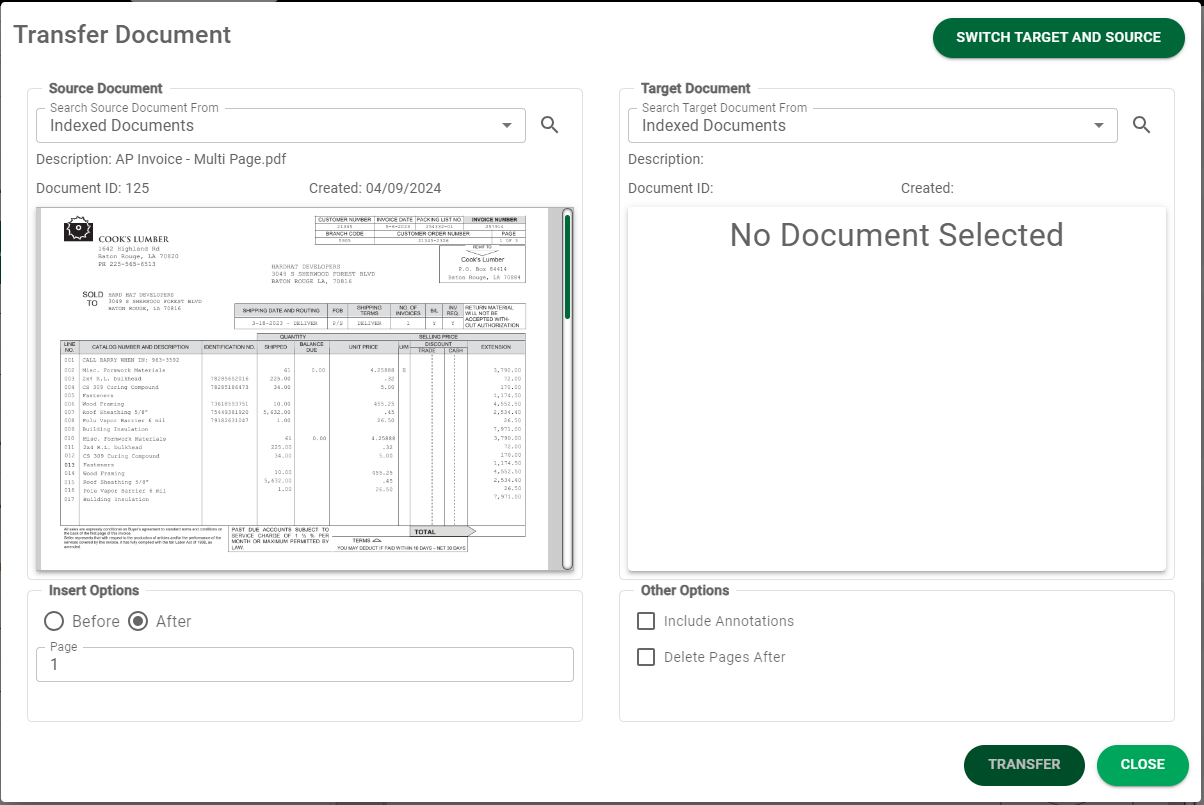
From here you can transfer page(s) from the source document into another document. See Transferring Pages. |
If the image being dragged and dropped into Sage Intacct Paperless is a Word or Excel document, you can convert it to a pdf document after it displays in the Sage Intacct Paperless Viewer.
There is a pdf icon, ![]() , through which you can perform the conversion to pdf. The icon is in the upper right corner of the Viewer page.
, through which you can perform the conversion to pdf. The icon is in the upper right corner of the Viewer page.
Note: Until the conversion occurs, there are fewer available toolbar icons, including all the annotation icons.
1.With the image active, click the icon, ![]() .
.
The following Convert to PDF dialog box displays:
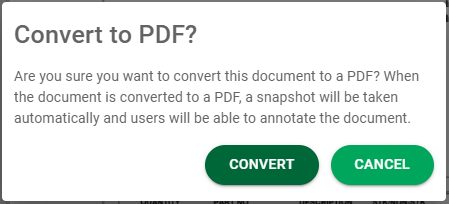
2.Click 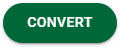 .
.
The document is converted to a pdf. Just before the conversion occurs, a snapshot is taken of the original document. All the available Sage Intacct Paperless Viewer toolbar icons now display so you can perform other functions including annotations.
![]()
If the image being dragged and dropped into Sage Intacct Paperless is not supported by the Sage Intacct Paperless Viewer, the following page will display:
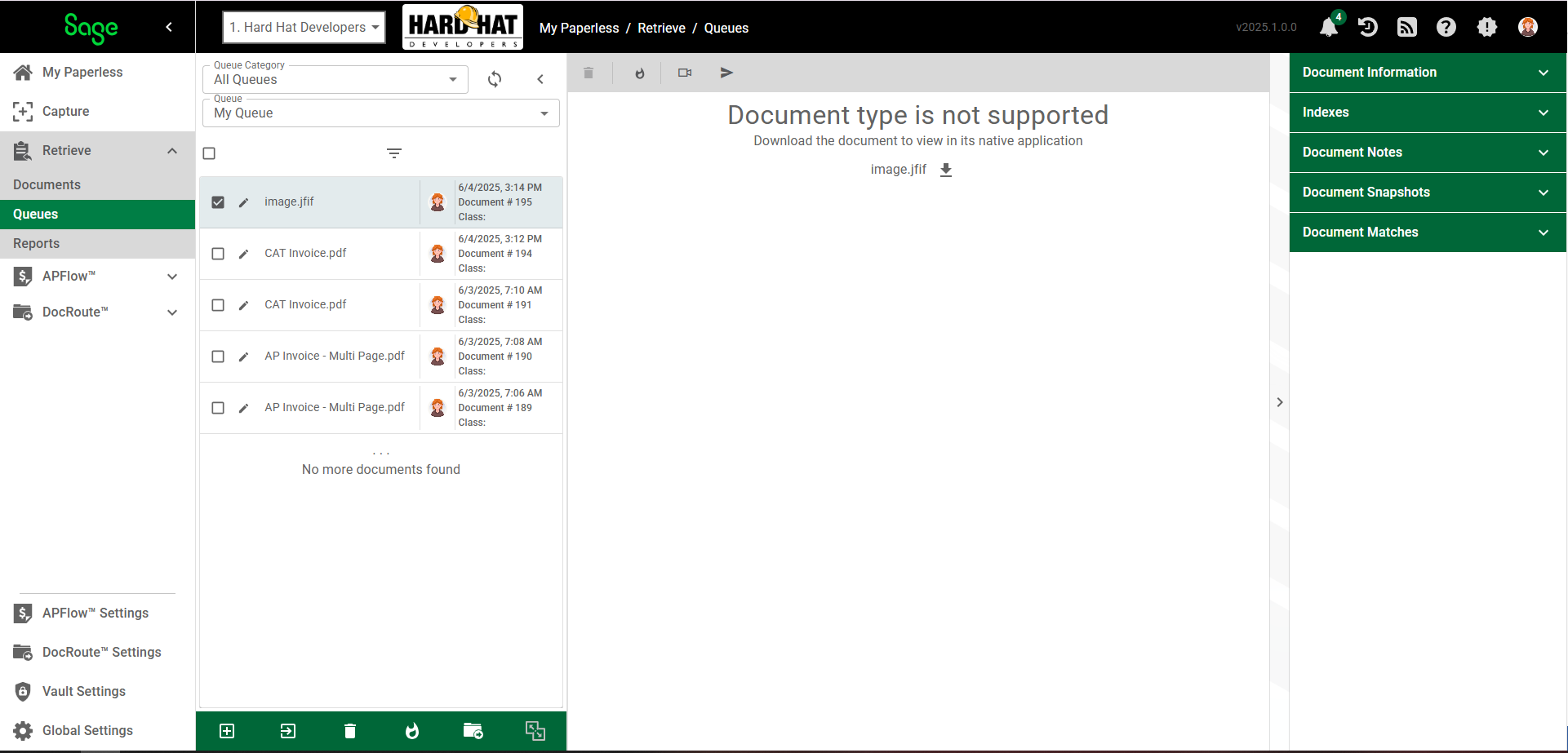
This message indicates that the selected file cannot be viewed through the Sage Intacct Paperless application.
The file can be viewed through its normal viewing application by double clicking the hyperlink.
The hyperlink will open the document in its normal viewing program. Additionally, the file can be indexed in Sage Intacct Paperless by clicking the Indexer icon on the Capture tab.
Later, when searching for this document in the Sage Intacct Paperless system, it will display as a hyperlink that can be opened in its native program.