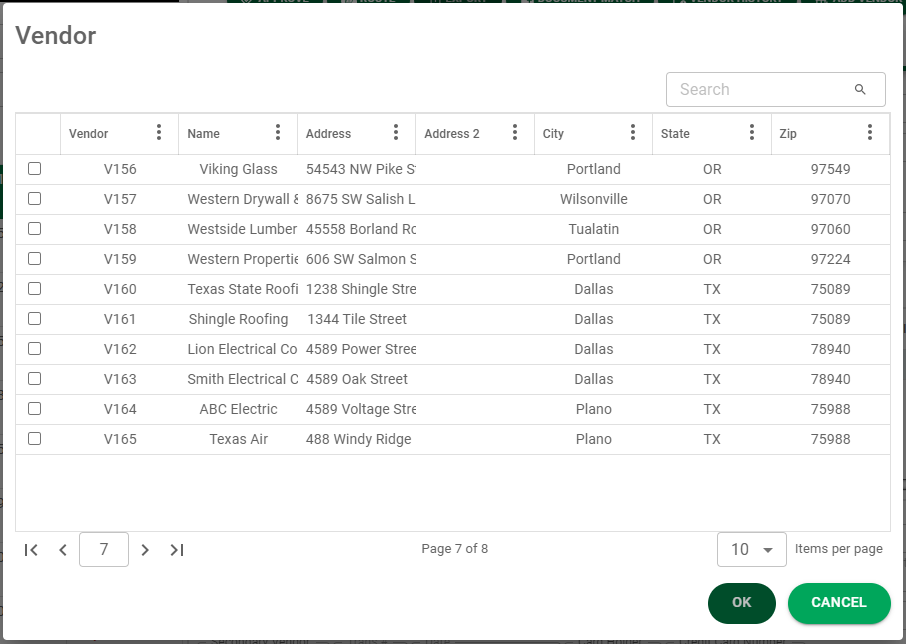For those fields in Invoice Entry (and Approve Invoices) with associated Lookups (fields with the lookup icon, ![]() ), there are configurable filters.
), there are configurable filters.
1.From My Paperless, click APFlow™.
2.From the APFlow™ navigation bar, click Invoice Entry.
3.In the APFlow™ Queues field, use the field dropdown to select the queue from which the Processor is entering invoices.
The field dropdown will list any user queue to which the Processor has security rights.
Note: My Queue should display as the default.
4.In the Document Status field use the field dropdown to select Unprocessed.
5.Click on a row in the grid.
This document will display to the right of the sidebar.
6.Click the Create New Invoice icon (![]() ) at the bottom of the APFlow™ Queues pane. This will generate a blank invoice template.
) at the bottom of the APFlow™ Queues pane. This will generate a blank invoice template.
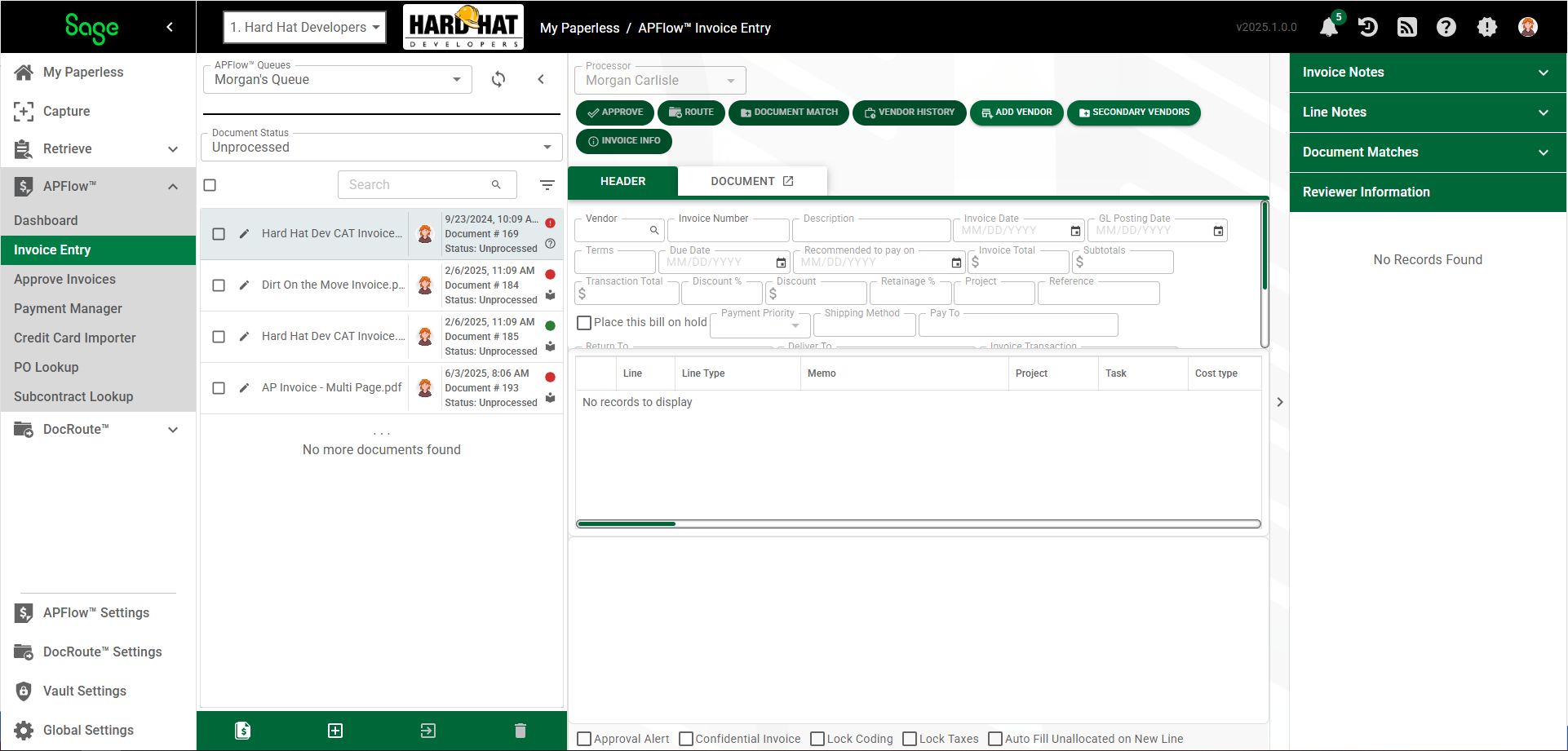
7.Click the lookup icon, ![]() , in the Vendor field.
, in the Vendor field.
A dialog box similar to the following displays: