AP Match Code is an indexed value that can be added to any document which will need to be automatically attached to an invoice. Any value can be used as an AP Match Code. This is not a predefined field. Use this with backup documentation such as contracts that need to be attached to invoices during the invoice approval process.
Tip: Determine ahead of time what letters and/or numbers will be used as AP Match Codes. For instance, an AP Match Code could be the initials of vendors. Be sure to maintain uniformity when creating the AP Match Codes to eliminate confusion when entering invoices and selecting AP Match Codes.
Setting up an AP Match Code
For any document needing to be systematically attached to an invoice through an AP Match Code, the AP Match Code Index Value must be included on the Document Type.
The AP Match Code is determined by the individual doing the indexing. There are no defaults with this value.
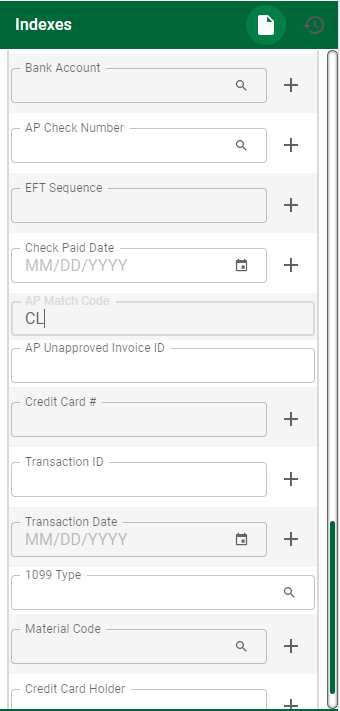
Entering the AP Match Code on the Invoice
1.From My Paperless, click APFlow™.
2.From the APFlow™ navigation bar, click Invoice Entry.
3.In the APFlow™ Queues field, use the field dropdown to select the queue from which the Processor is entering invoices.
The field dropdown will list any user queue to which the Processor has security rights.
Note: My Queue should display as the default.
4.In the Document Status field use the field dropdown to select Unprocessed.
5.Click on a row in the grid.
This document will display to the right of the sidebar.
6.Click the Create New Invoice icon (![]() ) at the bottom of the APFlow™ Queues pane. This will generate a blank invoice template.
) at the bottom of the APFlow™ Queues pane. This will generate a blank invoice template.
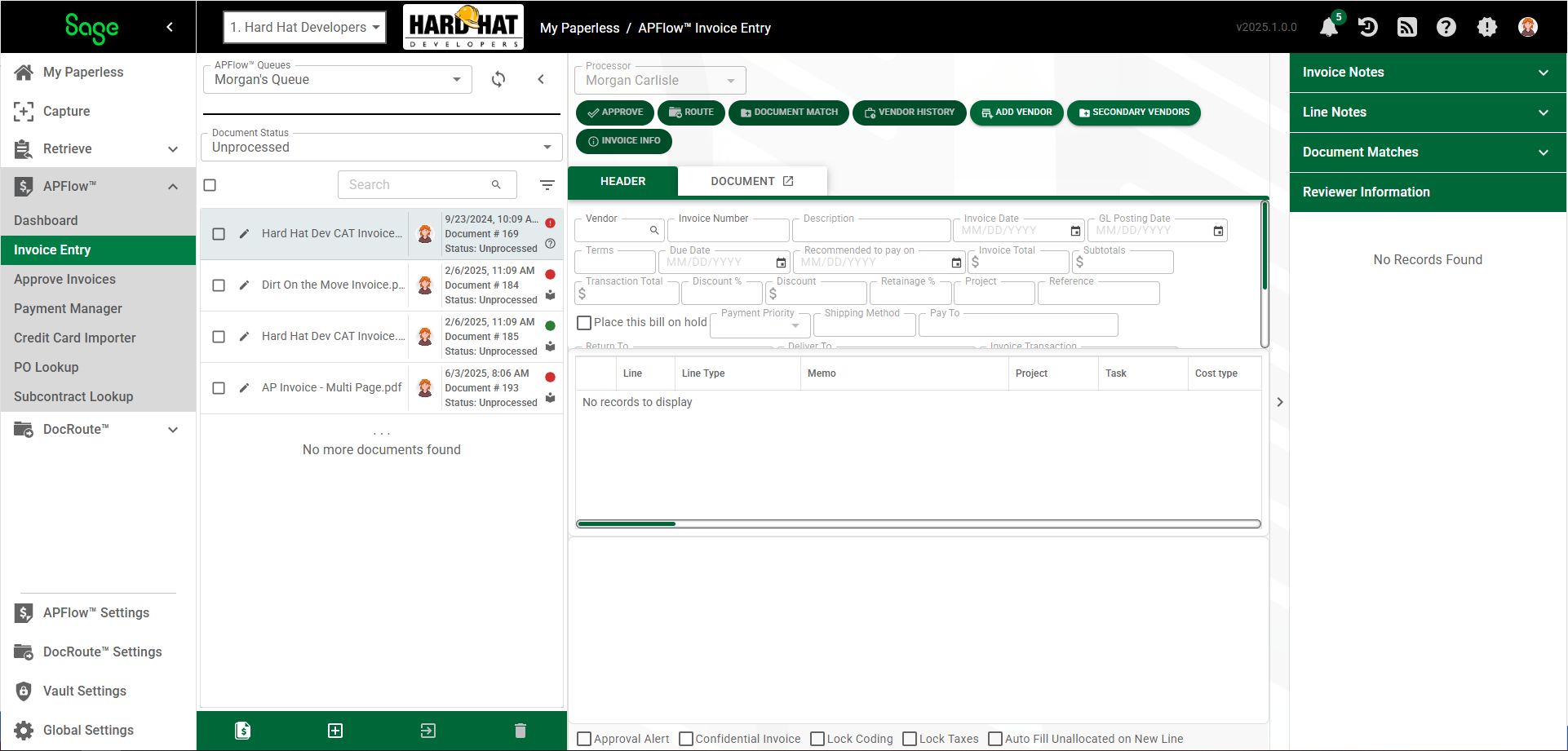
The AP Match Code field displays in the top grid.
7.Enter the header information on the invoice.
8.Click the AP Match Code lookup.
The value you set up can be alphabetic, numeric or both.
9.From the entries listed in the AP Match Code dialog box, select the appropriate value to use to attach the document to the invoice.
10. Click  .
.