Before using the DocRoute™ module for the first time, access and permissions must be set up for any Sage Intacct Paperless users who will be using the DocRoute™ module. This is where you can assign user roles (Processor, Supervisor) and set additional permissions.
Permissions and role responsibilities can be set up through Vault Settings. Click here to access.
The Filter field dropdown allows you to narrow or widen the user search. (All, Active Only, Inactive Only)
Note: Active Only is the default view.
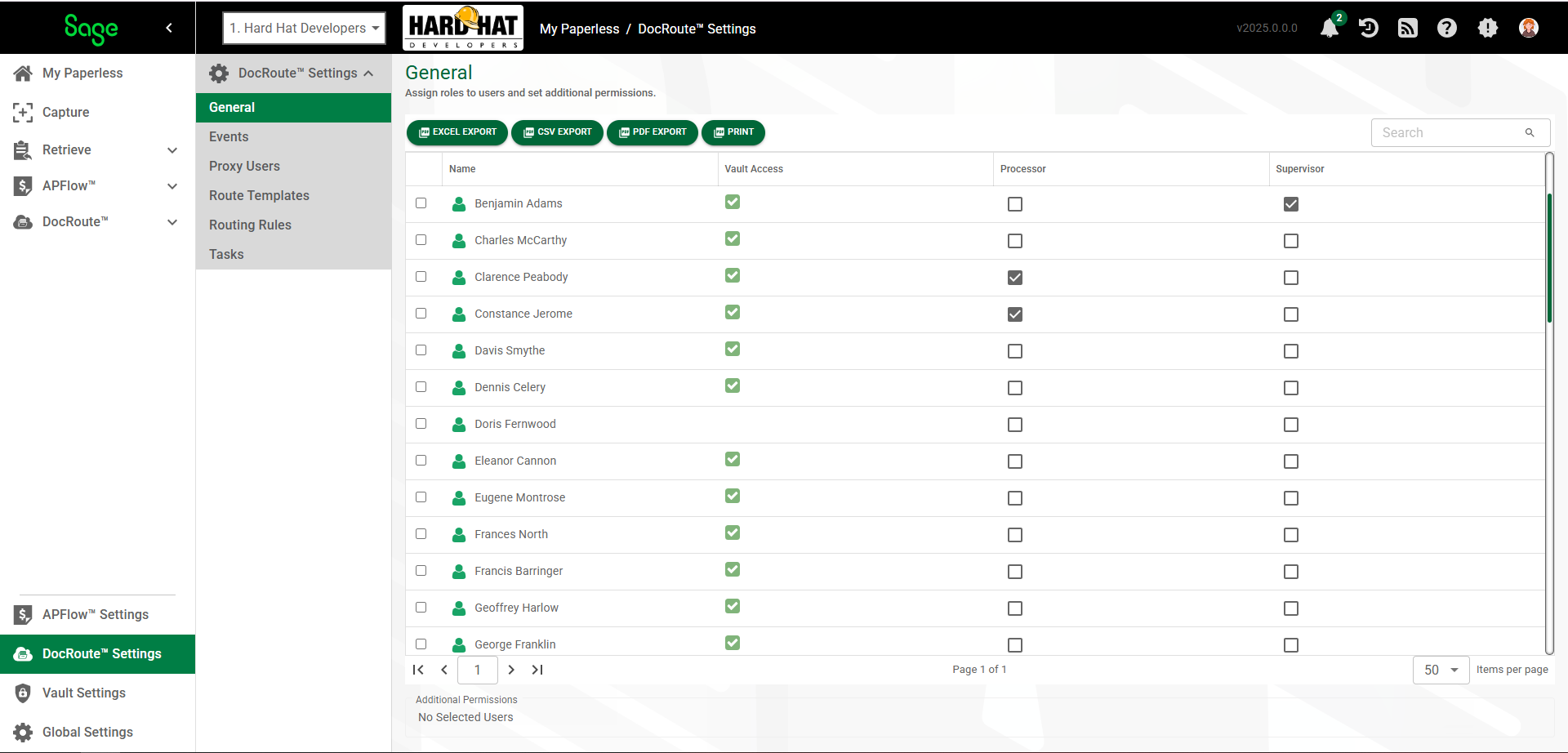
1.From My Paperless, click DocRoute™ Settings.
2.In the DocRoute™ Settings navigation bar, click General.
3.Review the users and click in the Processor or Supervisor column for that individual, as appropriate.
Note: A checkmark displays in the Vault Access column indicating the individual has access to the current vault.
4.When you click in the Processor or Supervisor column, the Additional Permissions pane will expand similar to the following:

Important: To create or add events, you must have these check boxes selected:
Allow Create Events
Allow Add Events
Note: Click in the Select All check box to systematically select all Processor/Supervisor Additional Permissions.
Default Sequence
In this Additional Permissions grid is where you can enter this individual's sequence. A sequence number determines where in the route an individual will receive the routed document(s). Depending on the individual's role, you may want an individual to be the first person to review the routed document(s), after a specific person reviews or be the final person. The number entered here is the default sequence number. When you create a route template, you can change the sequence number based on the other criteria, including the documents being routed.
Create / Add Events
This is where you grant permission for the identified individual to create and/or add events to recipients added to route templates.
For more information on Events, click here.
Create / Add Tasks
This is where you grant permission for the identified individual to create and/or add events to recipients added to route templates.
For more information on Tasks, click here.