The SECURITY tab is used to assign vault groups that can access and work with the document type being viewed.
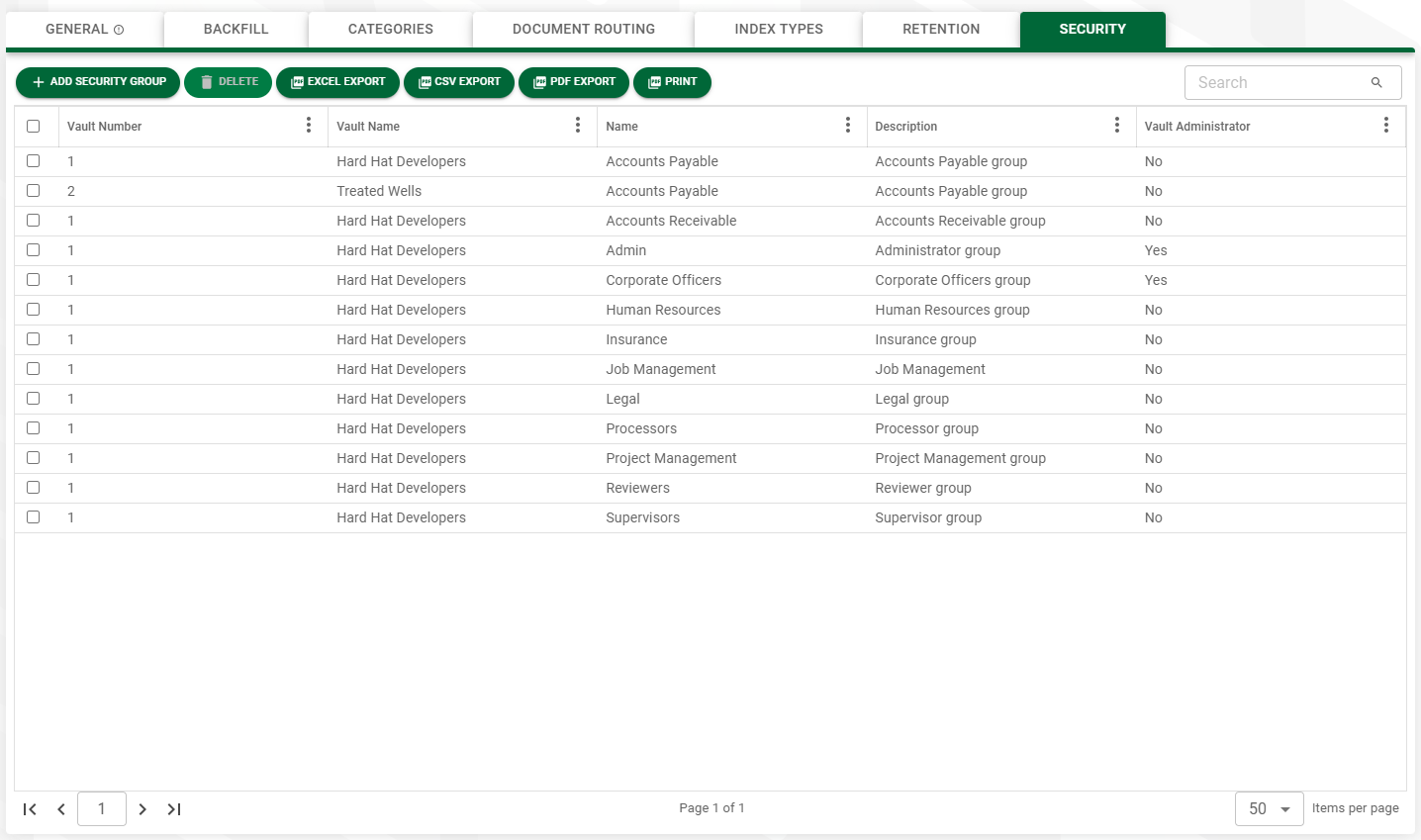
1.From My Paperless, click Global Settings.
2.In the Global Settings navigation bar, click Documents.
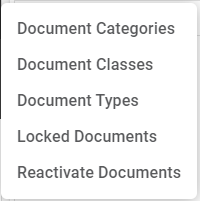
3.From the Document dropdown, click Document Types.
A Document Types page similar to the following displays:
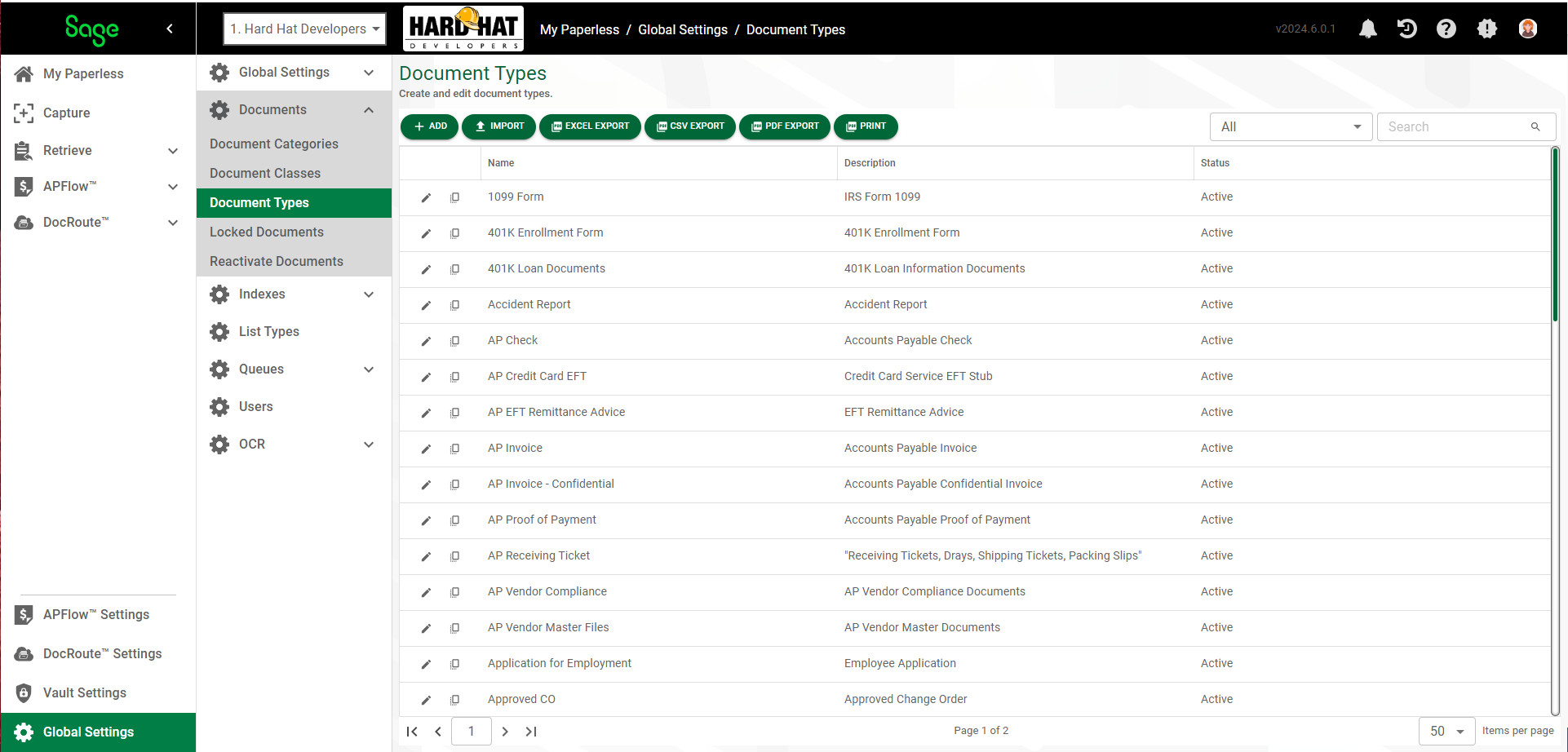
4.Click the edit icon,  , of an existing document type.
, of an existing document type.
The following dialog displays with the GENERAL tab active:
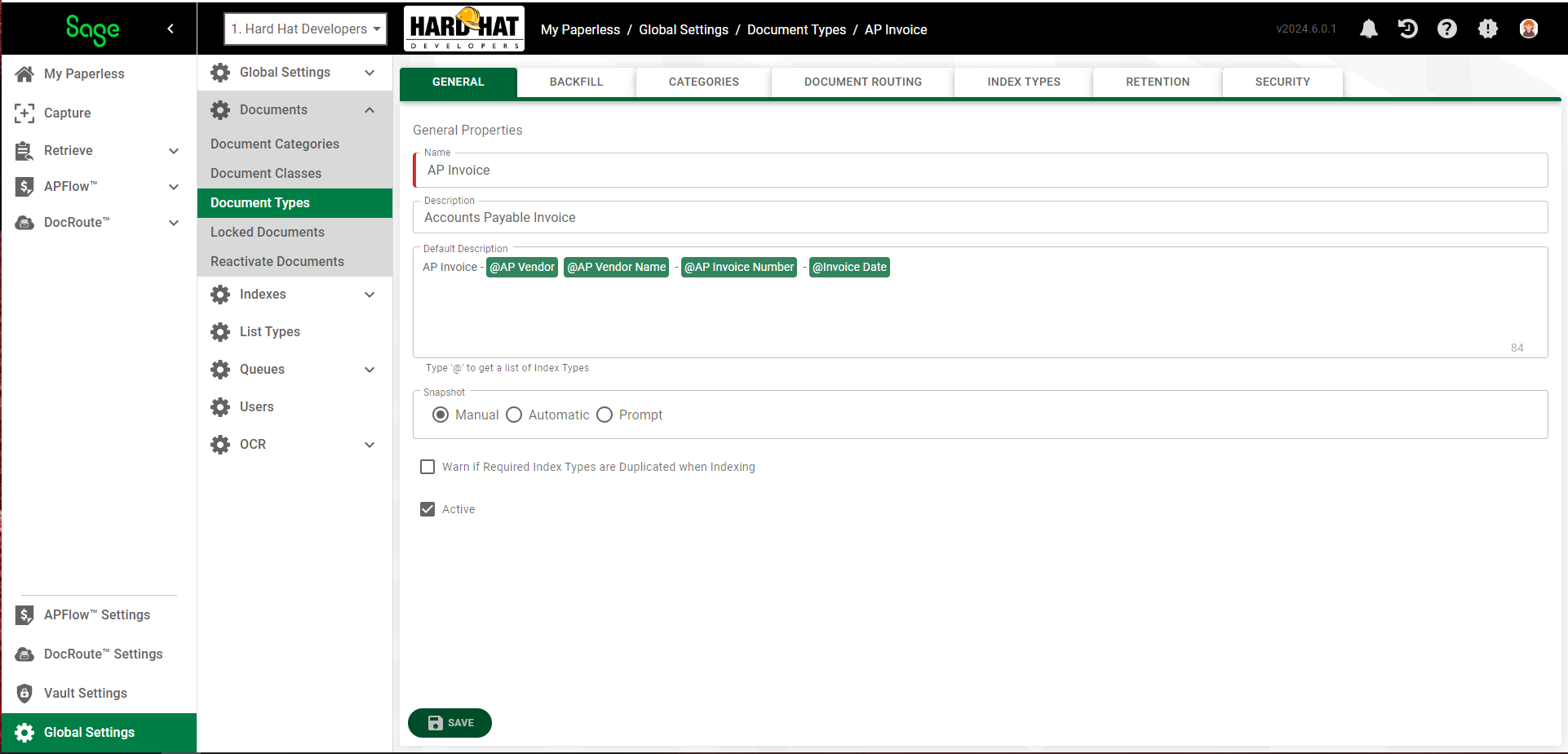
5.Click the SECURITY tab.
The following page displays:
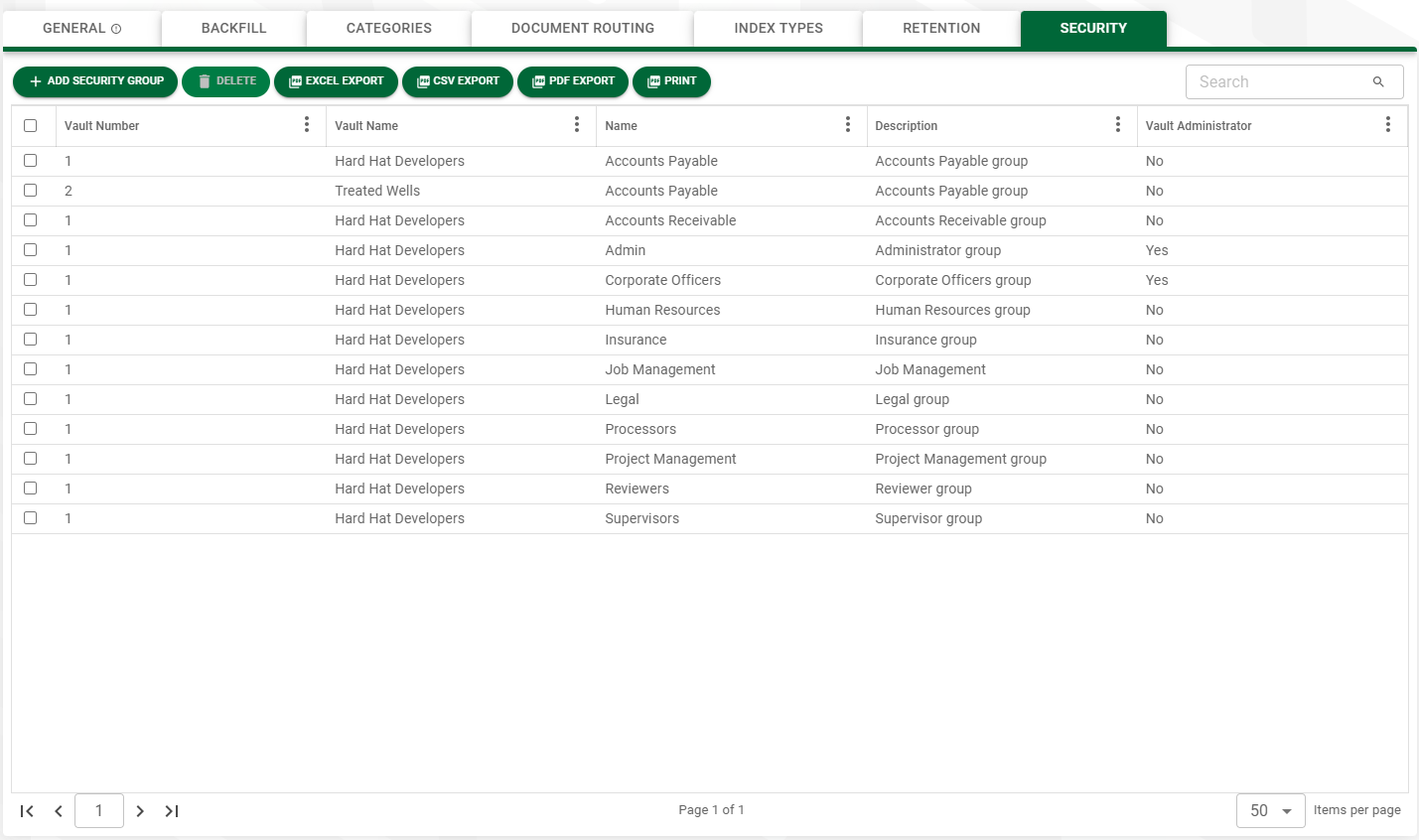
6.Click 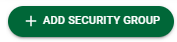 .
.
7.In the Add Security Groups dialog, click the check boxes to assign those security groups that can work with this document type.
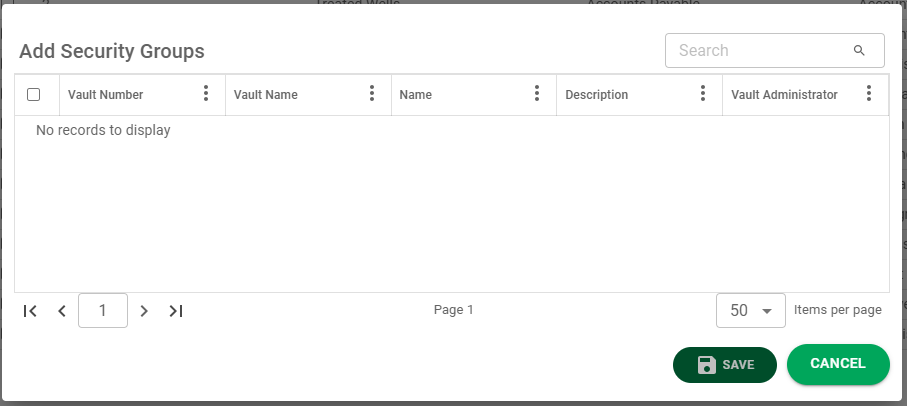
Note: Ctrl – Click the check boxes to highlight more than one group. To click all the entries, click the empty check box in the header.
8.Click 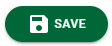 .
.
The SECURITY tab will resemble the following:
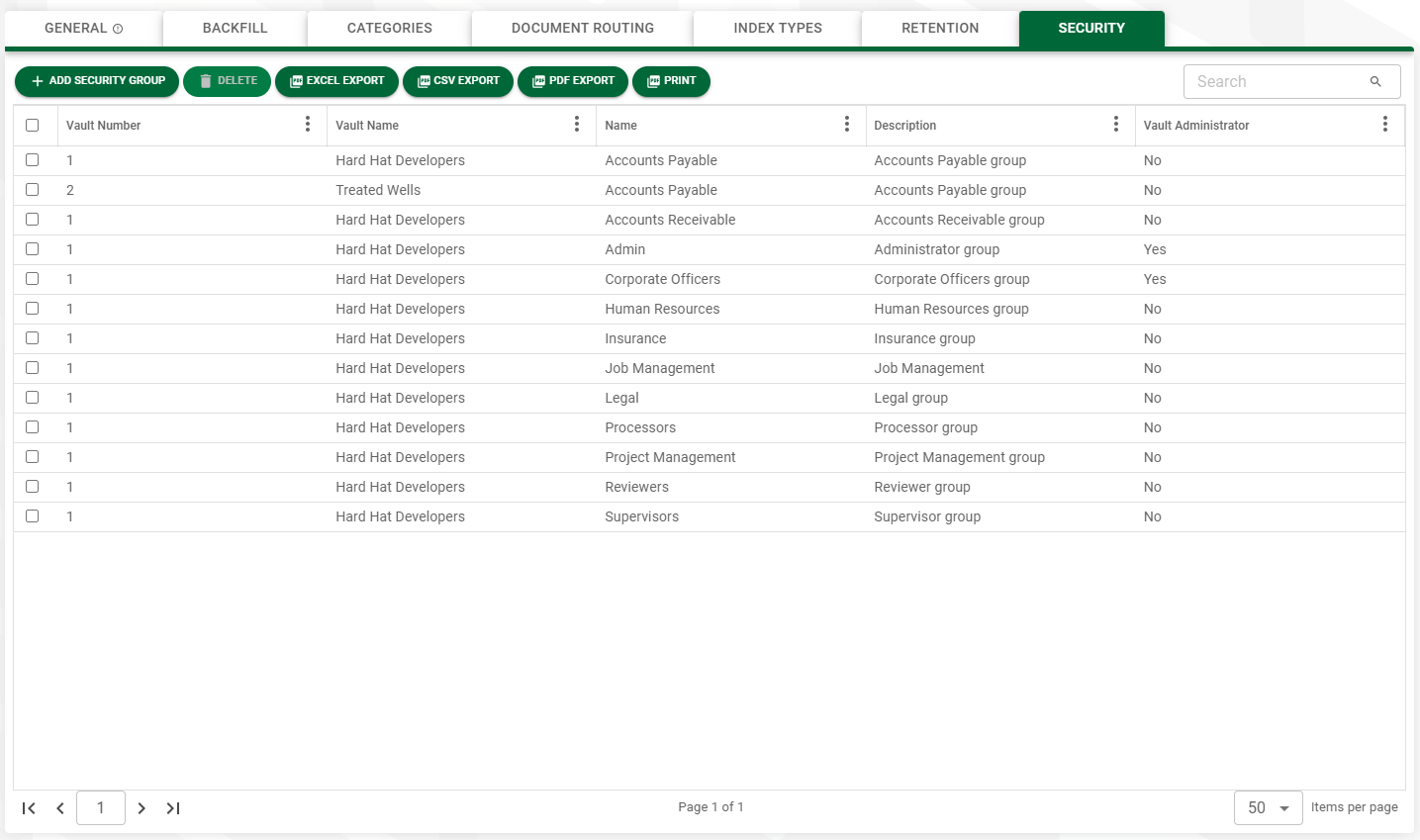
Removing Security Groups
1.Select the security group(s) that you wish to remove from the selected document type.
2.Click ![]() .
.
A confirmation dialog similar to the following displays:
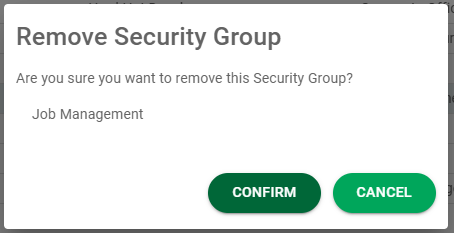
3.If you intended to remove the security group(s) identified in the confirmation dialog, click 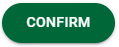 .
.
If you clicked ![]() in error, click
in error, click 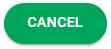 .
.