Match criteria for invoices and receipts are:
•Transaction Date
•Vendor
•Transaction Amount
1.On the Credit Card Importer, In Progress Invoices tab, highlight an invoice in the pane and click the Match Receipts icon, ![]() .
.
The Match Receipts page displays:
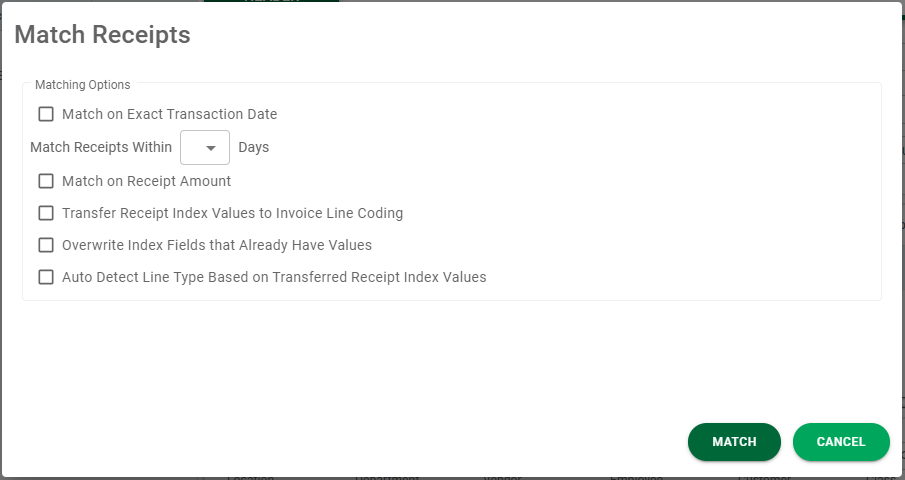
2.In the Matching Options pane, click Match on Exact Transaction Date to limit the match to the current date.
3.Use the dropdown in the Match Receipts Within (dropdown) Days to select a number that represents a window of time from the current transaction date--from 7 days in the past up to 7 days in the future.
4.In the Matching Options pane, click Match on Receipt Amount to narrow the match search by a specific receipt amount.
Note: If multiple matches are identified, the first match in the list will be systematically selected.
5.In the Matching Options pane, if Transfer Receipt Index Values to Invoice Line Coding is selected, and multiple matches are identified, the first identified match index values are applied to the invoice line coding.
6. In the Matching Options pane, if Overwrite Index Fields that Already Have Values is selected, any information manually entered in invoice fields will be overwritten when a receipt is matched.
7. In the Matching Options pane, if Auto Detect Line Type Based on Transferred Receipt Index Values is selected (Transfer Receipt Index Values to Invoice Line Coding must also be selected), the receipt index values are systematically applied to the invoice line coding.
8. Click  .
.