Go here to change the default font when adding notes within Sage Intacct Paperless.
1.Click the My Account ![]()
 icon in the header.
icon in the header.
2.Select Profile. This brings up the User Settings page.
![]()
3.Click Notes.
The fields are system-populated with the font type and size that is used for notes throughout Sage Intacct Paperless. The Preview section reflects the font type and size identified in fields.
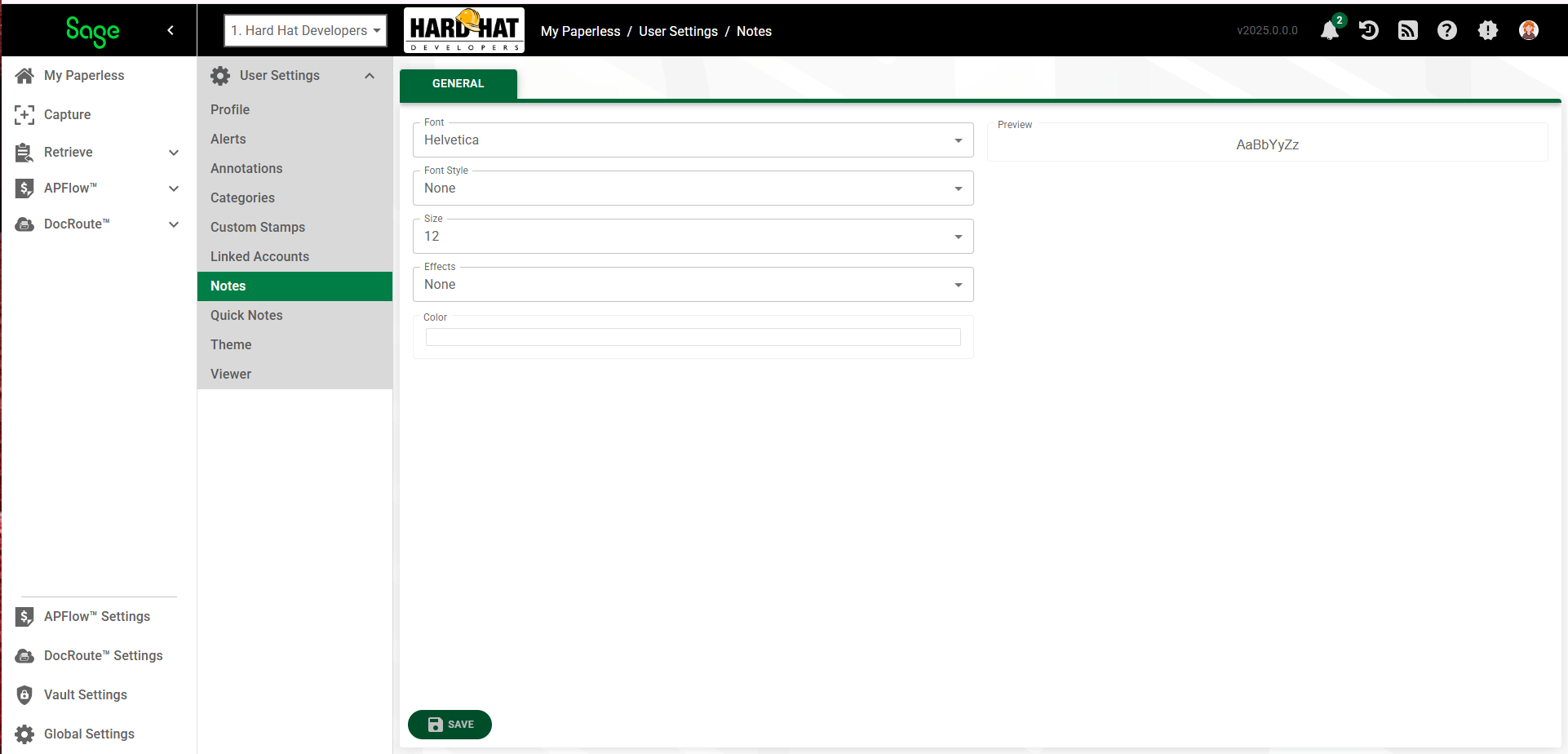
Change Notes Appearance
1.In the Font field, use the dropdown to select a different font.
2.In the Font Style field, use the dropdown to select bold or oblique.
3.In the Size field, use the dropdown to select the size of the text.
4.In the Effects field, use the dropdown to select either underline or strikeout, if applicable.
5.In the Color field, click on the color bar to access the Color Picker to select a different color.
Note: If you have updated the Color Picker, click APPLY.
Your changes will display in the Preview section.
6.Click SAVE.