There are default hot key configurations on the Credit Card Importer screen. Hot keys eliminate the need to click on a toolbar icon to open a window.
1.On the Credit Card Importer screen, above the toolbar at the far right, click the Hot Keys icon,  .
.
The Configure Credit Card Entry Hot Keys window displays:
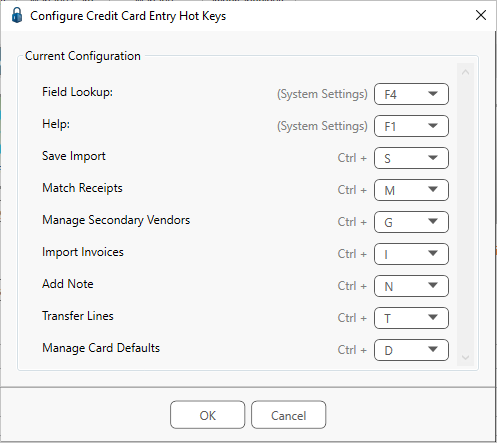
The default configurations display in the window.
Note: The F4 Field Lookup key displays for informational purposes. It cannot be changed here. Administrators may change the Field Lookup in System Settings (accessed from the Administration ribbon toolbar).
2.To change the default configurations, use the dropdown associated with a specific action.
Important: The same hot key cannot be assigned to two separate actions.
Any function hot keys are available except for F4, and any Ctrl + letter hot keys are available except for Ctrl+C, Ctrl+V and Ctrl+X.
3.Click OK to assign.
4.Click Alt to display the assigned hot keys associated with the toolbars.