For details on where to add a quick note, refer to Using A Quick Note.
If there are “standard” notes that will be used repeatedly throughout the application, create a "Quick Note".
1.From the ribbon toolbar, click APFlow™.
2.Click Manage APFlow™,  .
.
The Manage APFlow™ screen similar to the following displays with the General tab active:
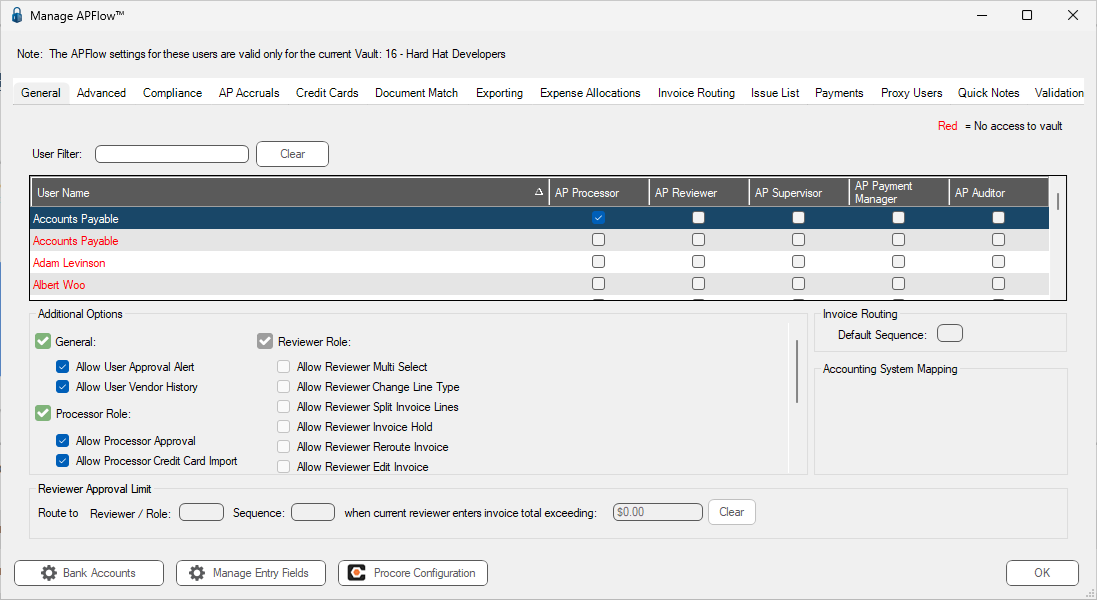
3.Click the Quick Notes tab.
A window similar to the following displays:
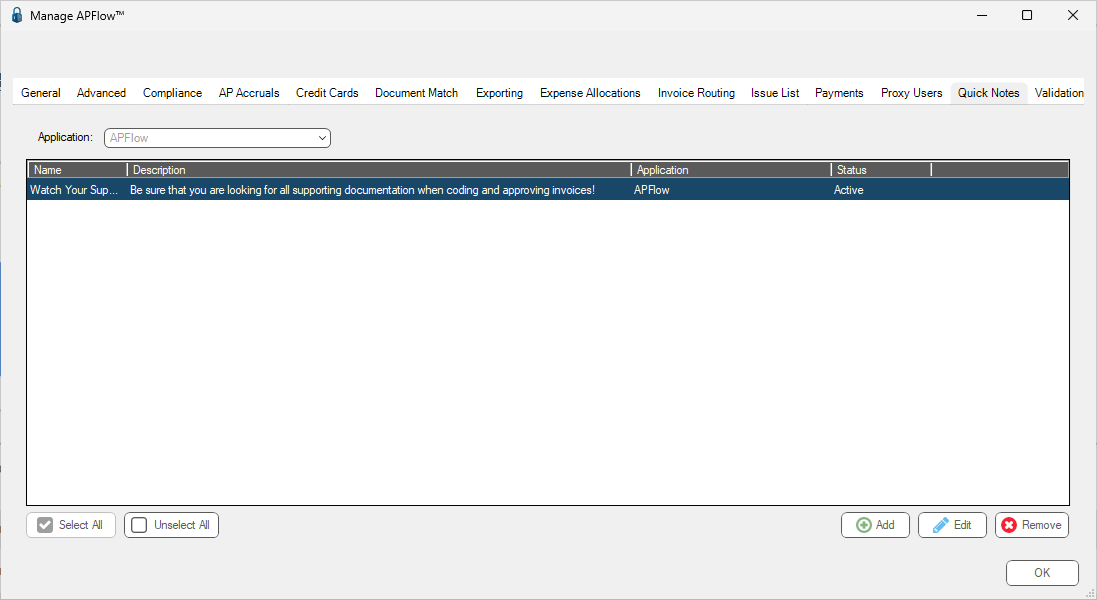
Creating a Quick Note
1.On the Quick Notes tab, click Add.
The following Add Quick Note dialog box displays:
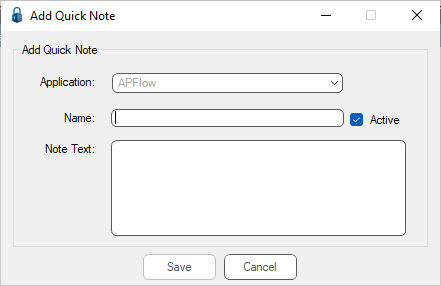
2.In the Name field, type a descriptive name to help locate this particular quick note.
3.In the Note Text field, type the text of the note.
Note: To move to the next line, press Ctrl Enter.
4.Click the Active check box, if appropriate.
5.Click Save.
Editing a Quick Note
1.On the Quick Notes tab, click to highlight the existing quick note from the list.
2.Click Edit.
The following Edit Quick Note dialog box displays:
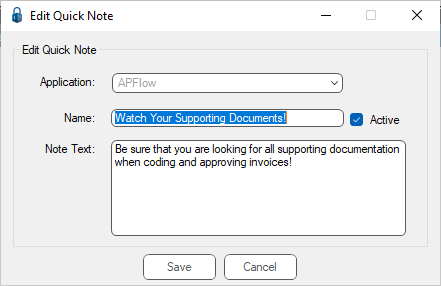
3.Update the Name field, the Note Text, or remove the Active checkmark to make the note inactive.
4.Click Save.
Deleting a Quick Note
1.On the Quick Notes tab, click to highlight the existing quick note from the list.
Note: Multiple quick notes can be selected and deleted simultaneously.
2.Click Remove.
The following Delete dialog box displays:
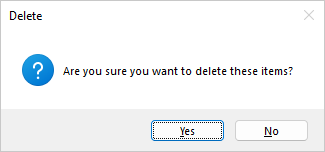
3.Click Yes (or No) as applicable.