1.From the ribbon toolbar, click the APFlow™ tab.
2.Click Invoice Entry, ![]() .
.
The Invoice Entry screen similar to the following displays:
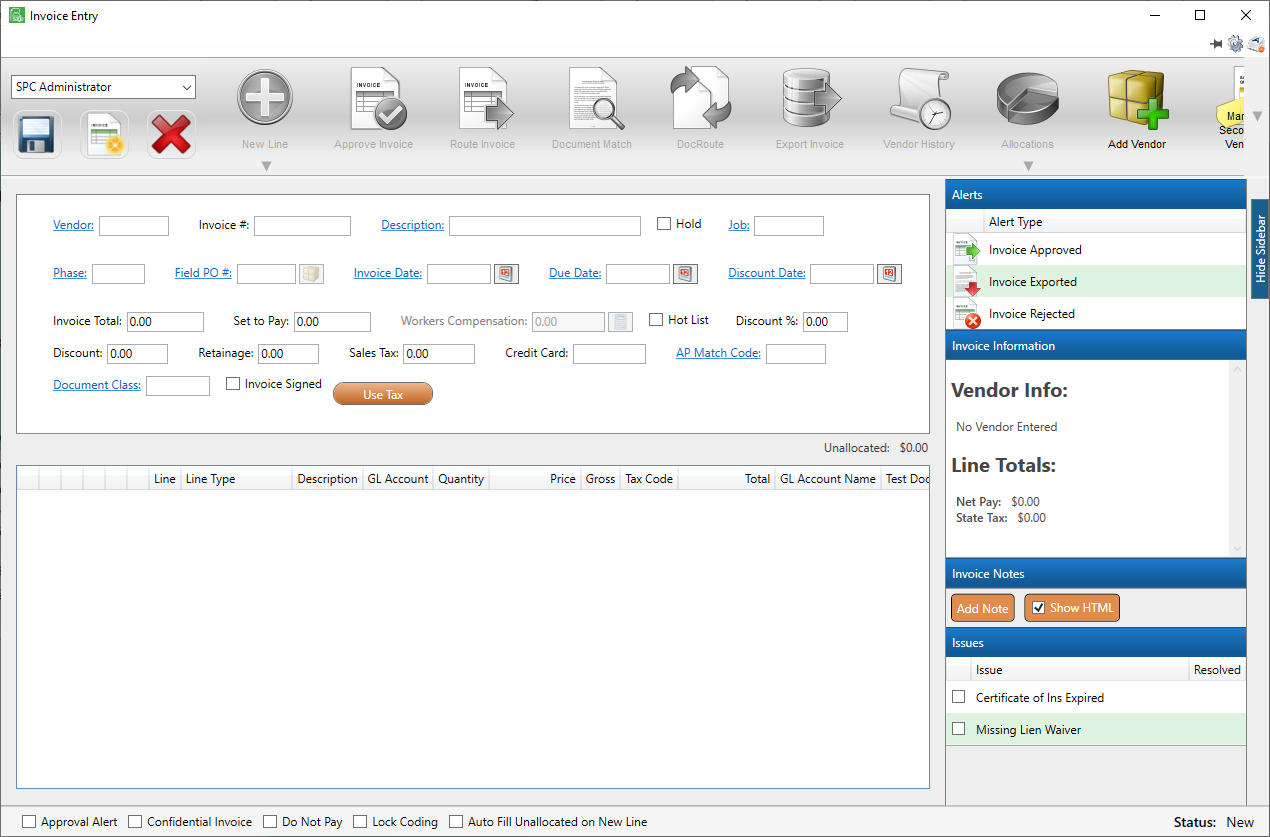
3.Complete the invoice.
The Invoice Entry screen will resemble the following:
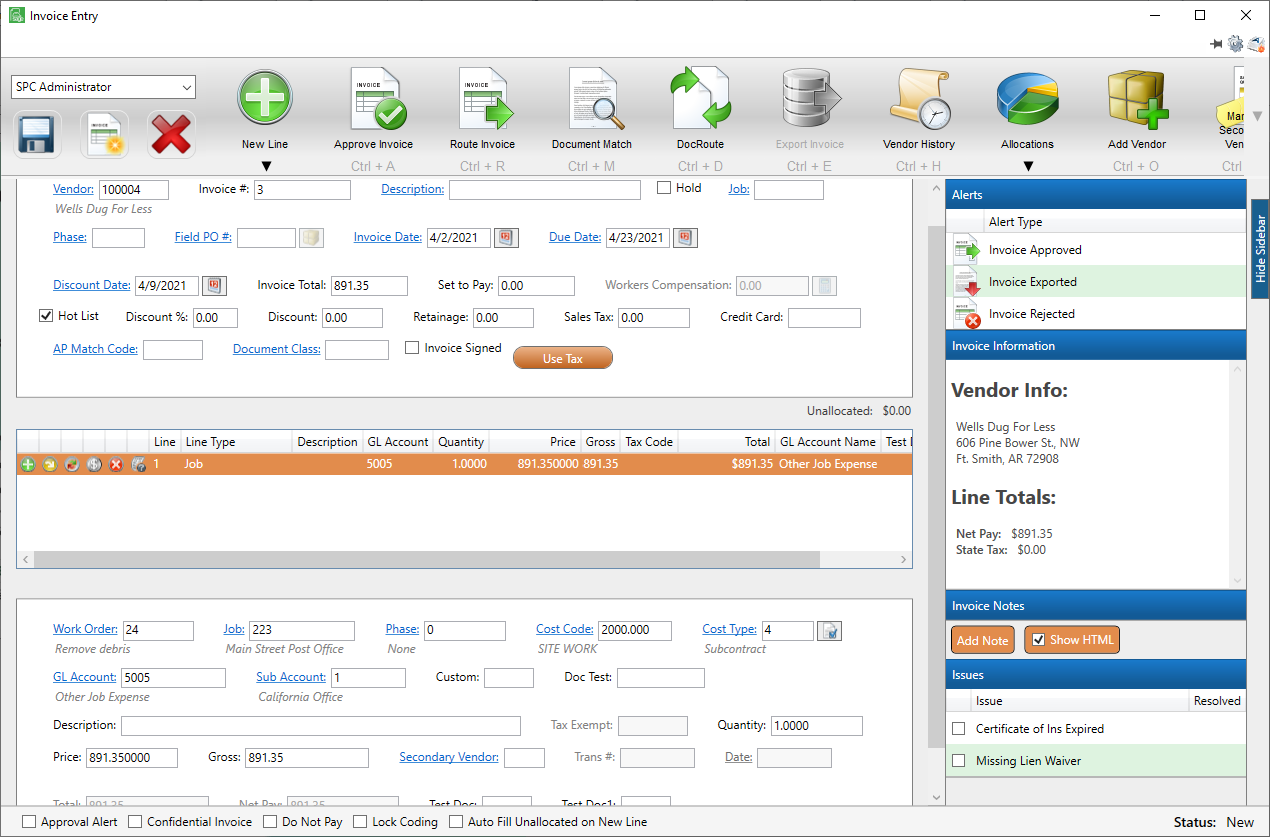
When the invoice is approved or routed, a Validation Results dialog box similar to the following may display:
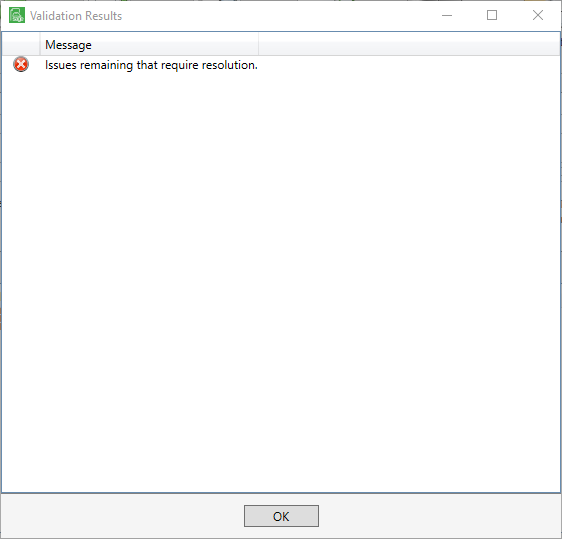
The entries identified with the red icon, ![]() , indicate a deficiency with a specific field--missing in incorrect information that must be corrected.
, indicate a deficiency with a specific field--missing in incorrect information that must be corrected.
The entries identified with the green icon, ![]() , indicate compliance issues--specifically a Compliance Warning from Greenlight CM™.
, indicate compliance issues--specifically a Compliance Warning from Greenlight CM™.
Note: There is a version of the icon that appears with red shading if the Error setting was used instead of Warning.
4.Click OK.