For details on where to add a quick note, refer to Using a Quick Note.
If there are “standard” notes that will be used repeatedly throughout the application, create a "Quick Note”.
1.From the ribbon toolbar, click APFlow™.
2.Click Manage APFlow™, ![]() .
.
The Manage AP Flow screen similar to the following displays with the General tab active:
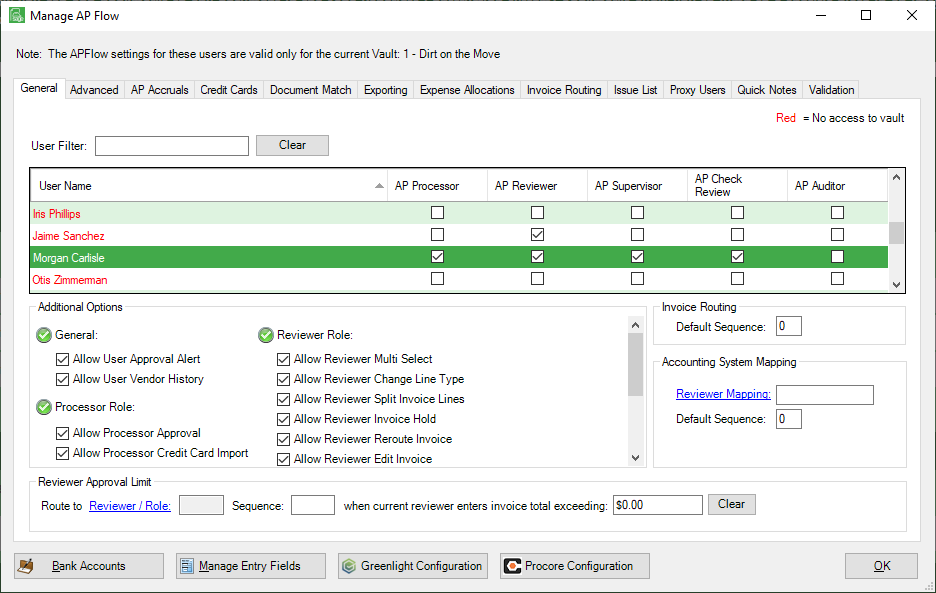
3.Click the Quick Notes tab.
A window similar to the following displays:
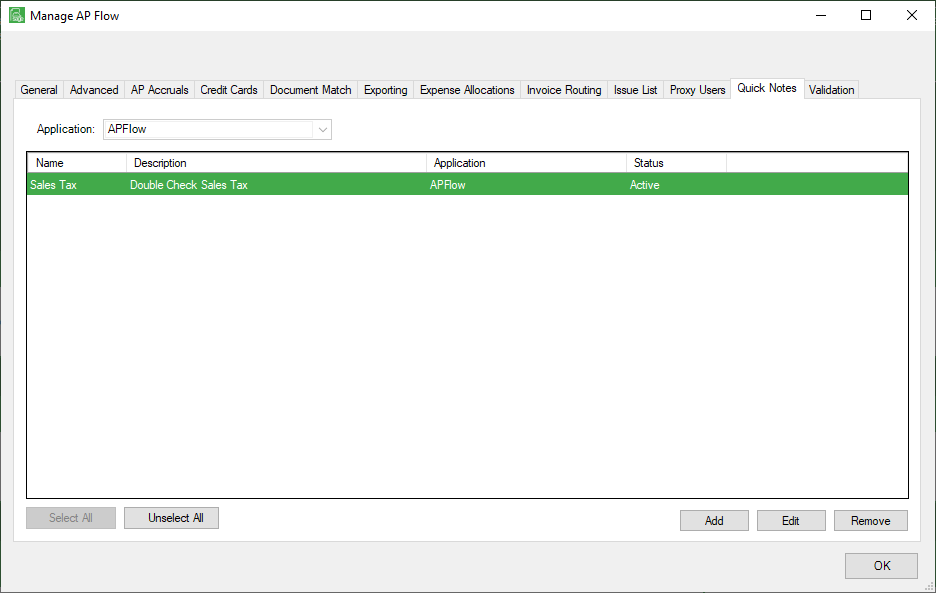
Creating a Quick Note
1.On the Quick Notes tab, click Add.
The following Add Quick Note dialog box displays:
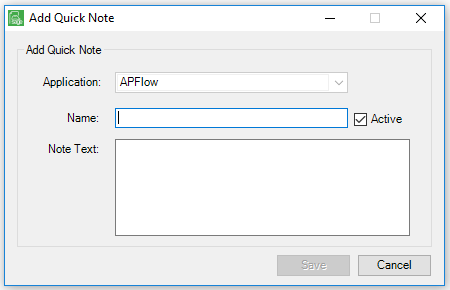
2.In the Name field, type a descriptive name to help locate this particular quick note.
3.In the Note Text field, type the text of the note.
Note: To move to the next line in the Note Text field, press Ctrl Enter.
4.Click the Active check box, if appropriate.
5.Click Save.
Editing a Quick Note
1.On the Quick Notes tab, click to highlight the existing quick note from the list.
2.Click Edit.
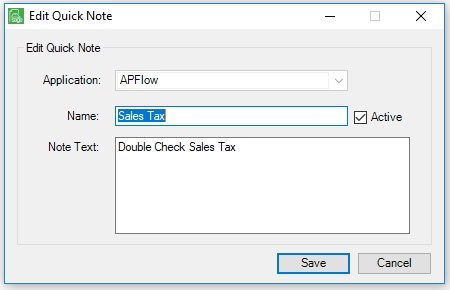
3.Update the Name field, the Note Text, or remove the Active check mark to make the note inactive.
4.Click Save.
Deleting a Quick Note
1.On the Quick Notes tab, click to highlight the existing quick note from the list.
Note: Multiple quick notes can be selected and deleted simultaneously.
2.Click Remove.
The following Delete dialog box displays:
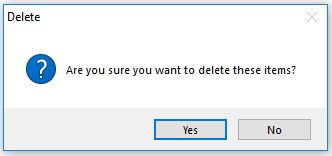
3.Click Yes (or No), as applicable.