Quick Notes are system-wide and not restricted to APFlow™. In APFlow™, notes can be created in the APFlow™ Unprocessed queue and in the Work In Process queue, in Approve Invoices and in the Invoice Entry screen sidebar.
A Quick Note can be added anywhere a note can be created. It can be more than standalone note text. Use it as a template or in combination with more text. The Quick Note can be added anywhere within the text box. Place the cursor at the beginning, end or in the middle of the pre-entered text.
1.From the ribbon toolbar, click APFlow™.
2.Click Invoice Entry, ![]() .
.
The APFlow™ sidebar displays at the far right portion of the screen:
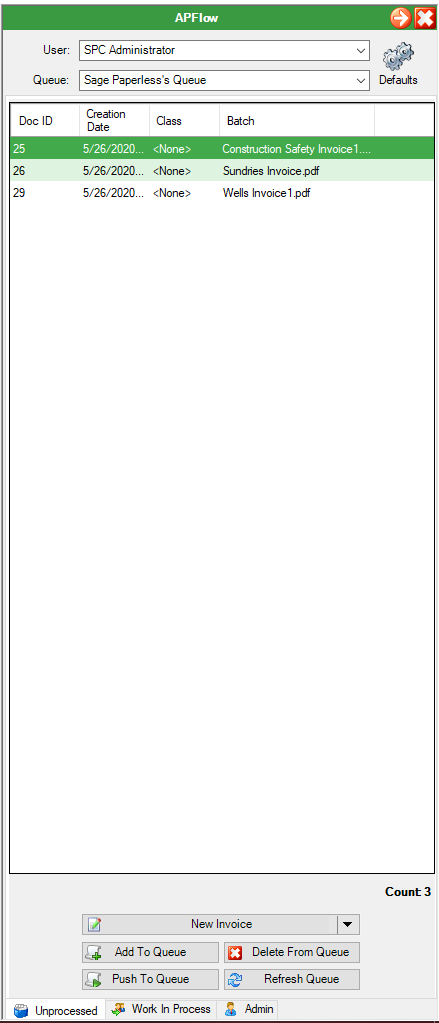
3.Click Add Note, 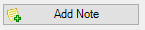 .
.
The Document Notes dialog box displays:
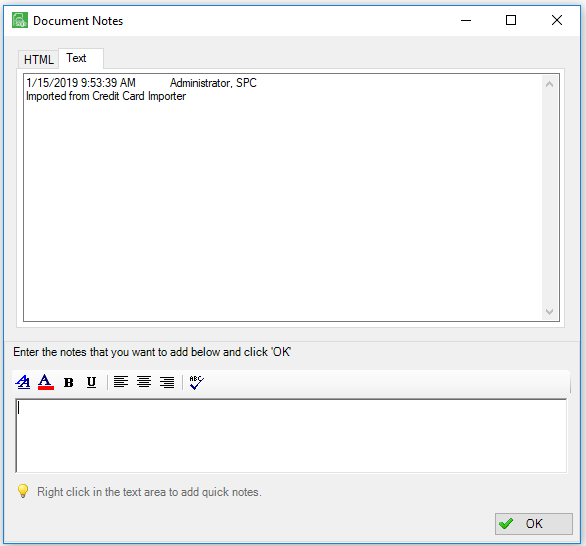
4.In the text box where new notes are added, right click.
A dialog box with a dropdown will display listing the active quick notes by name (not note text) available for inclusion.
5.Highlight the quick note name and left click it.
The Document Notes dialog box will resemble the following:
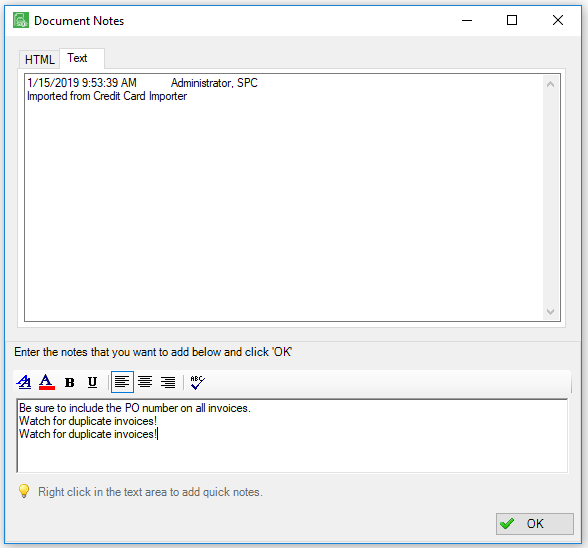
6.Click OK.
In the notes pane of the APFlow™ sidebar, the quick notes will display similar to the following:

Note: The user who entered the quick notes, along with a date and time stamp also displays.