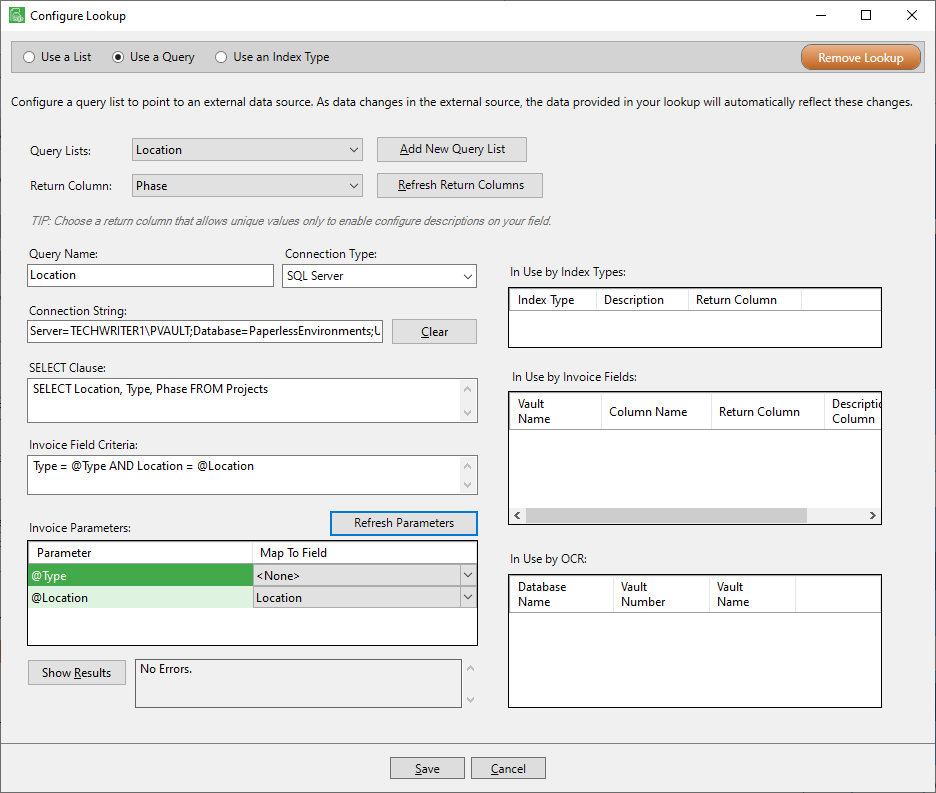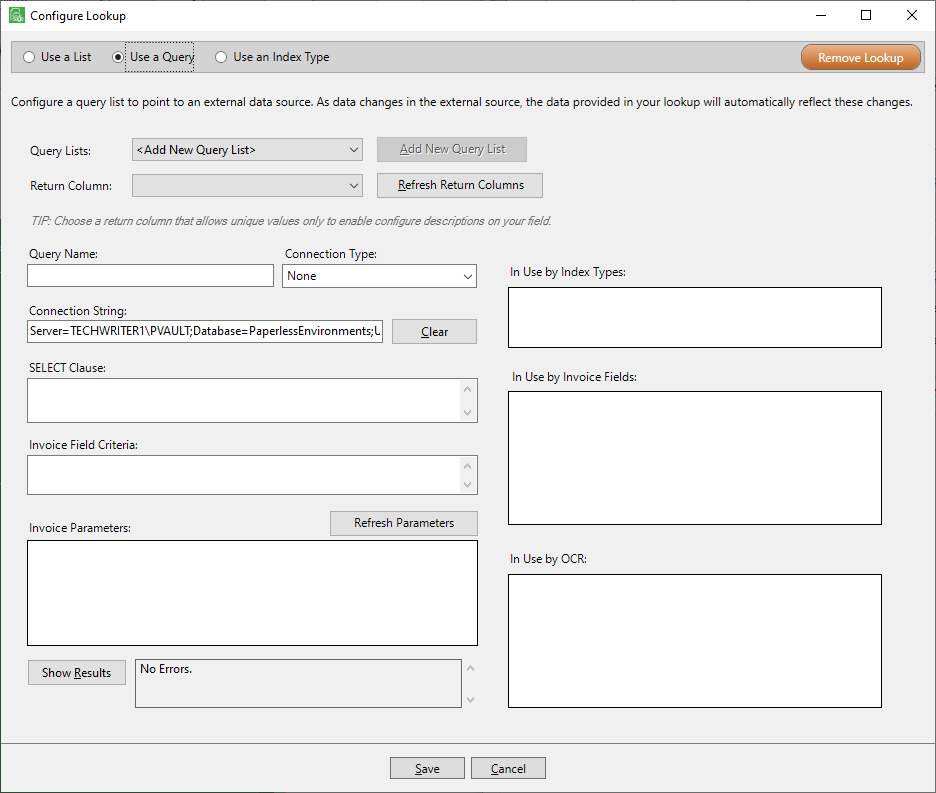
1.In the Query Lists field, use the dropdown to either select an existing query list or keep the Add New Query List default.
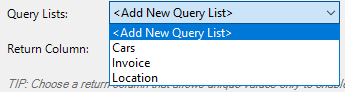
2.In the Return Column field, use the dropdown to select an existing return column.
Note: The dropdown selection is based on the Query List field selection.
3.In the Query Name field, type in a relevant name.
4.In the Connection Type field, use the dropdown to select the type of connection.
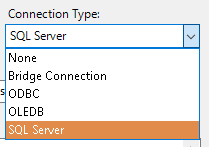
5.In the Connection String field, keep the default or enter a different one.
6.In the SELECT Clause text box, enter the appropriate SELECT Clause.
7.If applicable, enter the appropriate criteria in the Invoice Field Criteria text box.
8.If applicable, enter any Parameter and associated Map To Field value in the Invoice Parameters grid.
9.Click Show Results. No Errors. should display in the adjacent text box.
10. Click Save.
Based on what you have entered, a completed Query may resemble the following: