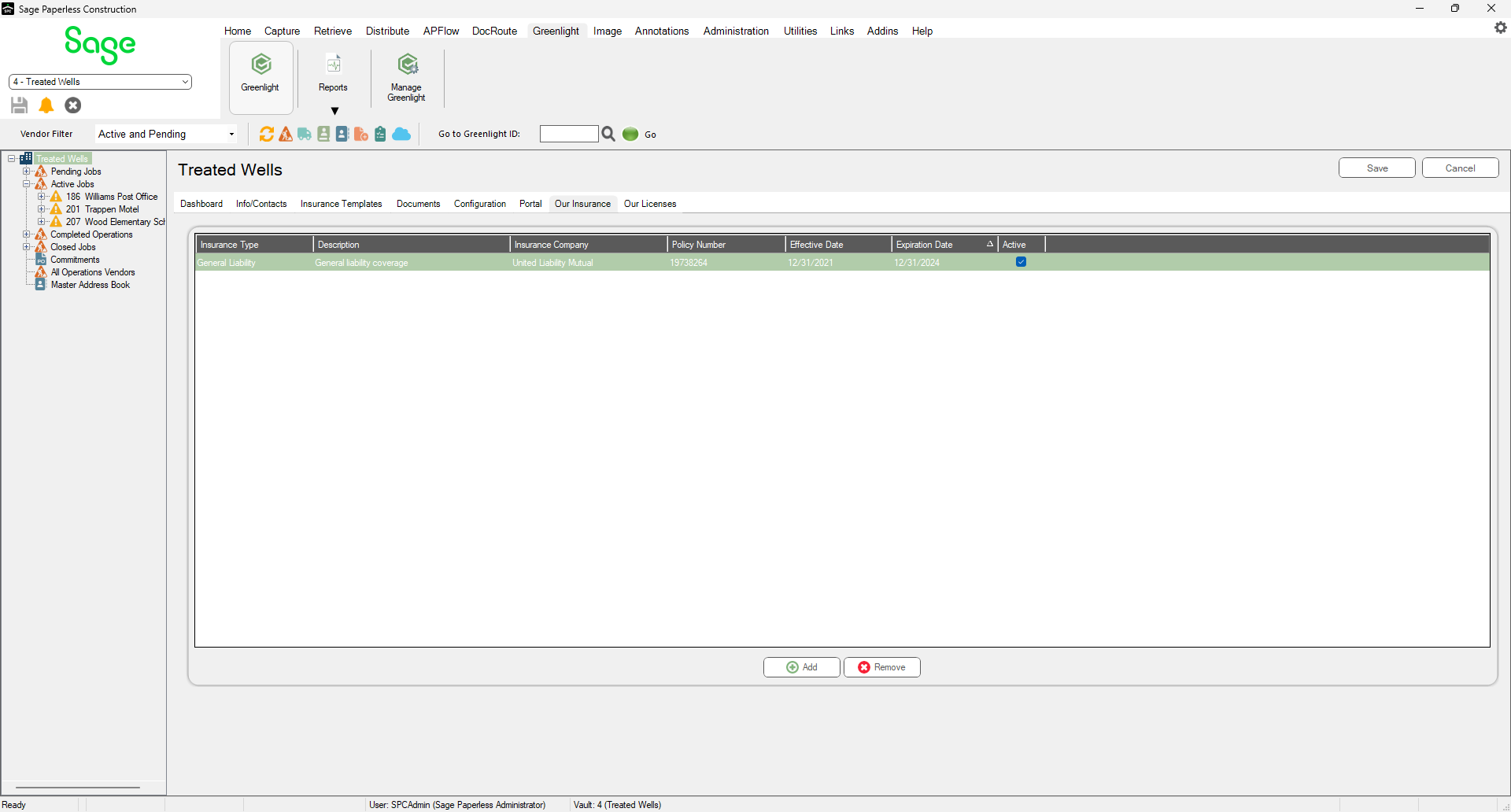Companies have the ability to track their own insurance policies by enabling Company Insurance tracking.
1.From the ribbon toolbar, click Greenlight.
2.Click Manage Greenlight, ![]() .
.
The main screen displays with the Users tab active:
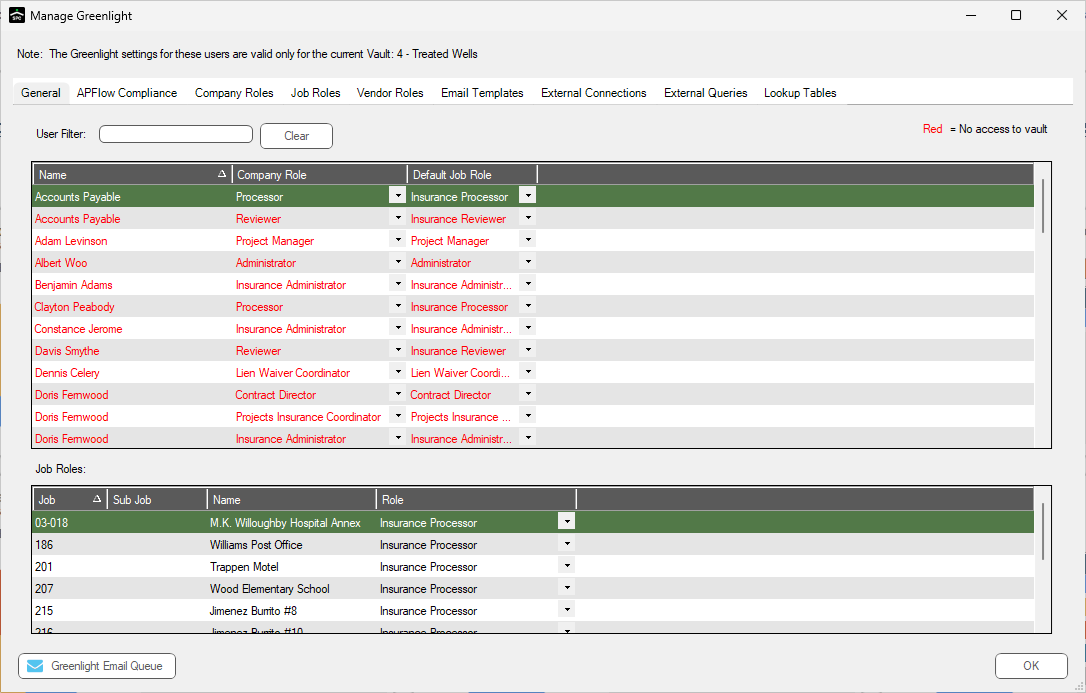
3.Click the Configuration tab.
The following screen displays:
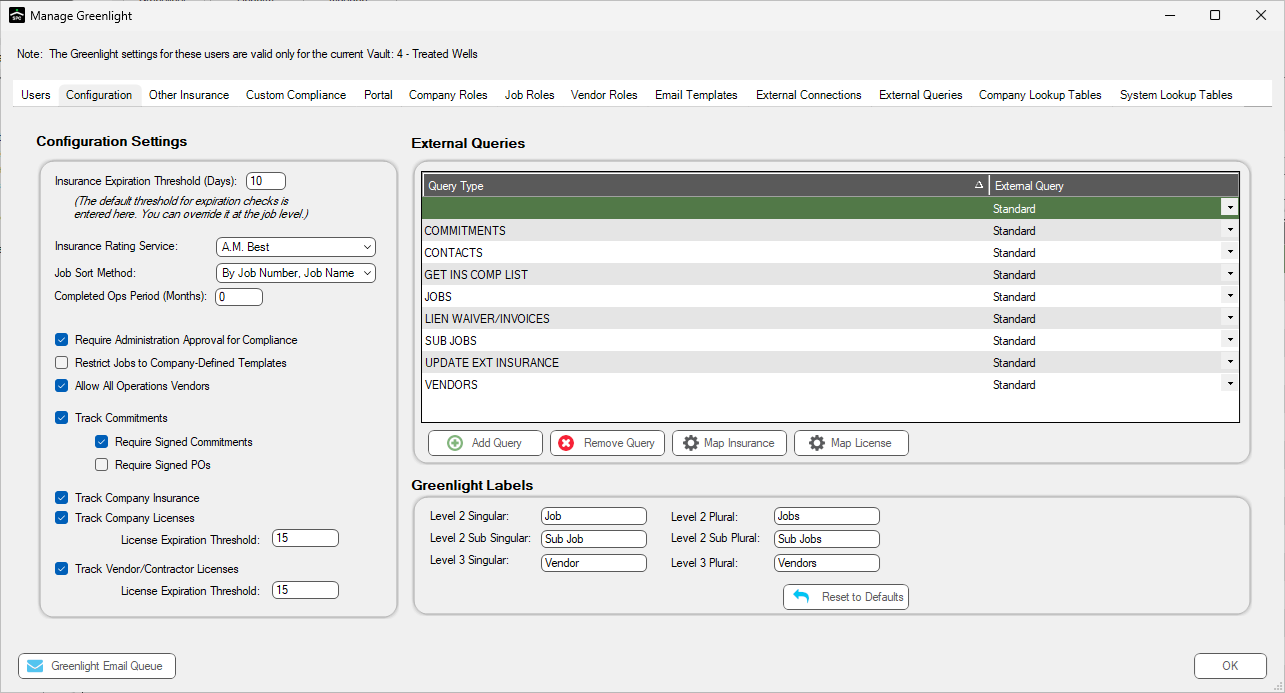
4.In the Configuration Settings grid, locate the Track Company Insurance check box.
5.Click the check box to enter a checkmark and turn on tracking.
Once Company Insurance is being tracked, you may input your company's insurance policies and allow Greenlight CM™ to track expiration dates.
6.Click the Our Insurance tab.
The following window displays:
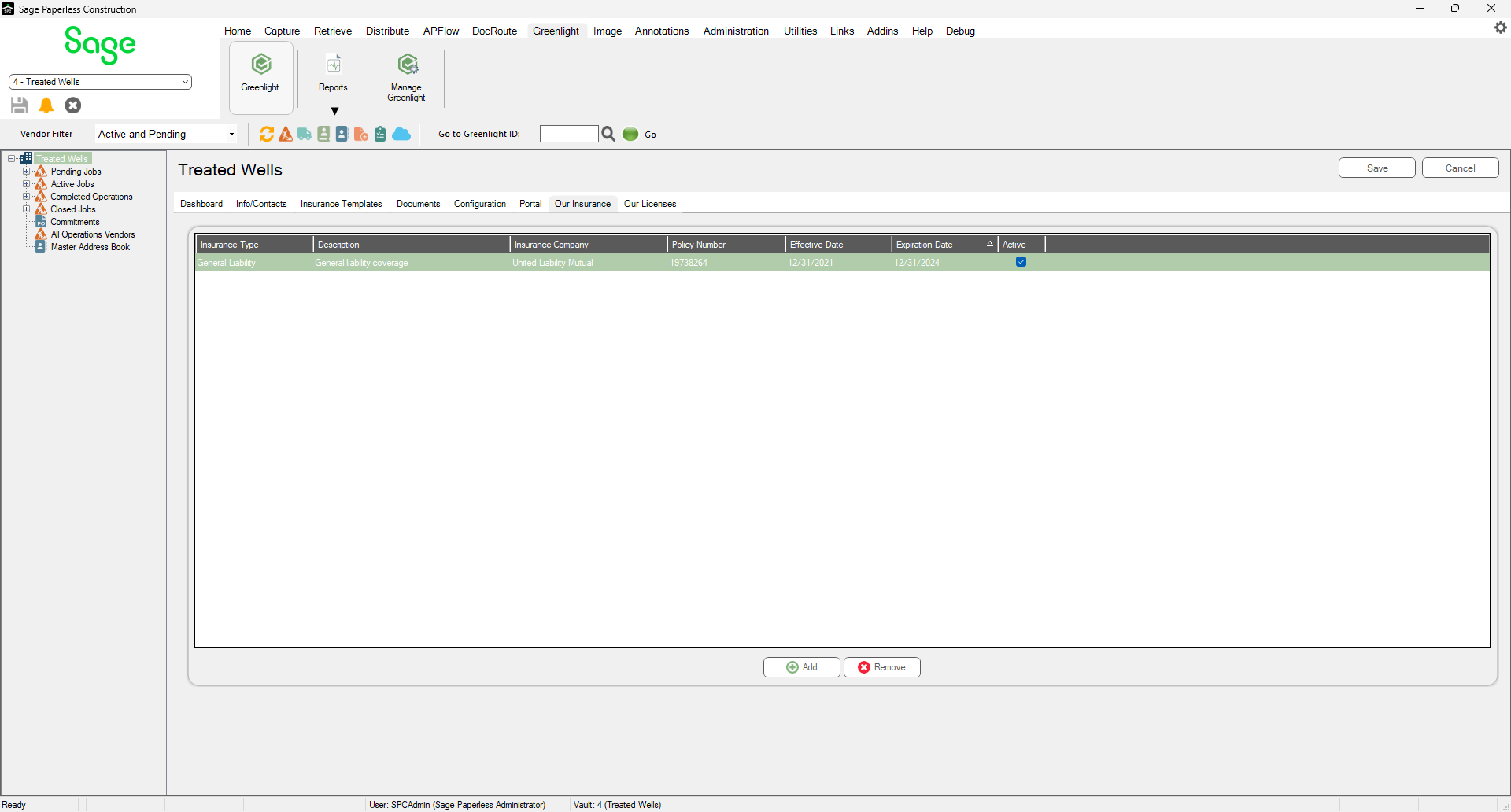
7.Click Add, 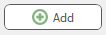 .
.
The Add Insurance Policy dialog box displays:
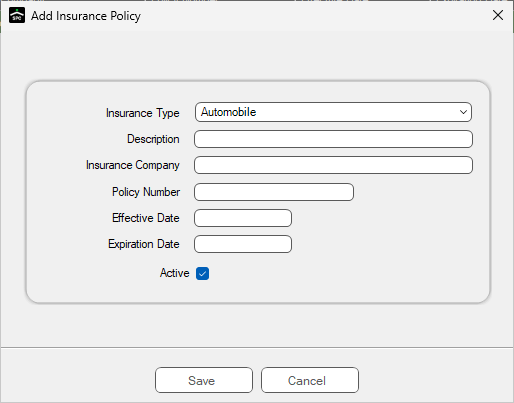
8.Use the Insurance Type field dropdown to select the type of insurance policy you are adding.
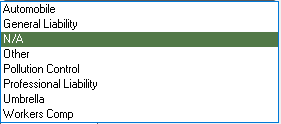
9.In the Add Insurance Policy dialog box, enter information in the available fields.
10. Verify there is a checkmark in the Active check box.
11. Click Save,  .
.
The populated screen will resemble the following: