1.From the left navigation bar, click Active.
The following screen displays:

2.Click ADD LOTO, 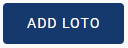 .
.
The following LOTO Details screen displays:
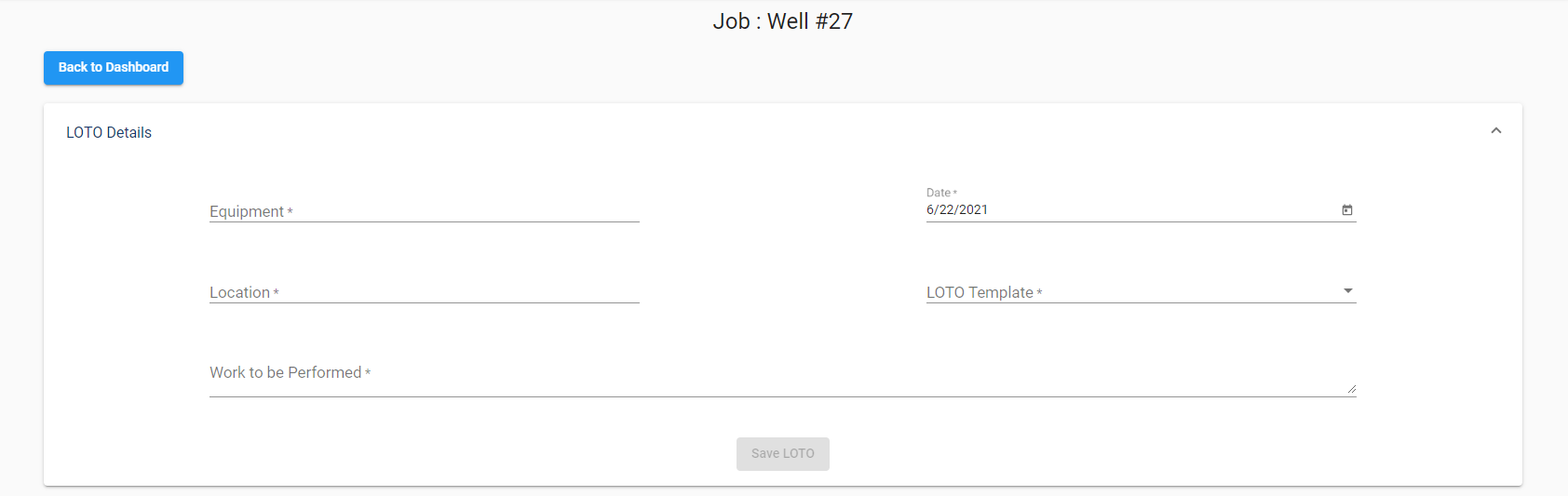
Important: The completion of all fields on this pane are required.
3.In the Equipment field, identify where the lock or tag will be installed.
This could be a piece of equipment requiring a mechanic to repair a broken part or specific switch or component requiring an electrician to replace a faulty connector.
4.The Date field defaults to the current date. If the date should be something other than the current date, click the calendar icon, ![]() , to display the current month's calendar. From the calendar you can navigate to other months and years.
, to display the current month's calendar. From the calendar you can navigate to other months and years.
5.In the Location field, enter the location where the work will be performed. It could be in an equipment yard or a space within a junction box on a specific floor in a particular building.
6.Click the appropriate template from the LOTO Template field dropdown. This dropdown lists the templates that include the procedural steps your company has determined must be followed during the LOTO event.
Note: The information that makes up the selected LOTO Template will display below the LOTO Details pane.
7.In the Work to be Performed field, describe what work needs to be performed.
The LOTO Procedure/Step grid consists of the series of steps that make up the selected template. Refer to Templates for details. The individual who is responsible for performing the LOTO will be the one who goes through the LOTO procedural steps on the mobile app, marking each one as Complete or Not Applicable (if that is a choice).
8.Click Save LOTO, 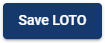 .
.
The completed LOTO Details screen will resemble the following:
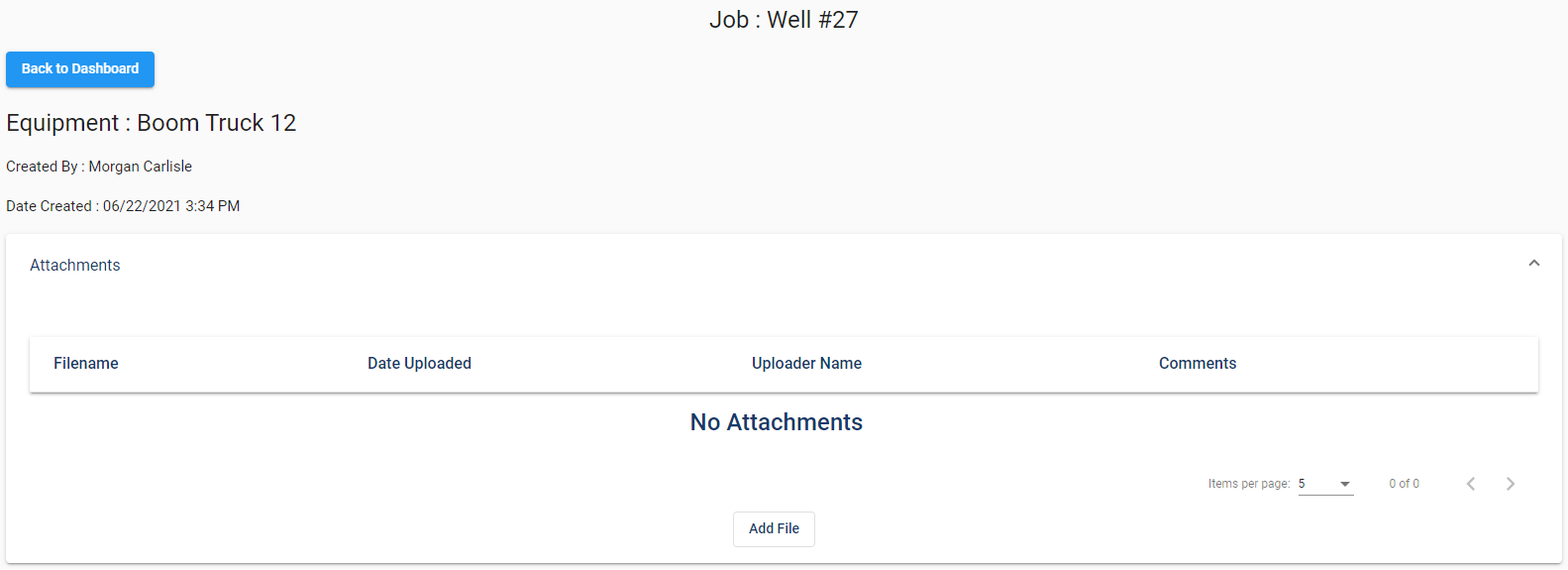
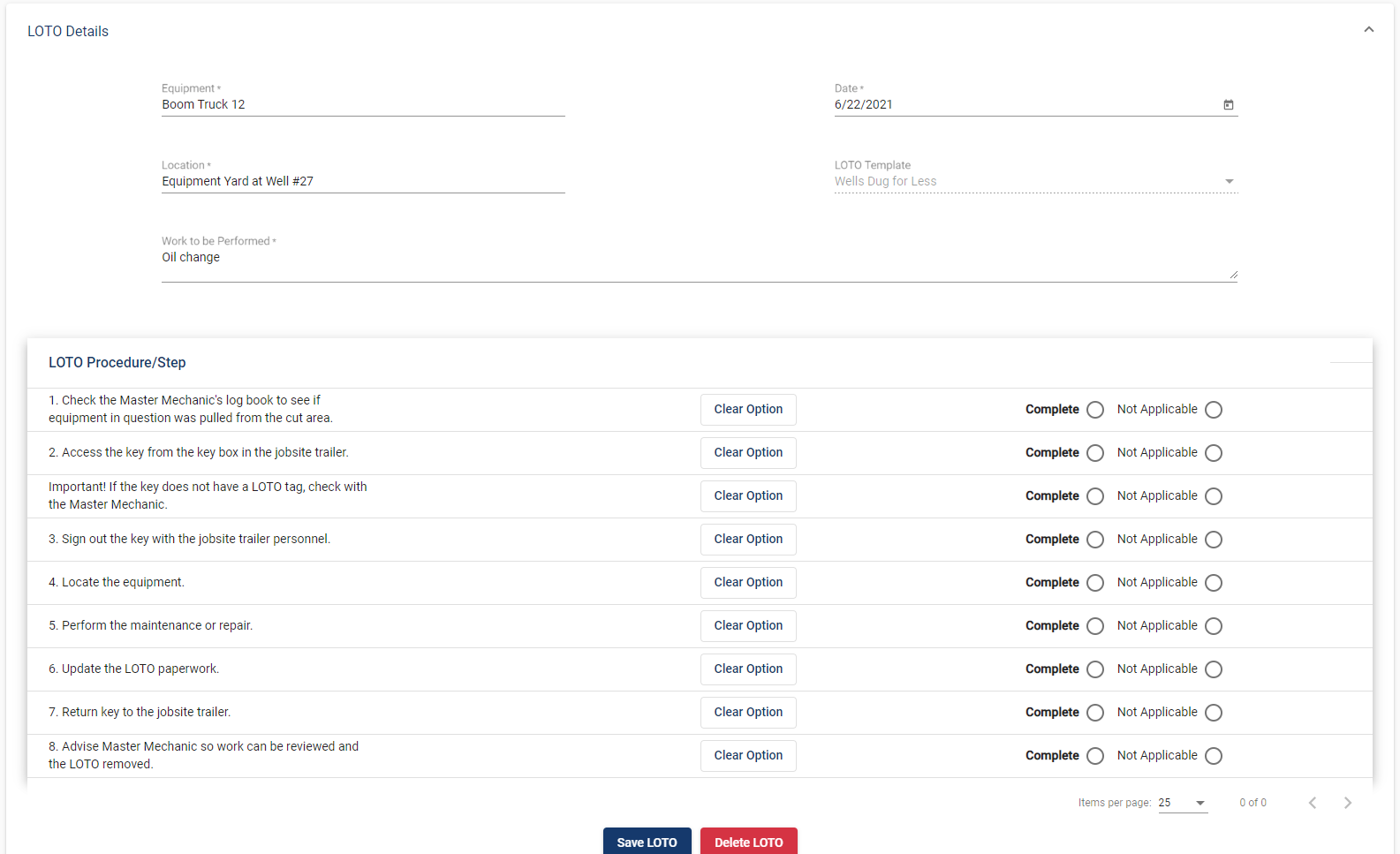
Note: Every step will have include a Complete radio button. If Not Applicable is not set up for a step, a Not Applicable radio button will not display.
The Active screen similar to the following re-displays:
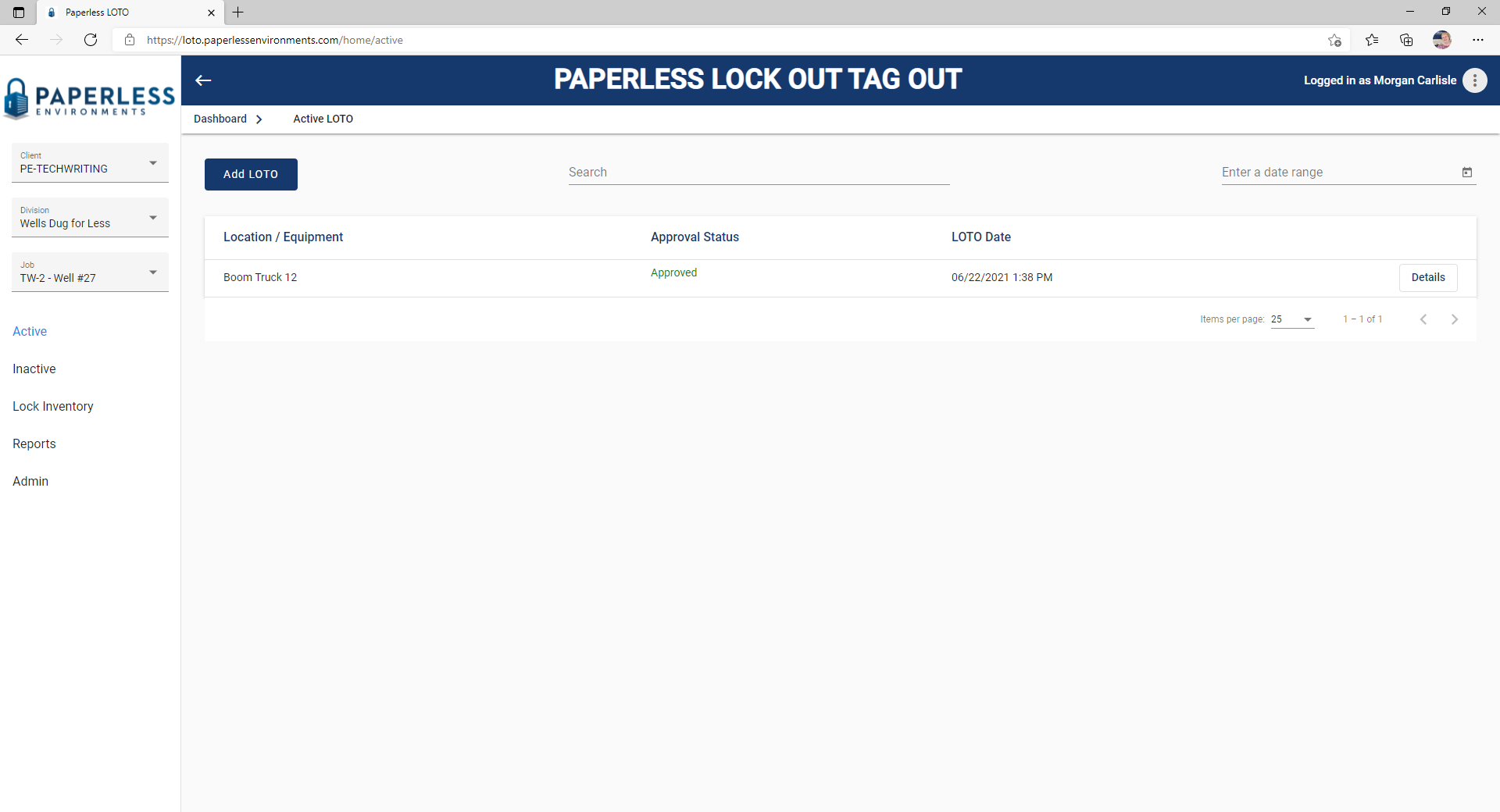
Click here for details on an existing LOTO event.