How to move a pending LOTO event through the approval process.
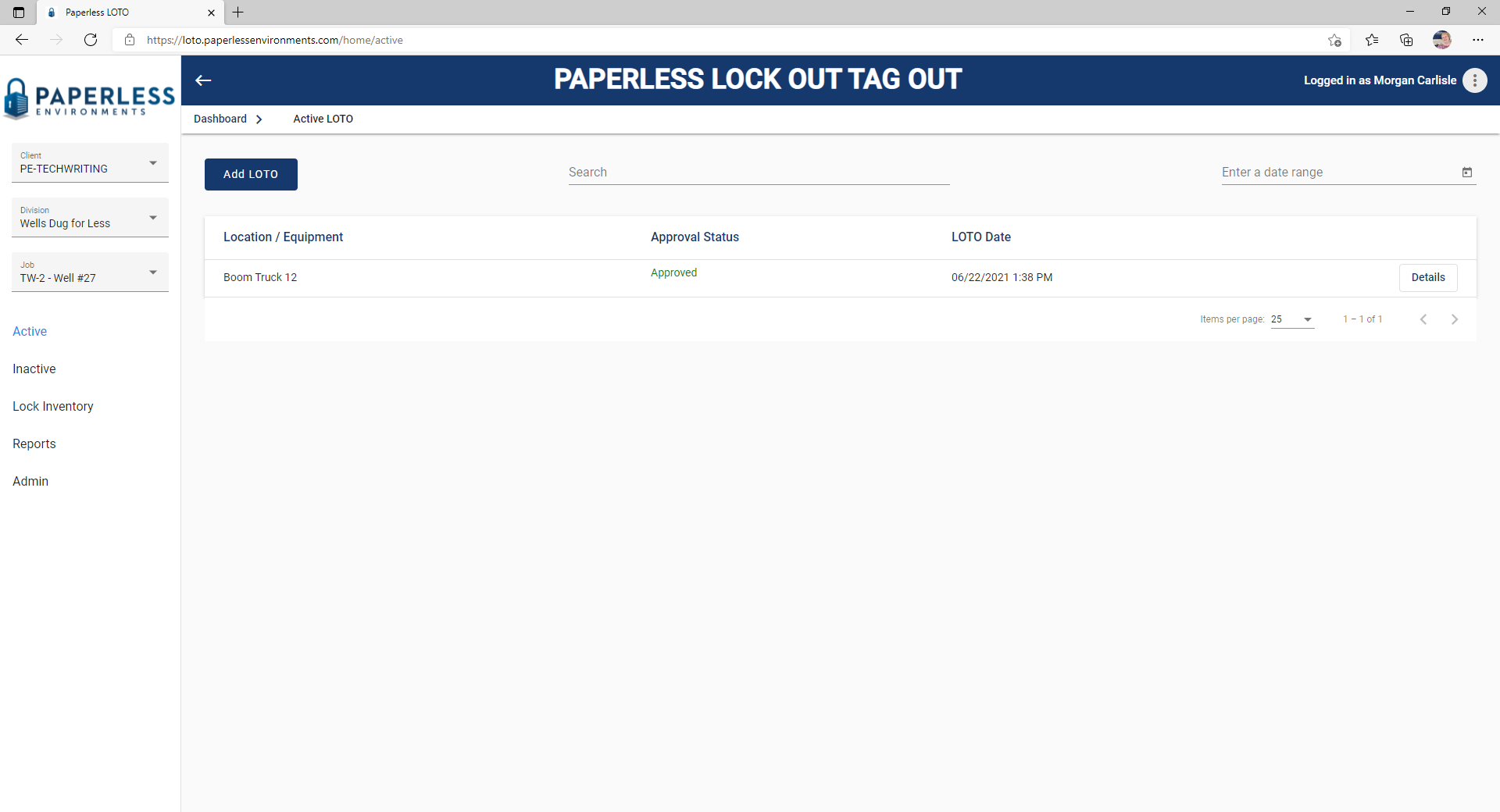
1.Click Details.
The screen similar to the following displays:
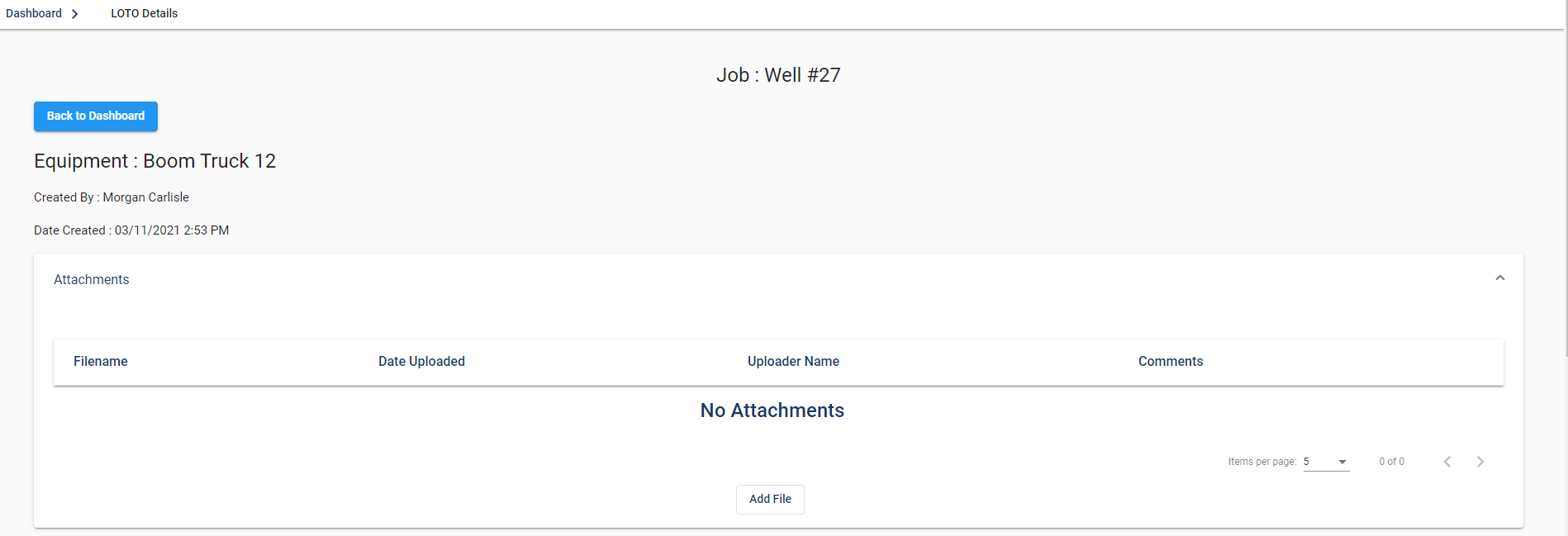
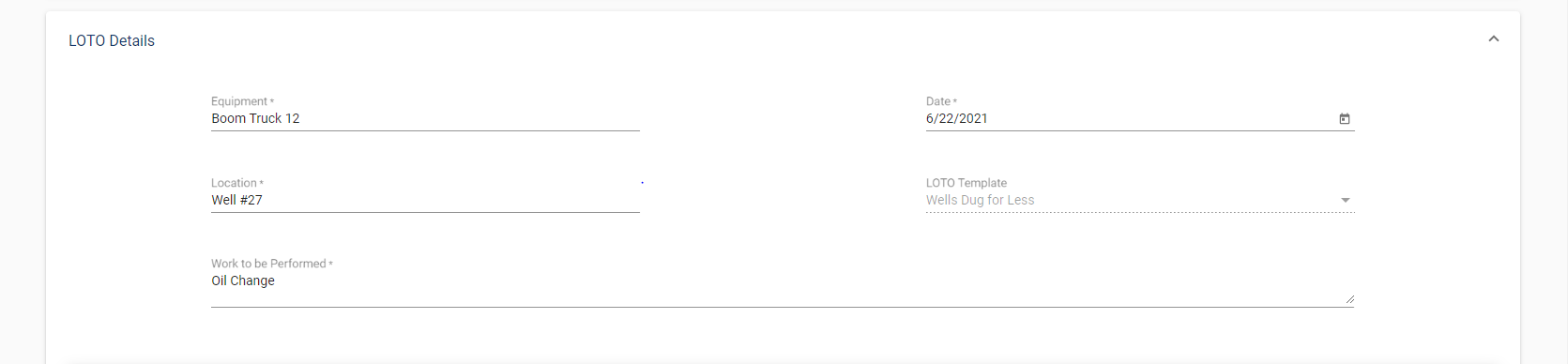
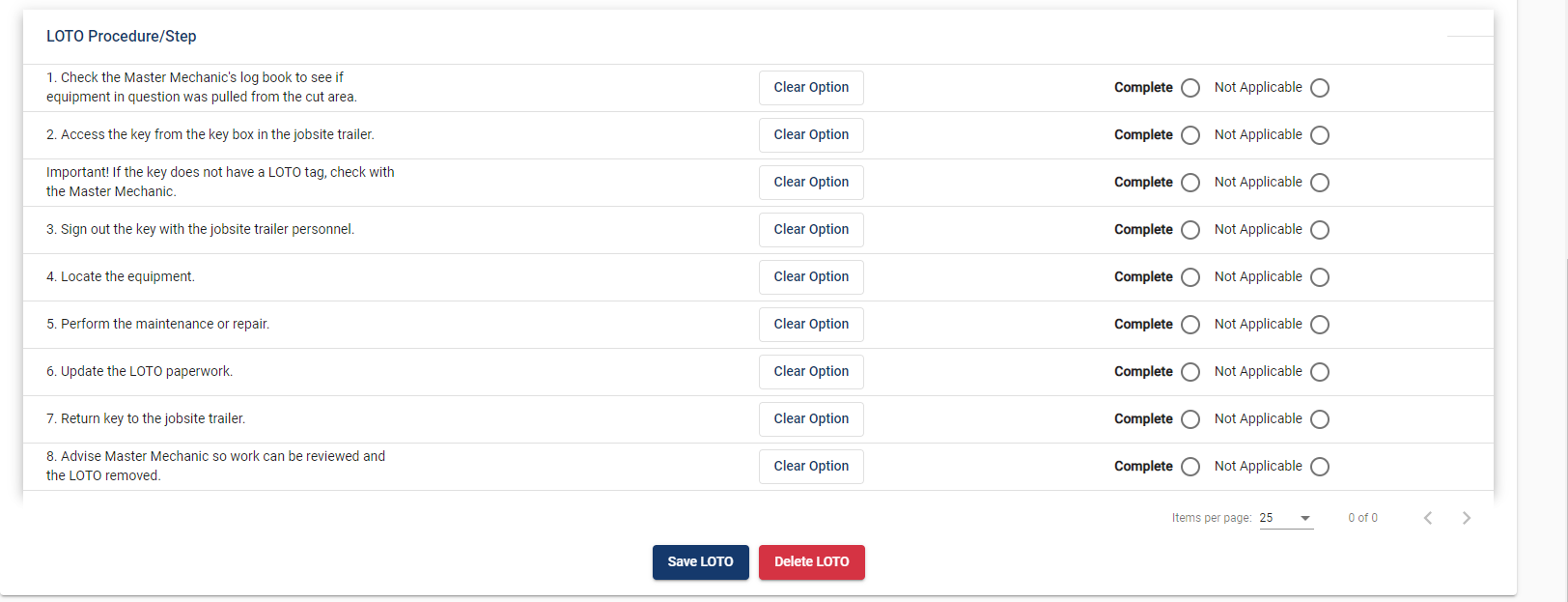
Note: To minimize individual panes within this screen, click the arrow in the upper right corner of the pane.
2.Scroll to the SignOff pane.
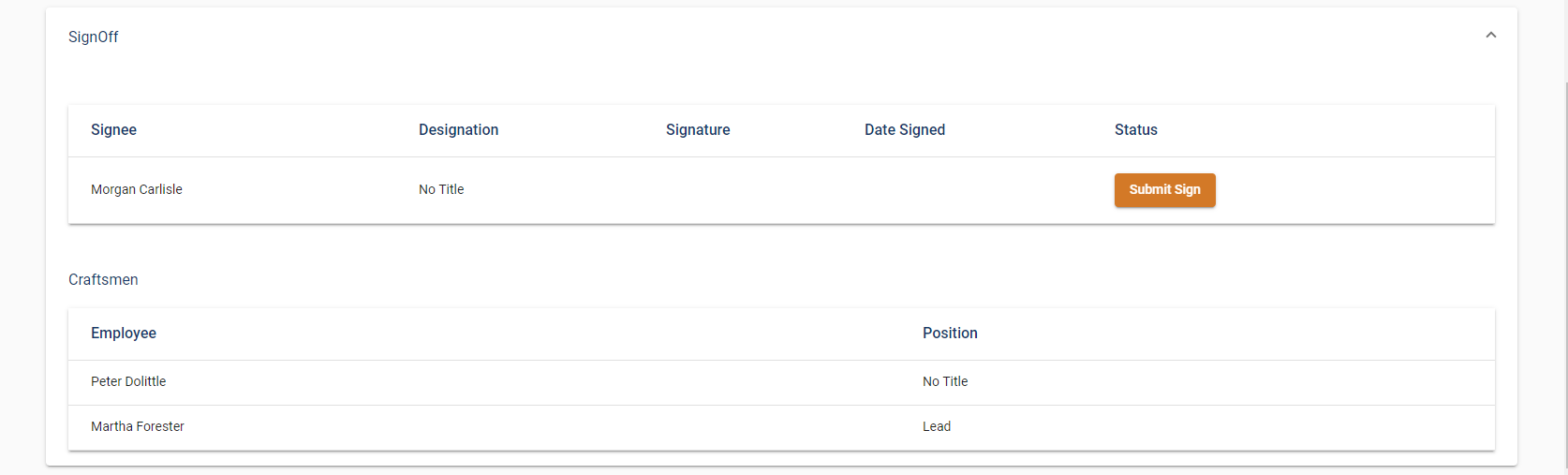
3.In this instance, when this LOTO event was created, a signature was required. Any supervisor with approval permissions can sign off on this LOTO event. Click Submit Sign.
The following dialog box will display:
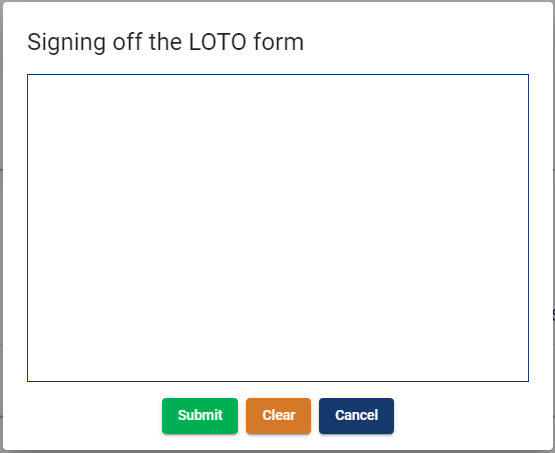
4.In the text box, any supervisor with approval permissions can enter their signature in the text box and then click Submit.
To redo a signature, click Clear.
To cancel and close the dialog box, click Cancel.
The SignOff pane with the approval signature resembles the following:

5.Click Back to Dashboard, 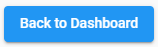 .
.
The Approval Status has moved from Pending to Approved.
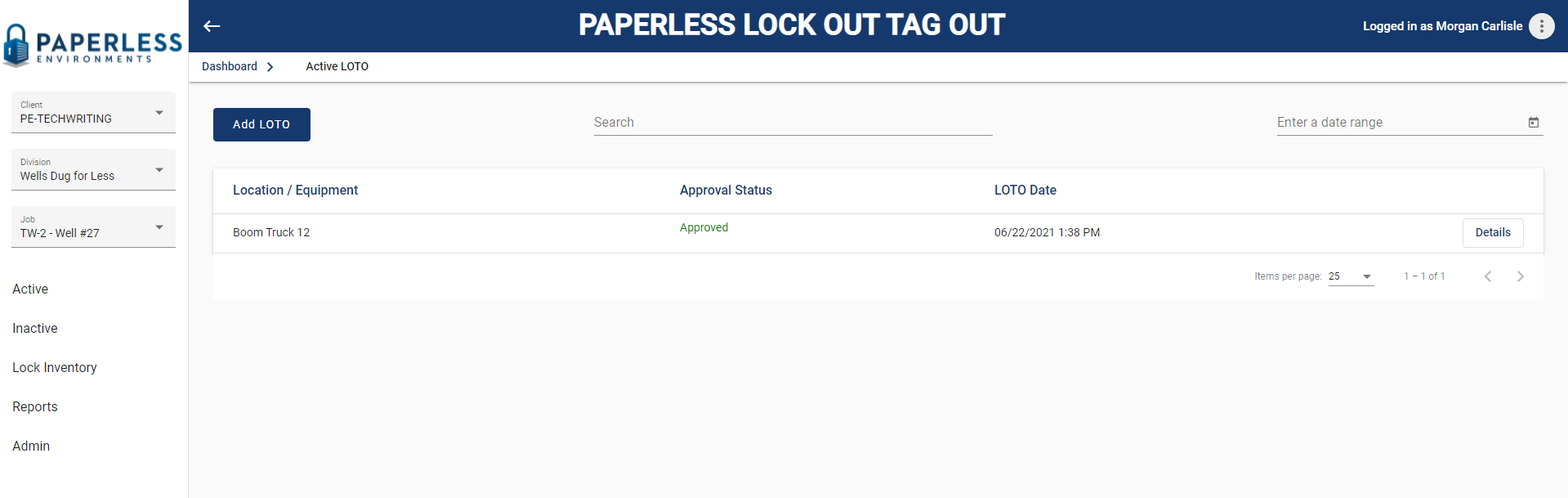
In addition to the notification on the Active LOTO screen that an approval signature is required, you will also receive an email similar to the following:
