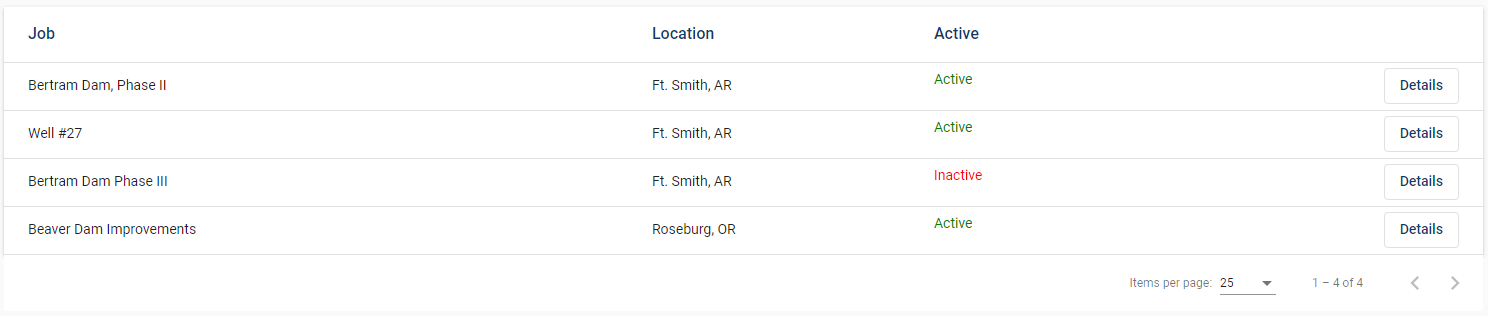1.To add a job--or view a job previously created--click Details on the Job row.
A Job Information screen similar to the following displays:
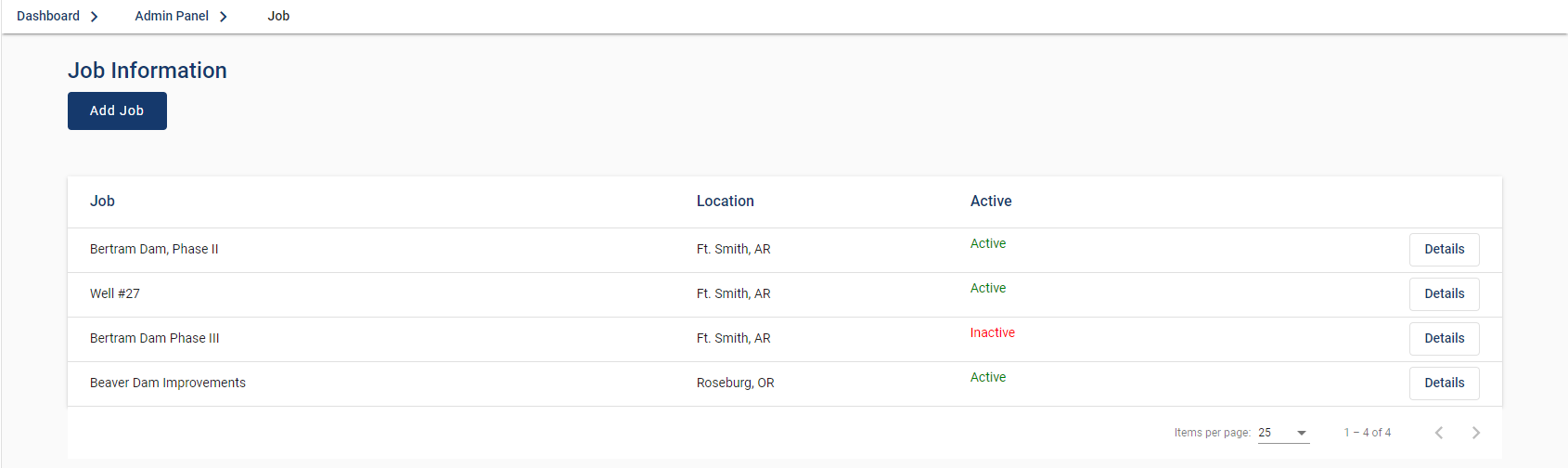
2.Click Add Job.

3.The Require Signature to Start LOTO check box is selected by default. This means that a signature is required before a LOTO event can begin for the listed job. If a signature is not required, click to remove the checkmark.
4.The Active check box is selected by default. If the job you are adding should not be active, click to remove the checkmark.
Assigning Employees
Employees can be assigned to the newly created job while still on the Job Details screen.
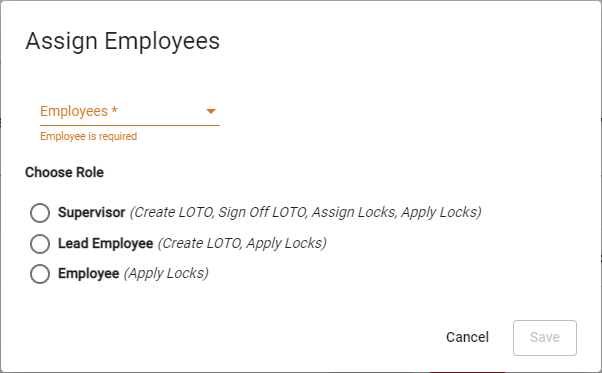
Note: Only existing employee can be assigned to a newly created job on this screen. To add a new employee, access the Employee Details. Click here for more information.
1.In the Employees field, use the dropdown to select an existing employee.
2.Click one of the three listed role radio buttons.
3.Click Save to assign the employee and to close the dialog box.
4.Click Add Job,  .
.
The Job Details screen closes and the Job Information screen re-displays with the newly added job displaying in the Job grid similar to the following: