1.From the ribbon toolbar, click Greenlight.
2.Click Greenlight, ![]() .
.
The main screen displays with the Dashboard tab active:

3.In the left navigation bar, click on a vendor.
The following screen displays with the Vendor Info tab active:

The Activity pane displays all activity that was performed on the Vendor record. The log keeps an audit trail when users input date, sent emails or wrote notes.
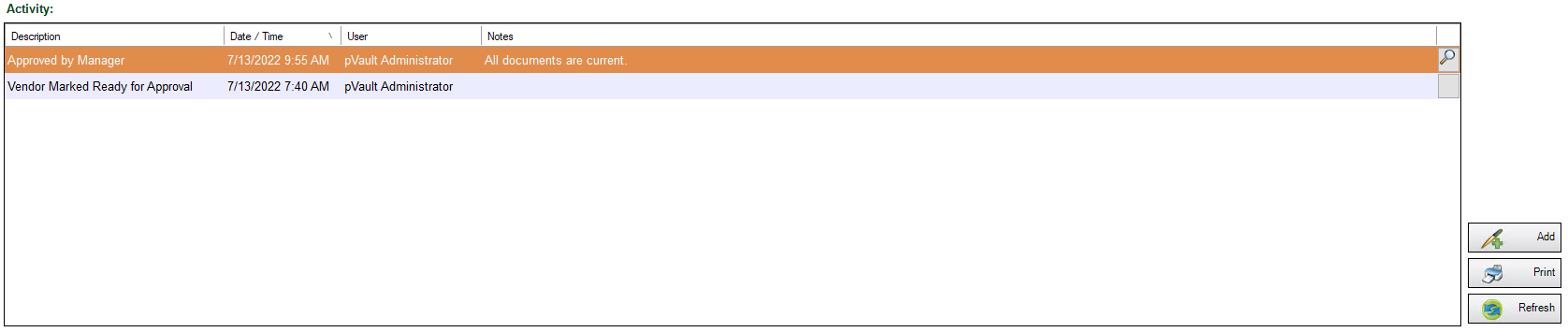
Emails can be viewed from the Activity log and users can add notes. The Activity log also includes what user entered data or made changes to the existing data with a date and time stamp.
Note: To view emails, click the ![]() . To view notes, click the
. To view notes, click the ![]() .
.