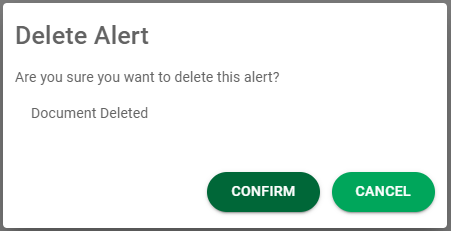The Alerts page allows you to set up personal alert rules for email, text or system updates on the Notifications icon.
1.Click the My Account ![]()
 icon in the header.
icon in the header.
2.Select Profile. This brings up the User Settings page.
![]()
3.Click Alerts.
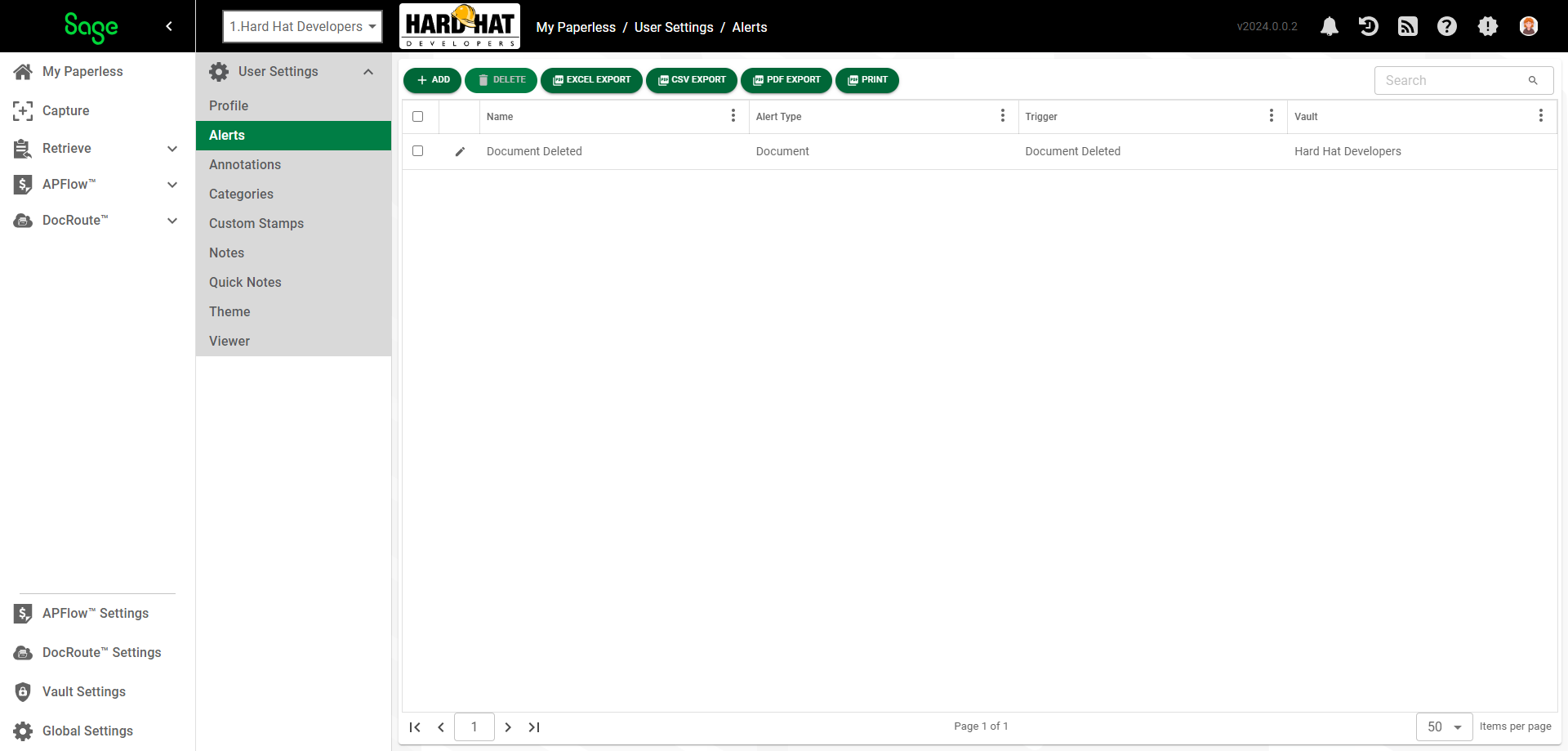
Add Alerts
1.On the Alerts page, click ADD.
2.In the Alert Name field, enter the name of new alert.
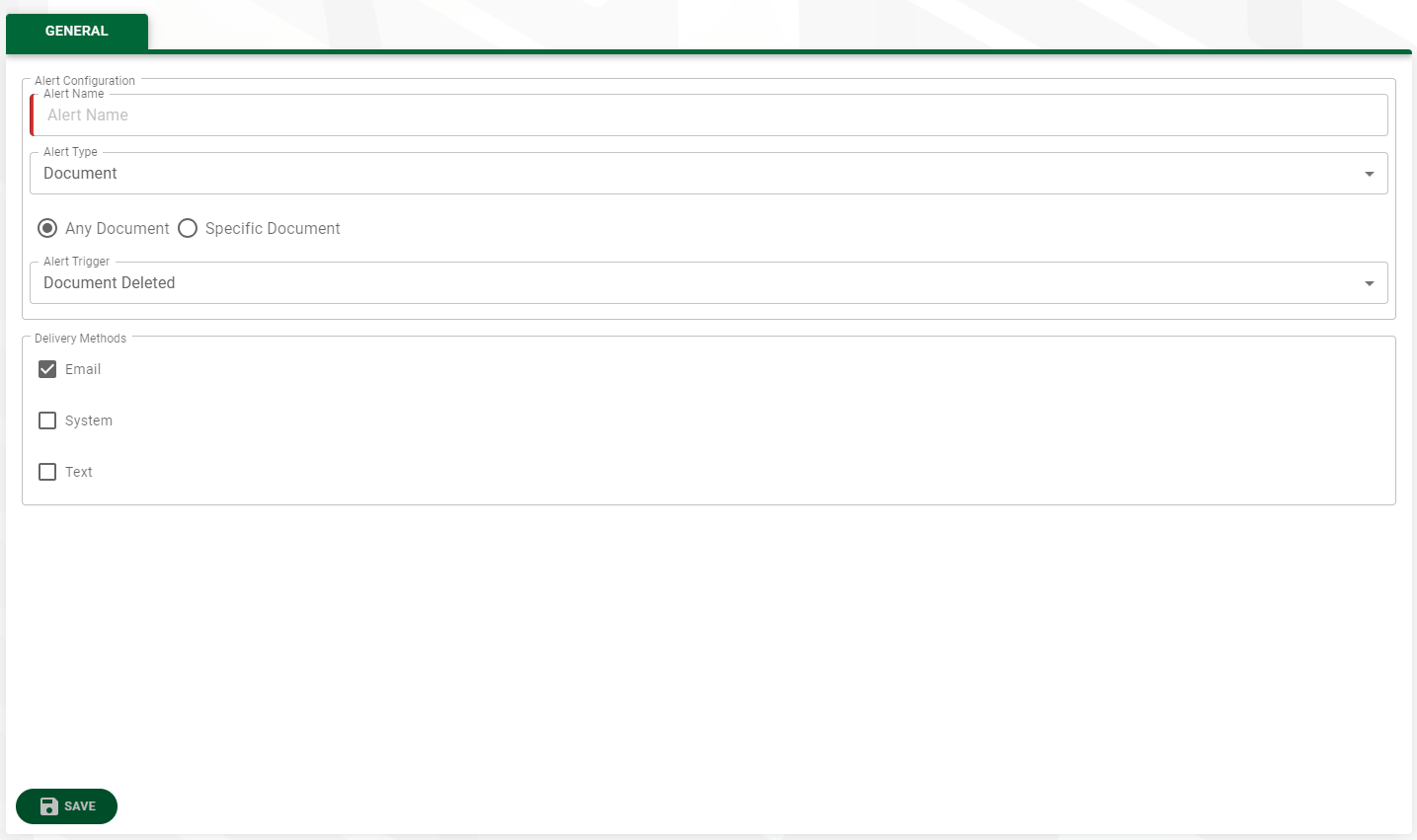
3.In the Alert Type field, use the dropdown to select the type of alert. The Alert Type you select influences the Alert Trigger field dropdown choices.
•Document
•Invoice
4.The Any Document or Any Invoice radio button is selected by default. Click the Specific Document/Specific Invoice radio button if appropriate.
5.If you selected one of the Specific radio buttons, you will be prompted to enter the invoice or document's ID number. This field is required if Specific Invoice was selected.
6.Use the dropdown to select the appropriate Alert Trigger.
Note: One alert trigger is allowed per alert rule. If you want to have another alert trigger, such as being notified when a user adds a note, you must add another alert.
8.In the Delivery Methods text box, select how you want to be notified:
•Email (this is the default)
•System
Note: System alerts display Notifications icon on the My Paperless page. Click here for details.
•Text
Note: Alert email addresses and text numbers are set up in User Settings. Read more about where to enter this information in the Profile section.
9.Click SAVE
Remove an Alert
To delete an alert rule, select the rule(s) in the Alert Grid and click DELETE.
In the Delete Alert dialog, click CONFIRM to delete the alert rule.