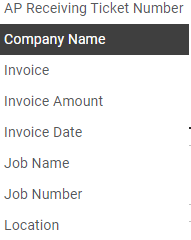The GENERAL tab contains "general" information about the document type.
1.From My Paperless, click Global Settings.
2.In the Global Settings navigation bar, click Documents.
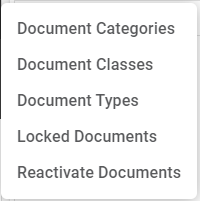
3.From the Document dropdown, click Document Types.
A Document Types page similar to the following displays:
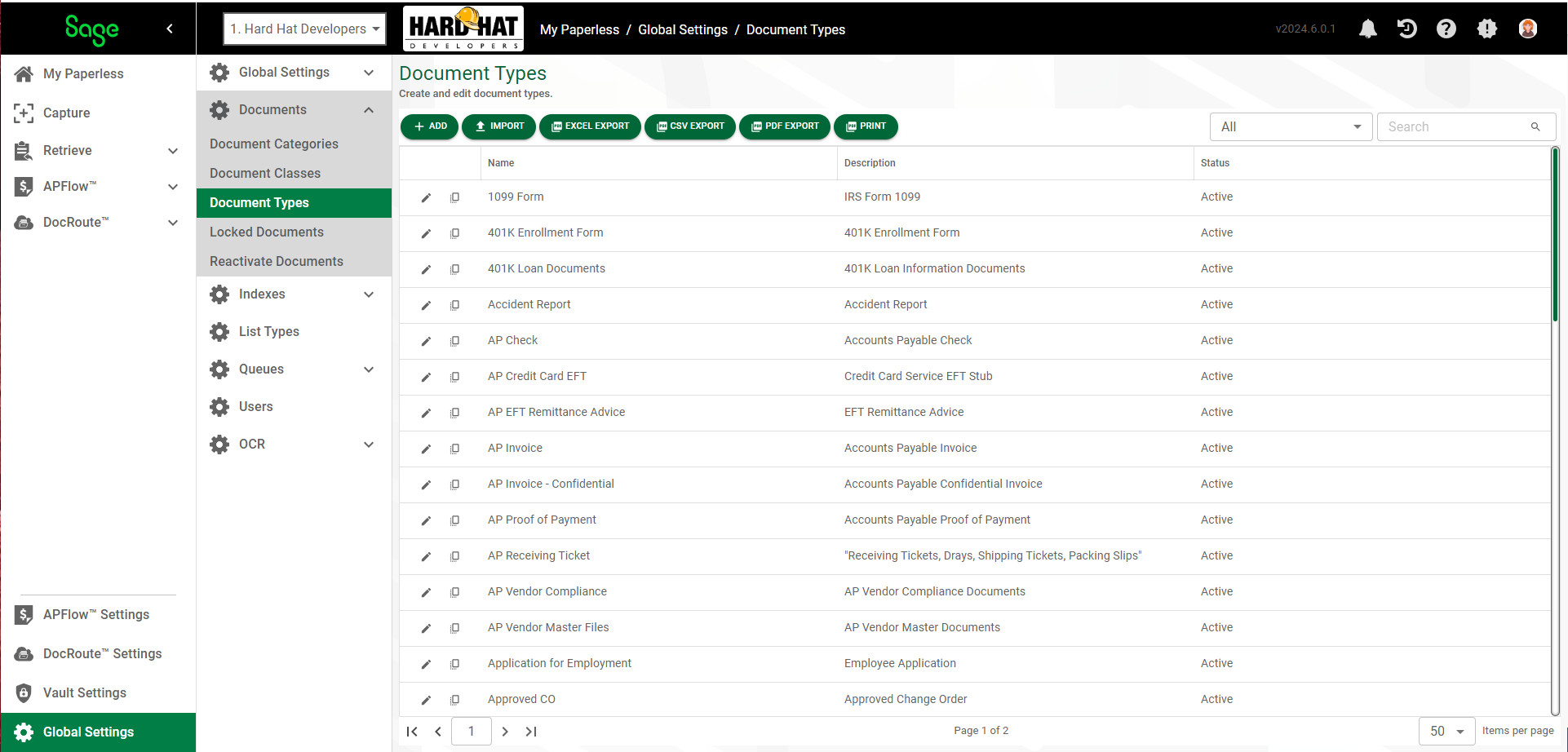
4.Click the edit icon,  , of an existing document type.
, of an existing document type.
The following dialog displays with the GENERAL tab active:
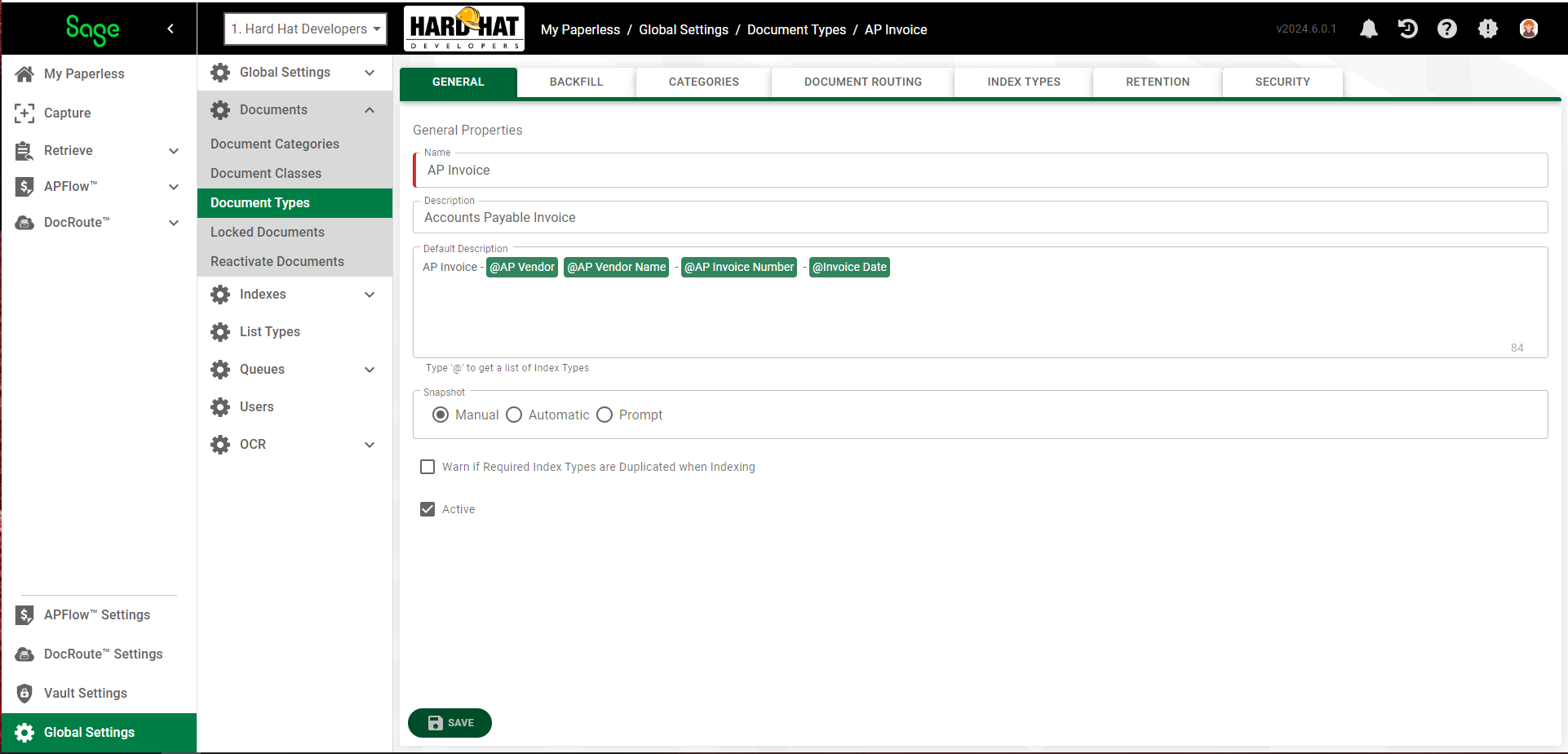
Name |
The name of the document type. |
Description |
A brief description of the document type. |
Default Description |
Automatically assigned to the document when indexing and storing a document in Sage Intacct Paperless. This ensures that all documents stored in Sage Intacct Paperless are consistently named. The description can be built using static text, as well as values stored in index fields. In the Default Description text box, type @ with your cursor in the text box to display default description suggestions. |
Snapshot |
Select how to handle document snapshots, or revisions of this document type. •Manual - select this option (default) to require the user to manually take a snapshot. •Automatic - select this option to automatically take a snapshot of the document before any changes are saved. •Prompt - select this option to have the system prompt the user asking them if they want to take a snapshot before saving any changes to the document. |
Warn if Required Index Types are Duplicated when Indexing |
To prevent duplicate documents being indexed, click the Warn if Required Index Types are Duplicated when Indexing check box. |
Active |
Document Types cannot be deleted in Sage Intacct Paperless but can be made inactive by deselecting this check box. This hides the inactive document type from any non-System Administrative users so they cannot inadvertently index new documents with this document type. You can continue to search and display inactive document types. |
5.Click the BACKFILL tab to continue adding the document type. Click here for details.