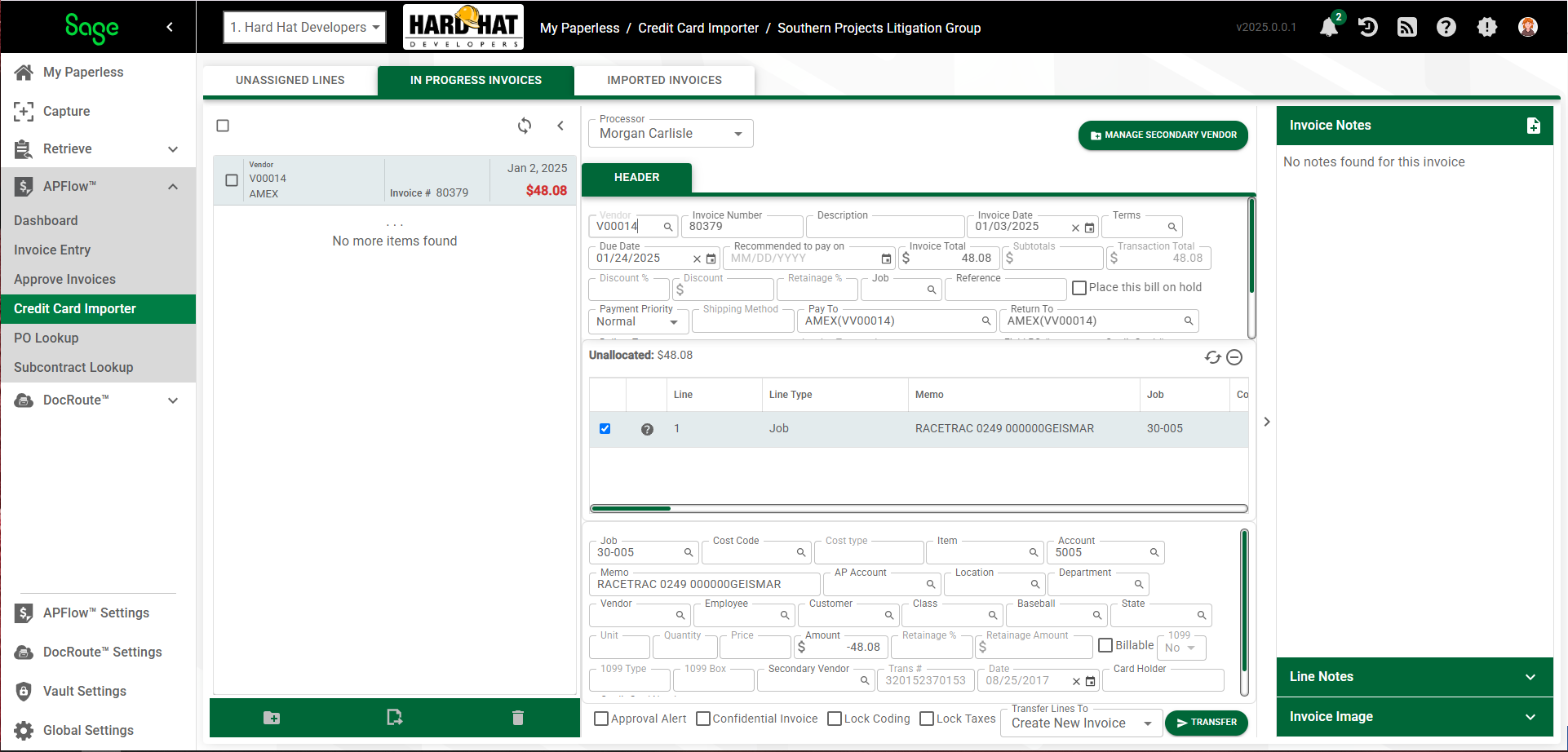When the Credit Card Importer main page displays, all the unassigned transactions in the imported file that have not yet been transferred to invoices are listed.
If you determine that access to this new credit card import should be limited, and did not click the Restrict Access to Me check box when creating the New Credit Card Import (click here for details), you have another opportunity to limit access. Click the Restrict Access to Me check box displaying in the tab header. This too limits the visibility to only the person who created the import.
Note: Individuals in a Supervisor role can view import files with restricted access.
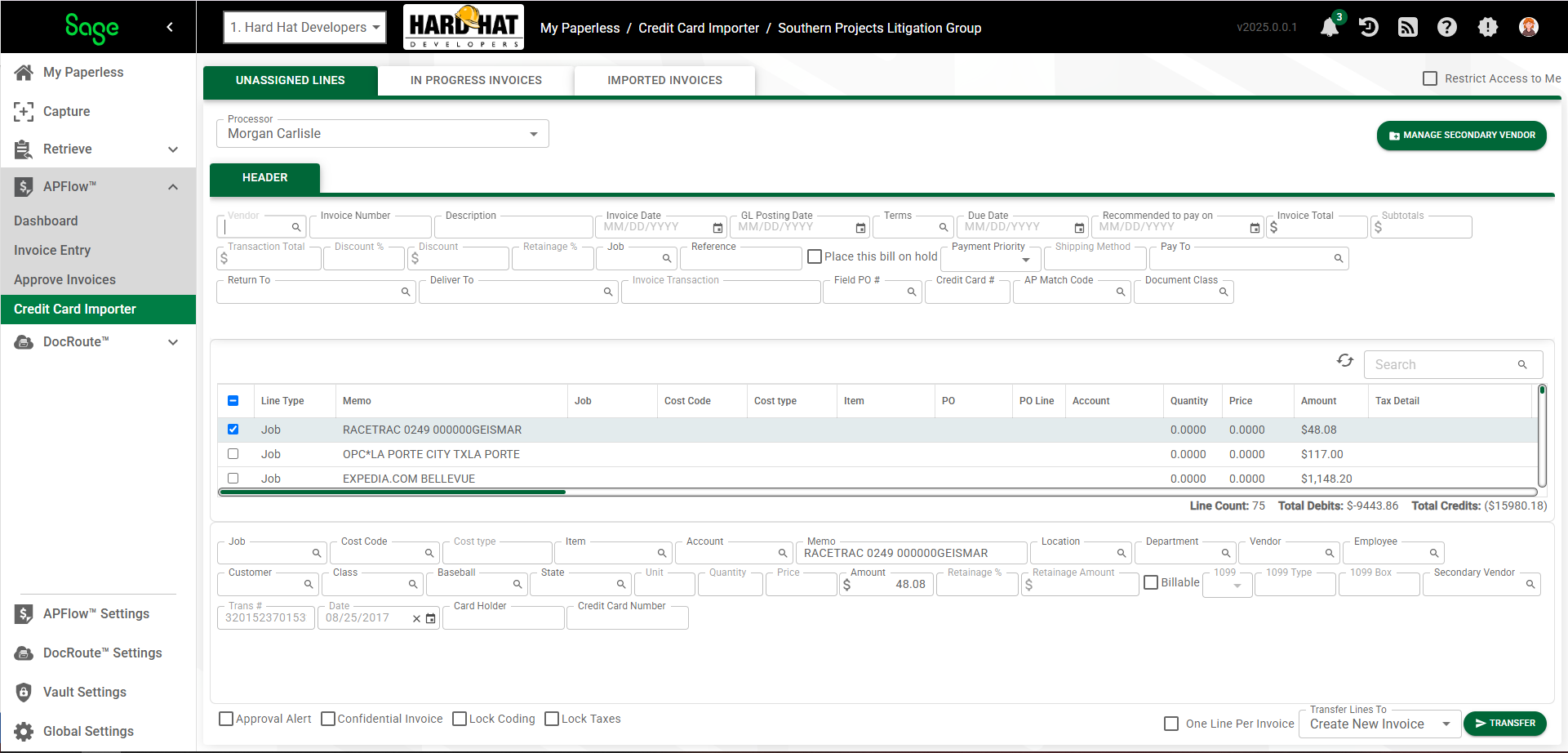
1.In the Processor field, use the dropdown to assign a processor.
2.In the Header Fields pane, enter all default values associated with the pending new invoice.
3.In the Line Grid pane, where the unassigned transactions display, click to highlight any or all of the listed unassigned transactions.
Select All if appropriate.
Note: The grid dynamically displays columns based on what is mapped in the template.
Important: If each of the selected transactions should be on separate invoices, click to select One Line Per Invoice check box. This check box is enabled when Create New Invoice is selected in the Transfer Lines To Invoice field dropdown.
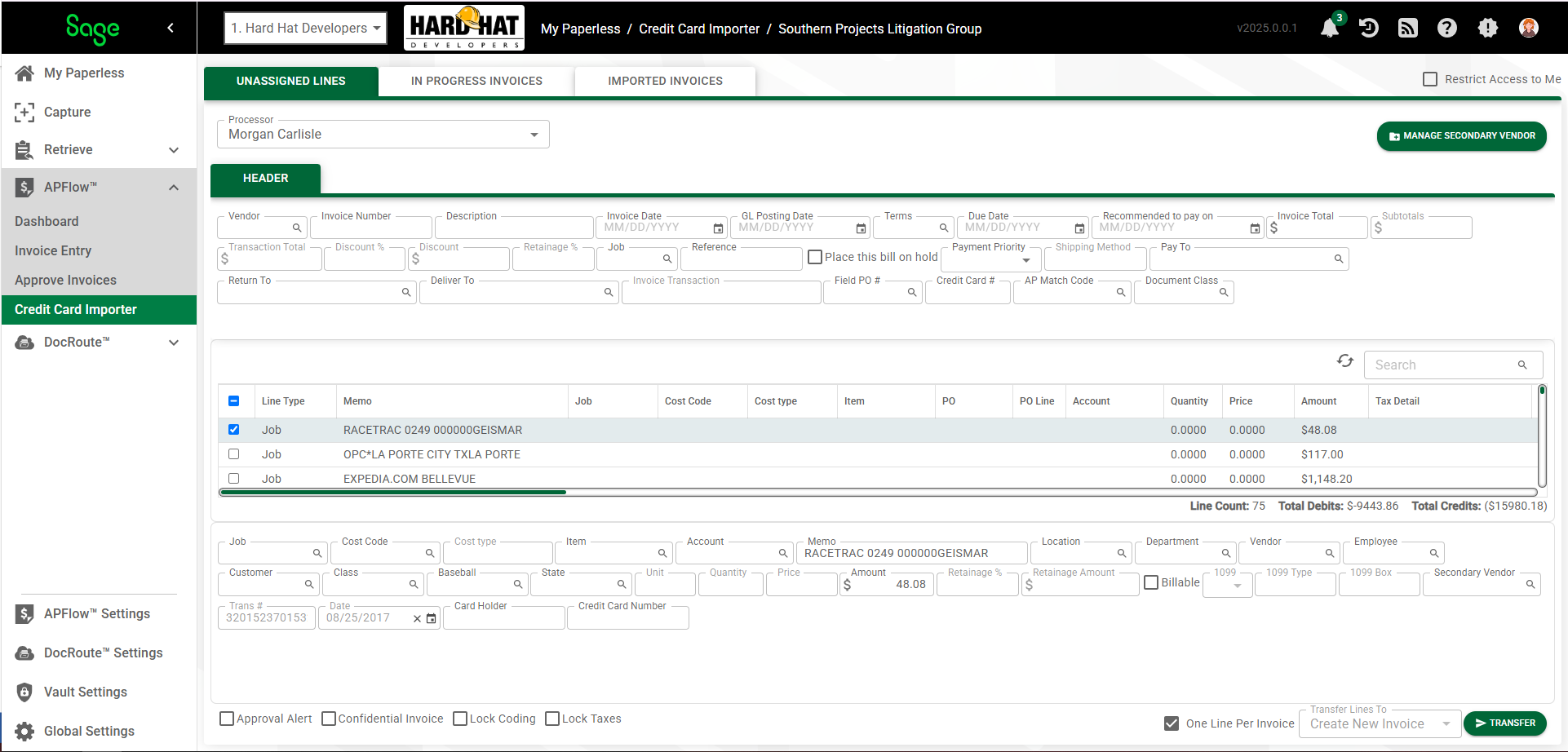
After at least a single row is highlighted, 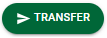 becomes active.
becomes active.
4.Set secondary vendors here. Click 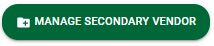 .
.
Click here for details on mapping vendors.
5.Click the Line Type field dropdown to set the line type.
6.In the Details Fields pane, enter any default values that will be valid for the invoice lines.
Important: Not all defaulting occurs in this page. Some defaulting field values generate after the line(s) transfer to an in-progress invoice.
7.Select the Transfer Lines To from the field dropdown.
This moves those selected unassigned transaction(s) into a single New invoice or a series of New Invoices (if One Line Per Invoice is selected).
The invoice(s) display in the In Progress Invoices tab similar to the following: