The Exported document queue is where users with Supervisor permissions can view previously exported invoices and their associated documents in an archival, read-only setting.
Important: If you do not have Supervisor permissions in APFlow™, this dropdown option will not display.
Remembering Your Document Status / Invoice Status
The system will remember where you were when last you accessed a particular queue status. The next time you access Invoice Entry, you will systematically be taken directly to that particular queue status.
This is by user and by vault. Whether you navigated to a different area of Sage Intacct Paperless or logged totally out, the system should remember exactly where you were.
Logging In
1.From My Paperless, click APFlow™.
2.From the APFlow™ navigation bar, click Invoice Entry.
3.In the Document Status field, use the dropdown to select Exported.
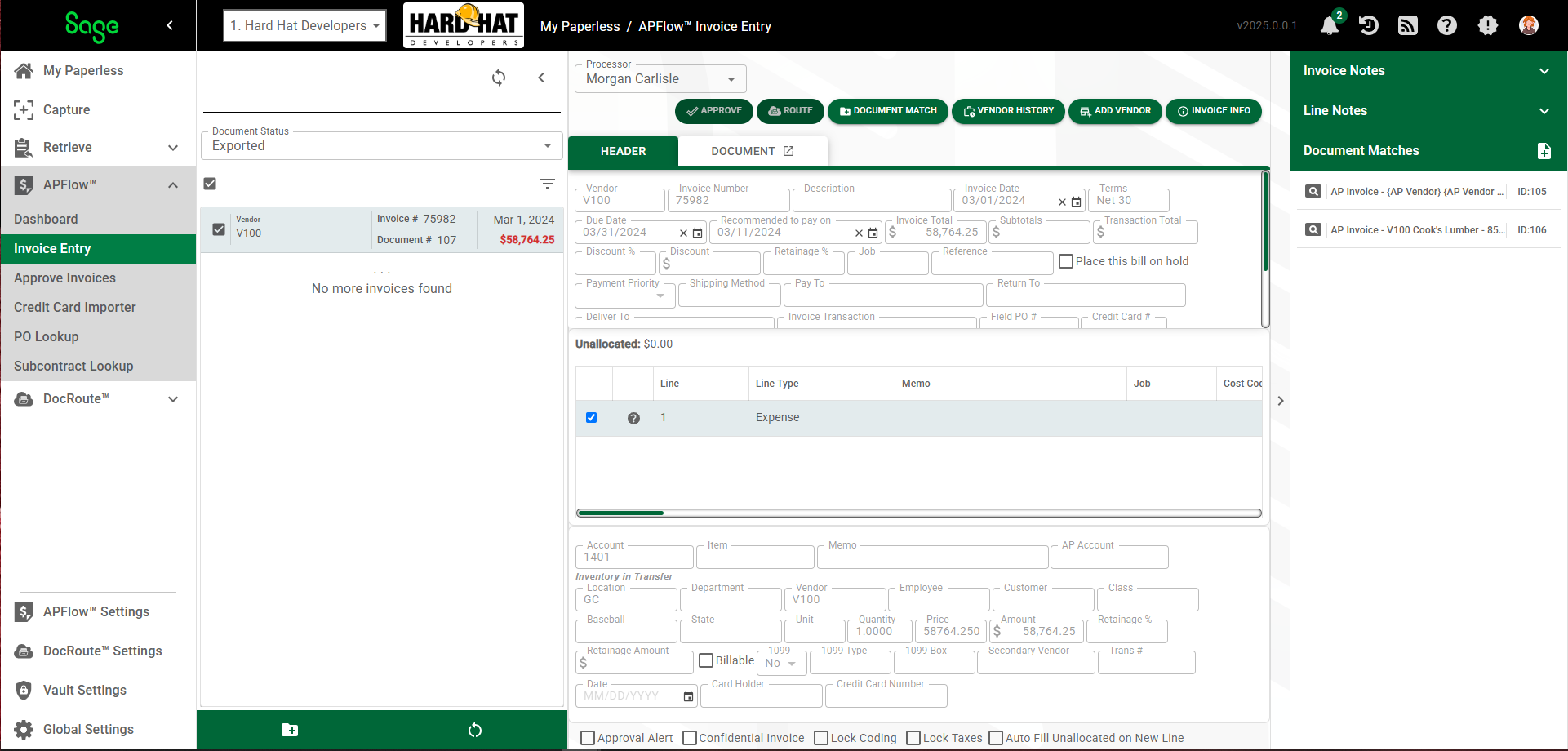
4.View the exported invoice. The invoice is read-only.
Click the DOCUMENT tab to view the invoice document.
At the top of the Queue (middle) pane of the Invoice Entry page:
Refresh List |
Click this Refresh List icon to reload (and possibly update) the page. |
|
Close (toggle)
Open (toggle) |
Click this Close icon, Click this Open icon, |
|
Invoice Manager |
Click this icon to access the Invoice Manager page if you are the following Document Statuses: •Work In Process •Do Not Pay •Ready for Export •Exported •Reset for Edit Note: The page that opens will vary slightly based on which Document Status option you select from the field dropdown. |
|
Document Status |
Document Status field |
Exported An invoice can move through one or more statuses while in the APFlow™ workflow. For details on Document Statuses, click here. |
|
Search field |
You can click in the Search field and enter the first few letters of a vendor to locate it more quickly. |
Show filter/sort |
Click this icon to access the Sort By field.
From this dropdown you can select Document ID, Entry Date, Invoice Date, Invoice Total, Vendor Name or Vendor Number. The list of documents in your Exported queue will display by the sort you select from this dropdown.
Sage Intacct Paperless will remember the sort you select. If you do not select a sort option, the Invoice Entry Date (ascending) option will systematically be selected. This way you will automatically be sent to the end of the list.
Note: This is per vault, per user. |
At the bottom of the Queue (middle) pane of the Invoice Entry page:
 |
Match Receipts |
Click to display the Match Receipts dialog box:
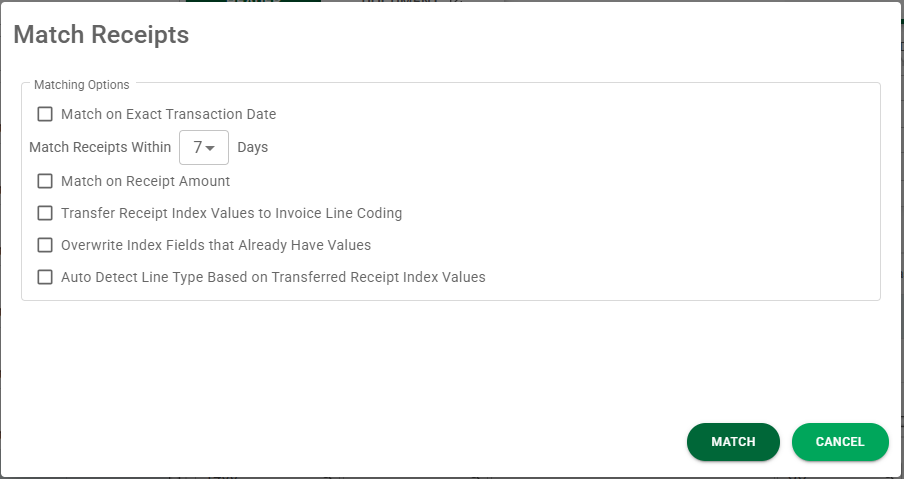
Select criteria options as appropriate. Click |
|
Reset for Edit |
Click to reset the highlighted previously Exported document to Reset for Edit. This allows a Supervisor to make changes to the previously exported document. |

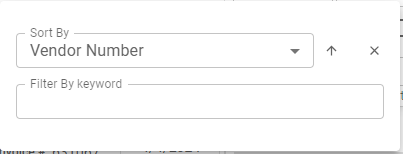
 .
.