If an exported invoice is modified in your accounting system, you can make the same modifications in Sage Intacct Paperless so the data is identical. As a Processor, you must have Allow Reset for Edit permissions.
In the Invoice Entry page with Exported Status selected from the Document Status field dropdown, highlight the previously exported invoice to which modifications need to be made and click the Reset For Edit icon, ![]() , that displays at the base of the pane.
, that displays at the base of the pane.
In the Document Status field dropdown, select the Reset for Edit status to view the invoice and make the appropriate modifications. The Set To Exported icon, ![]() , displays. Click it to move the invoice from the Set To Exported status to the Exported status.
, displays. Click it to move the invoice from the Set To Exported status to the Exported status.
At the top of the Queue (middle) pane of the Invoice Entry page:
Refresh List |
Click this Refresh List icon to reload (and possibly update) the page. |
|
Close (toggle)
Open (toggle) |
Click this Close icon, Click this Open icon, |
|
Invoice Manager |
Click this icon to access the Invoice Manager page if you are the following Document Statuses: •Work In Process •Do Not Pay •Ready for Export •Exported •Reset for Edit Note: The page that opens will vary slightly based on which Document Status option you select from the field dropdown. |
|
Document Status |
Document Status field |
Reset for Edit An invoice can move through one or more statuses while in the APFlow™ workflow. For details on Document Statuses, click here. |
|
Search field |
You can click in the Search field and enter the first few letters of a vendor to locate it more quickly. |
Show filter/sort |
Click this icon to access the Sort By field.
From this dropdown you can select Document ID, Entry Date, Invoice Date, Invoice Total, Vendor Name or Vendor Number. The list of documents in your Reset for Edit queue will display by the sort you select from this dropdown.
Sage Intacct Paperless will remember the sort you select. If you do not select a sort option, the Invoice Entry Date (ascending) option will systematically be selected. This way you will automatically be sent to the end of the list.
Note: This is per vault, per user. |
At the bottom of the Queue (middle) pane of the Invoice Entry page:
 |
Match Receipts |
Click to display the Match Receipts dialog box:
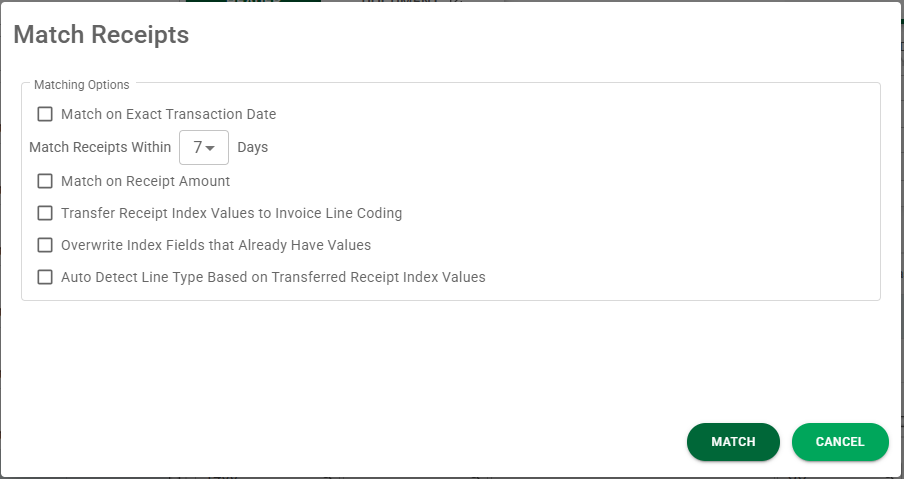
Select criteria options as appropriate. Click |
|
Set to Exported |
Click to set the highlighted document to Exported. This allows the Supervisor to export the document again. |
|
Delete Invoice |
Click to delete the highlighted invoice. This allows the Processor to delete the invoice from their current queue and, if appropriate, from the Sage Intacct Paperless system.
The following prompt displays:
If you want to delete the document from which the invoice was created along with any related indexes, be sure to click to select the Also Delete Document and Indexes check box.
Click Click |

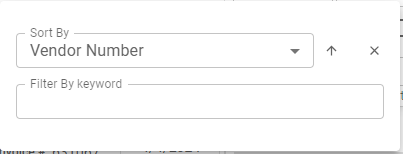
 .
.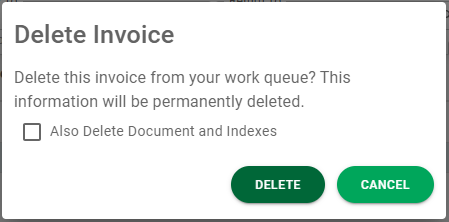
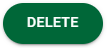 if the invoice should be deleted.
if the invoice should be deleted.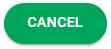 if the delete icon was clicked in error.
if the delete icon was clicked in error.